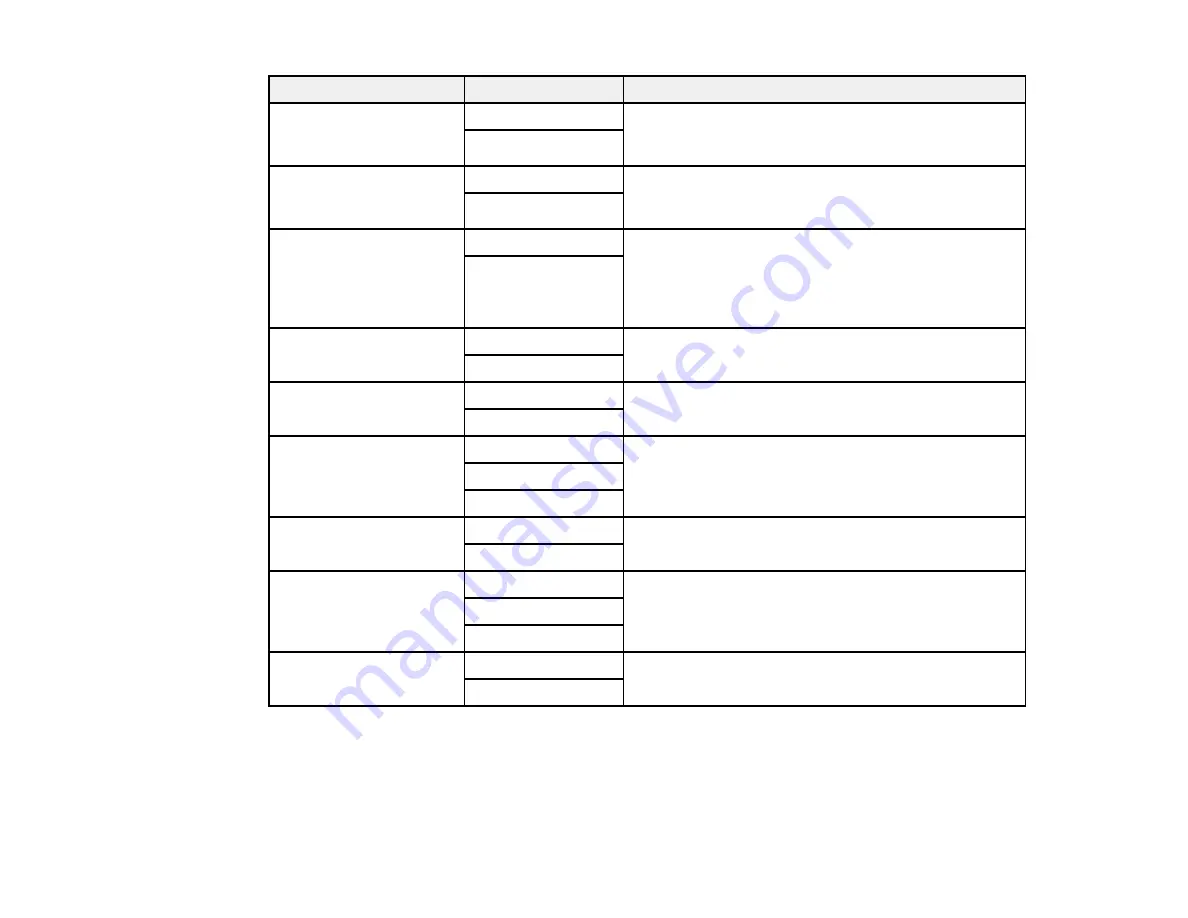
197
Setting
Options
Description
ADF 2-Sided
Off
Select
On
to enable 2-sided faxing from the ADF. The
Direct Send option and color faxing are disabled when
you turn on this setting.
On
Continuous Scan (ADF) Off
Select
On
to have the product to ask if you want to
scan another page after a document in the ADF has
finished scanning
On
Direct Send
Off
Select
On
to send black-and-white faxes to a single
recipient as soon as the connection is made, without
saving the scanned image to memory. You cannot
use this setting when sending a color fax or sending a
fax to multiple recipients.
On
Priority Send
Off
Select
On
to send the current fax before other faxes
waiting to be sent
On
Send Fax Later
Off
Select
On
to send the current fax at a selected time
On
Add Sender Information Off
Lets you include a header, your phone number, or a
destination list in the selected location on your
outgoing faxes
Outside of Image
Inside of Image
Notify Send Result
Off
Sends a notification to the selected email address
when an outgoing fax is sent
On
Transmission Report
Print on Error
Lets you select when to print transmission reports
Do Not Print
Backup
Off
Saves a copy of the scanned fax to the selected email
address or network folder/FTP location
On
Parent topic:
Sending Faxes from the Product Control Panel
Sending a Fax at a Specified Time
You can send a fax at a time of your choice.
Содержание C11CG36201
Страница 1: ...WF 7710 WF 7720 User s Guide ...
Страница 2: ......
Страница 61: ...61 2 Pull out the paper cassette and remove the paper cassette cover 3 Slide the edge guides outward ...
Страница 67: ...67 3 Slide the edge guides outward 4 Slide the edge guide to your paper size ...
Страница 76: ...76 3 Open the rear paper feed slot and push it back 4 Slide out the edge guides ...
Страница 124: ...124 10 Select the Layout tab 11 Select the orientation of your document as the Orientation setting ...
Страница 151: ...151 You see an Epson Scan 2 window like this ...
Страница 153: ...153 You see an Epson Scan 2 window like this ...
Страница 155: ...155 1 Start Epson Scan 2 You see this window ...
Страница 166: ...166 DSL connection 1 Telephone wall jack 2 DSL filter 3 DSL modem ...
Страница 167: ...167 ISDN connection 1 ISDN wall jack 2 Terminal adapter or ISDN router ...
Страница 247: ...247 You see a window like this 5 Click Print ...
Страница 259: ...259 2 Lift up the scanner unit 3 Make sure the print head is in the home position on the right ...
Страница 285: ...285 Front 6 Open the duplexer ...
Страница 286: ...286 7 Carefully remove any jammed paper stuck inside 8 Reinstall the duplexer ...






























