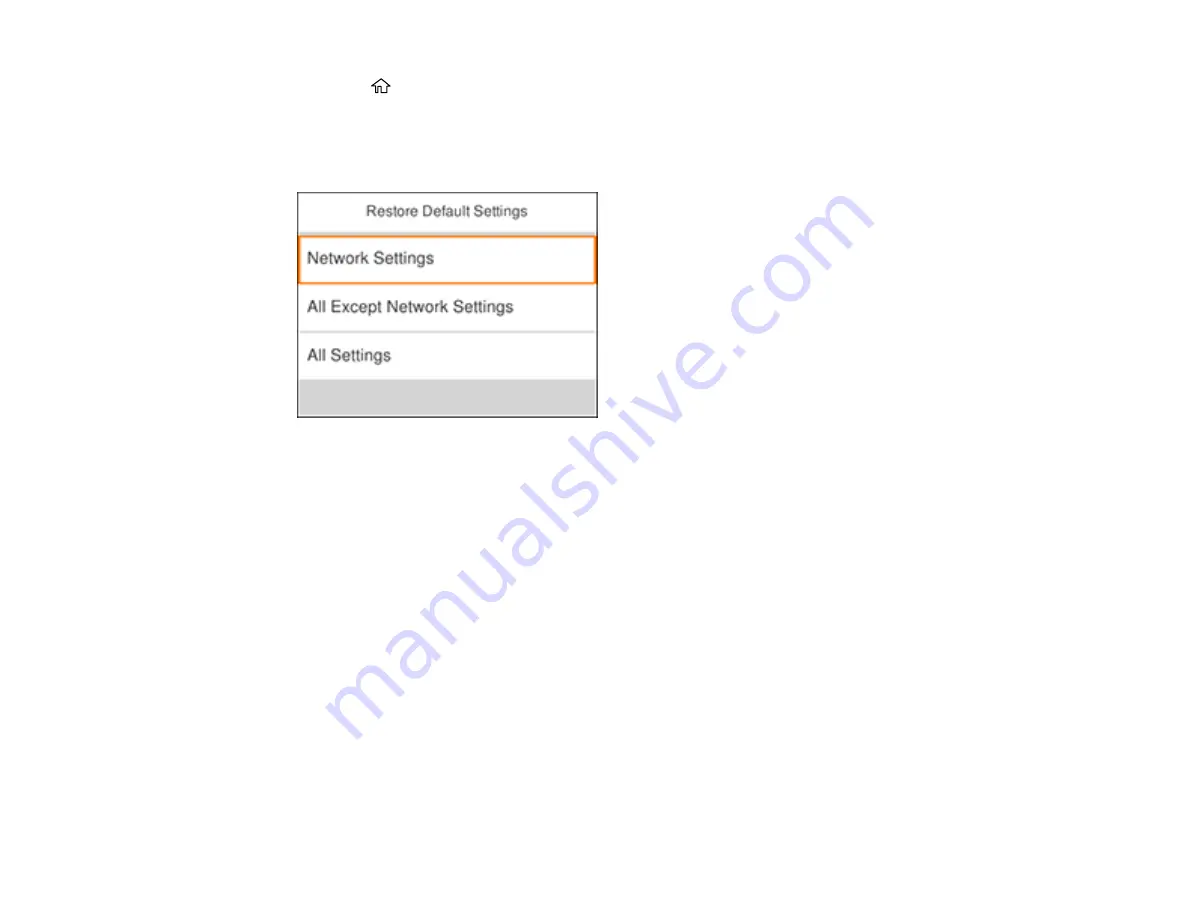
224
1.
Press the
home button, if necessary.
2.
Select
Settings
.
3.
Scroll down and select
Restore Default Settings
.
You see a screen like this:
4.
Select one of these options:
•
Network Settings
: Resets all network settings
•
All Except Network Settings
: Resets all settings except for network settings
•
All Settings
: Resets all control panel settings
You see a confirmation screen.
5.
Select
Yes
to reset the selected settings. (Select
No
if you want to cancel the operation.)
Parent topic:
Solving Setup Problems
Check these sections if you have problems while setting up your product.
Product Does Not Turn On or Off
Noise After Ink Installation
Software Installation Problems
Parent topic:
Содержание C11CG29501
Страница 1: ...XP 5100 User s Guide ...
Страница 2: ......
Страница 12: ......
Страница 13: ...13 XP 5100 User s Guide Welcome to the XP 5100 User s Guide For a printable PDF copy of this guide click here ...
Страница 26: ...26 Product Parts Inside 1 Document cover 2 Scanner glass 3 Control panel 4 Front cover ...
Страница 102: ...102 10 Select the Layout tab 11 Select the orientation of your document as the Orientation setting ...
Страница 133: ...133 You see an Epson Scan 2 window like this ...
Страница 135: ...135 You see this window ...
Страница 201: ...201 You see a window like this 4 Click Print ...






























