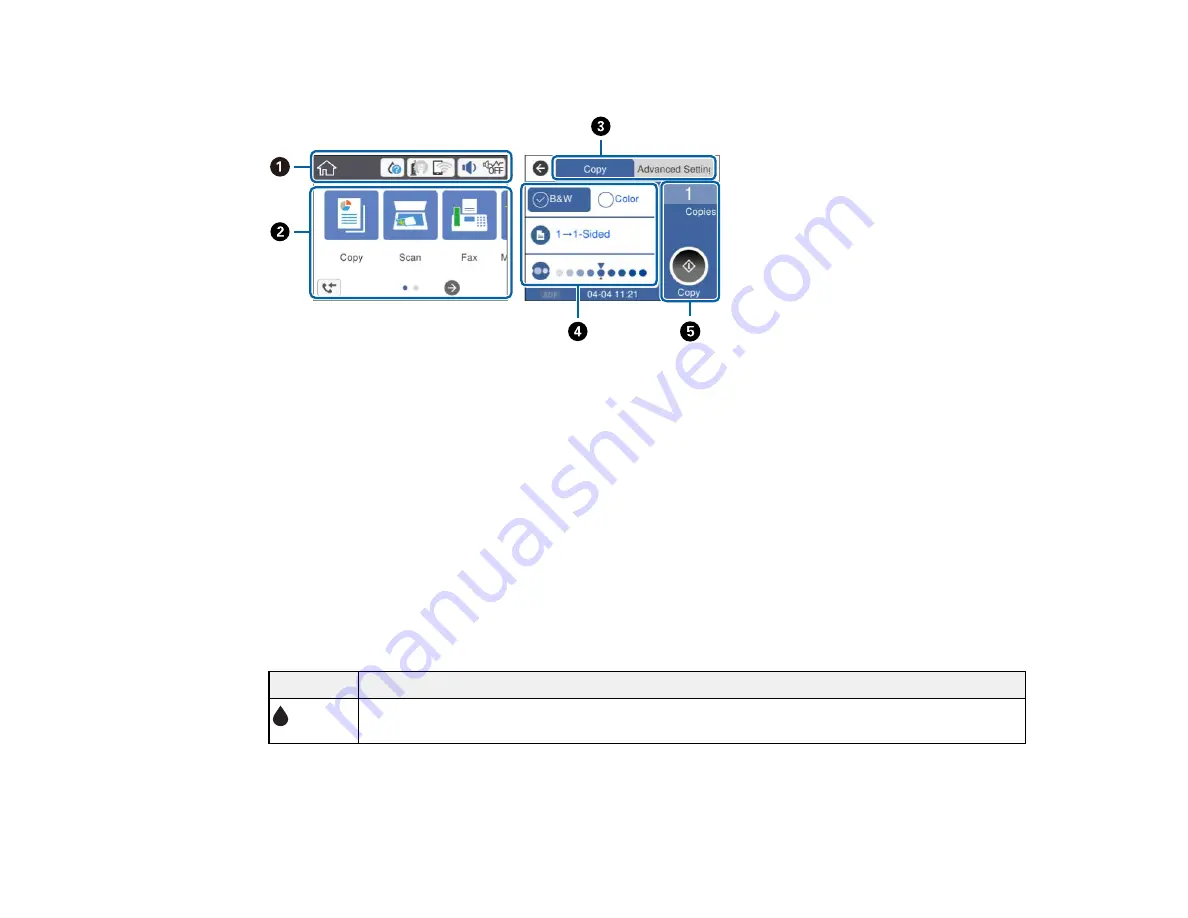
16
The LCD Screen
1
Displays various status information; select an icon to check its status or adjust its settings
2
Menu options
3
Select a tab to view different options and settings
4
Setting options
5
Displays available buttons
Parent topic:
Control Panel Buttons and Lights
Related references
LCD Screen Safety Instructions
Status Icon Information
Your product displays status icons on the LCD screen for certain product status conditions.
Icons
Description
Ink and maintenance box status; select the icon to view the ink and maintenance box
levels
Содержание C11CG28201
Страница 1: ...WF 2860 User s Guide ...
Страница 2: ......
Страница 12: ...12 Copyright Attribution 305 ...
Страница 13: ...13 WF 2860 User s Guide Welcome to the WF 2860 User s Guide For a printable PDF copy of this guide click here ...
Страница 74: ...74 Related references Paper or Media Type Settings Printing Software ...
Страница 110: ...110 10 Select the Layout tab 11 Select the orientation of your document as the Orientation setting ...
Страница 138: ...138 You see an Epson Scan 2 window like this ...
Страница 140: ...140 You see an Epson Scan 2 window like this ...
Страница 142: ...142 You see this window ...
Страница 219: ...219 You see a window like this 4 Click Print ...






























