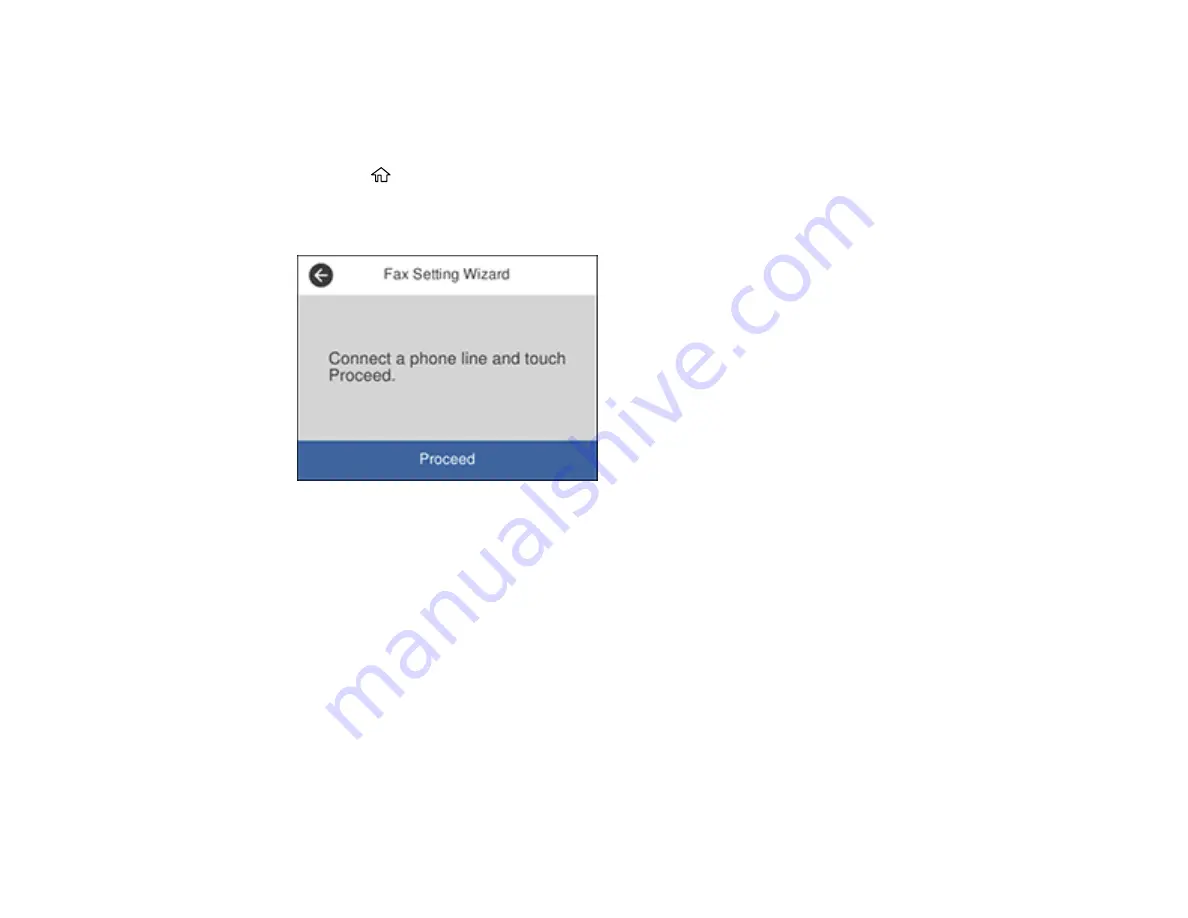
153
Using the Fax Setup Wizard
You can setup the product's basic fax settings using the Fax Setting Wizard. This wizard is automatically
displayed when the product is turned on for the first time. You can also change these settings individually
from the Fax Settings menu.
1.
Press the
home button, if necessary.
2.
Select
Settings
>
General Settings
>
Fax Settings
>
Fax Setting Wizard
.
You see a screen like this:
3.
Make sure a phone line is connected and select
Proceed
.
4.
Use the displayed keyboard to enter the sender name for your fax source, such as your name or a
business name. You can enter up to 40 characters. Select
OK
when finished.
5.
Use the displayed keypad to enter your fax number, up to 20 characters. Select
OK
when finished.
Note:
The name and phone number in the fax header identifies the source of the faxes you send.
6.
On the Distinctive Ring Setting screen, do one of the following:
• If you have subscribed to a distinctive ring service from your telephone company, select
Settings
.
Select the ring pattern to be used for incoming faxes or select
All
. If you selected
All
, go to the
next step. If you selected another ring pattern, go to step 9.
Содержание C11CG28201
Страница 1: ...WF 2860 User s Guide ...
Страница 2: ......
Страница 12: ...12 Copyright Attribution 305 ...
Страница 13: ...13 WF 2860 User s Guide Welcome to the WF 2860 User s Guide For a printable PDF copy of this guide click here ...
Страница 74: ...74 Related references Paper or Media Type Settings Printing Software ...
Страница 110: ...110 10 Select the Layout tab 11 Select the orientation of your document as the Orientation setting ...
Страница 138: ...138 You see an Epson Scan 2 window like this ...
Страница 140: ...140 You see an Epson Scan 2 window like this ...
Страница 142: ...142 You see this window ...
Страница 219: ...219 You see a window like this 4 Click Print ...






























