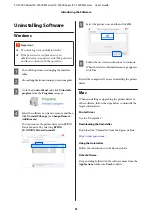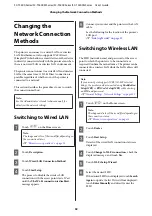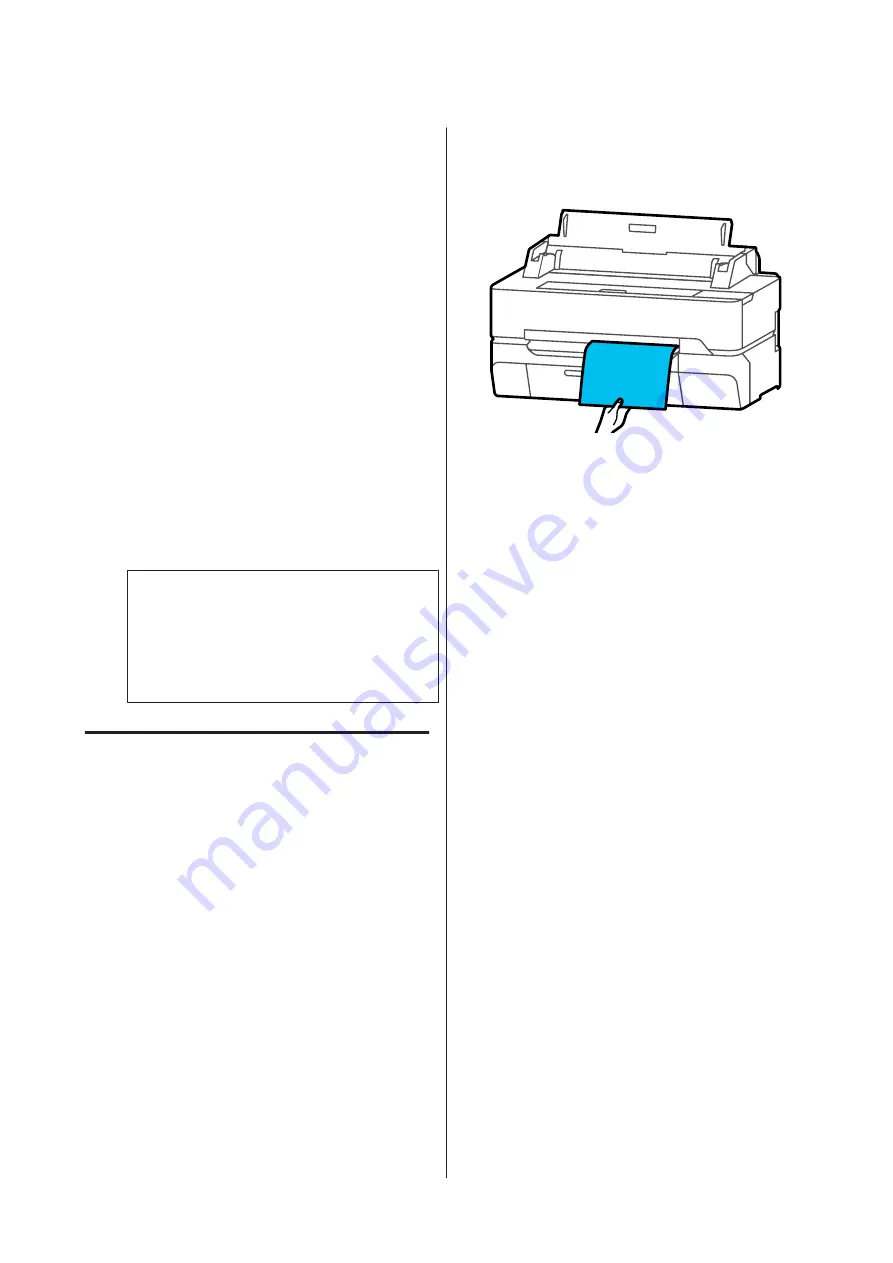
D
If the paper is inserted straight, touch
OK
. To
reload the paper, touch
Cancel
.
If you have touched
Cancel
, load the paper again
from step 2.
E
On the displayed screen, set the paper type and
size that match the loaded paper.
Not setting the appropriate paper type will cause
print quality trouble. See the following for more
details on the paper types and sizes.
U
“For Cut Sheet(1 sheet)” on page 45
F
Prepare so the paper is ejected smoothly.
When a stand is attached to the printer
Check that the paper basket attached to the stand
is open.
When a stand is not attached to the printer
Make a flat area in front of the paper eject slot so
that ejected paper does not catch on anything.
Note:
When printing long items, such as banners, we
suggest that before the paper ejected from the
printer touches the floor, that you take it in both
hands close to the paper eject slot and continue to
lightly support it until printing is complete.
Removing Cut Sheet (1 Sheet)
To remove cut sheet that was loaded but not used, eject
using the procedure below.
A
Touch
Paper Setting
-
Cut Sheet(1 sheet)
-
Remove
from the Home screen.
This starts paper ejection operation.
B
Hold the edges of the paper with your hands,
touch
OK
on the screen, and pull the paper
toward you.
SC-T5400 Series/SC-T5400M Series/SC-T3400 Series/SC-T3400N Series User's Guide
Loading and Setting the Paper
43
Содержание C11CF85403
Страница 1: ...User s Guide CMP0155 08 EN ...