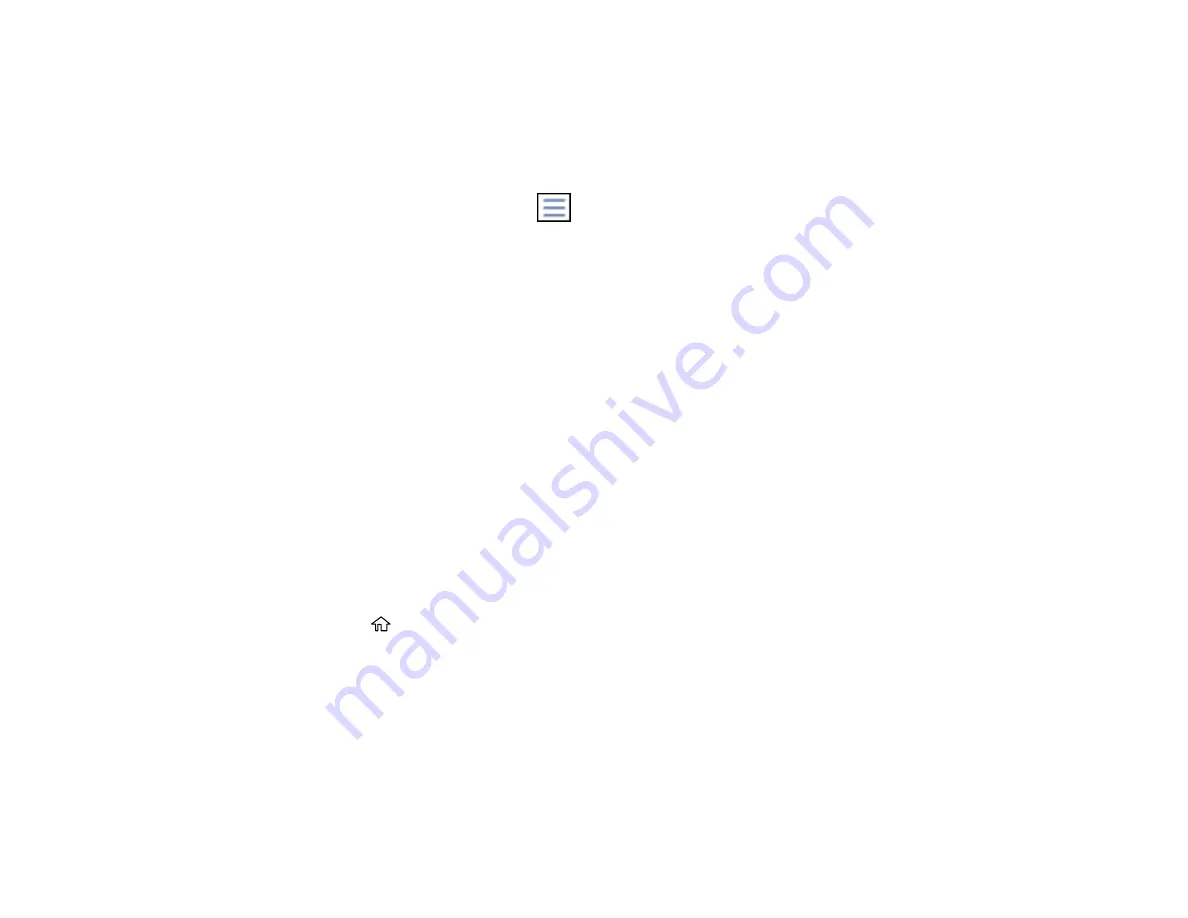
223
4.
Do one of the following to select your photos:
• In
Tile View
, select the thumbnail images of the photos you want to print.
• In
Single View
, select the thumbnail image of the photo you want to print, then press the left or
right arrow buttons to scroll through and select additional photos, or select
Tile View
to return to
the thumbnail image view and select additional photos.
• To select all photos, select the
menu icon and select
Select All Images
.
5.
Select
Proceed to Print
.
6.
To change the print settings, select
Basic Settings
and select the necessary settings.
7.
To adjust the photos (adjustments modify only your printed copies, not the original files), select
Advanced
and make the necessary adjustments.
8.
Select
Copies
on the LCD screen and use the numeric keypad on the screen to select the number
of copies (up to 99).
9.
When you are ready to print, select the
icon.
Note:
To cancel printing, select
Cancel
on the LCD screen, then select
Cancel
again to confirm.
Parent topic:
Viewing and Printing from the LCD Screen
Related references
Print Setting Options - Device Mode
Print Setting Options - Device Mode
Printing TIFF Files
You can select and print TIFF files from a USB flash drive.
1.
Press the
home button, if necessary.
2.
Select
Memory Device
.
3.
Select
TIFF
.
You see a list of the available files.
4.
Select the file you want to print.
You see information about the file.
Содержание C11CF75203
Страница 1: ...EC 4040 User s Guide ...
Страница 2: ......
Страница 13: ...13 EC 4040 User s Guide Welcome to the EC 4040 User s Guide For a printable PDF copy of this guide click here ...
Страница 17: ...17 3 Select General Settings 4 Select Basic Settings 5 Select Date Time Settings ...
Страница 29: ...29 Product Parts Inside 1 Document cover 2 Scanner glass 3 Control panel ...
Страница 83: ...83 1 Open the document cover ...
Страница 119: ...119 10 Select the Layout tab 11 Select the orientation of your document as the Orientation setting ...
Страница 153: ...153 You see an Epson Scan 2 window like this ...
Страница 155: ...155 You see an Epson Scan 2 window like this ...
Страница 157: ...157 You see a window like this 2 Click the Scan icon ...
Страница 160: ...160 You see this window ...
Страница 220: ...220 Report Format Selects the amount of information on fax reports Parent topic Printing Fax Reports ...
Страница 260: ...260 5 Open the document cover ...
Страница 262: ...262 8 Open the ADF cover ...
Страница 287: ...287 3 Open the ADF cover 4 Carefully remove any jammed pages ...
Страница 329: ...329 Parent topic Technical Specifications ...






























