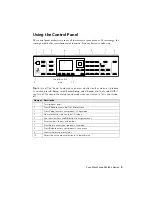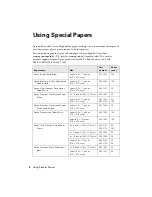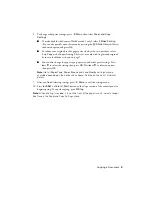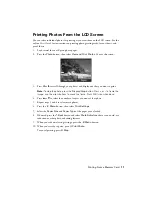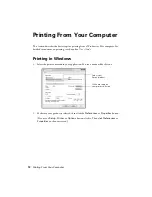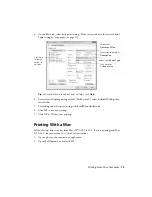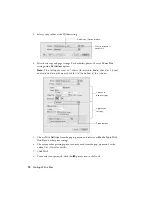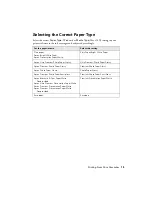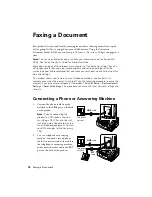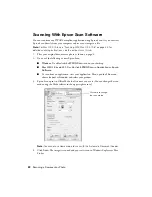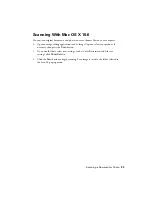8
Copying a Document
Copying a Document
Follow the steps in this section to copy black-and-white or color documents.
Note:
You can use the
Copy/Restore Photos
option to copy photos onto 4 × 6-inch
(102 × 152 mm), 5 × 7-inch (127 × 178 mm), 8 × 10-inch (203 × 254 mm), letter-size,
or A4-size Epson photo paper (various types available) for instant photo reprints. See
the online
User’s Guide
for details.
You can copy documents onto plain paper, Epson Bright White Paper, or Epson
Presentation Paper Matte, just like on a copy machine. If you use the Automatic
Document Feeder, you can copy up to 30 letter- or A4- size sheets, or 10 legal-size sheets
(single-sided only) at a time.
1.
Load paper in the sheet feeder.
2.
Place your original document on the scanner glass, or load your documents in the
Automatic Document Feeder (see page 6).
Note:
When you use the Copy function with originals loaded in the Automatic
Document Feeder, letter-size paper is automatically selected for your printed
copies. If you copy a legal-size document, the image will be cropped. To copy a full
legal-size document on letter-size paper, press
Reduce/Enlarge
. Select
Legal->Letter
, then press
OK
.
3.
Press the
Copy
button.
4.
Press
u
or
d
or use the numeric keypad to select the number of copies you want (up
to 99).
5.
Press
l
or
r
to change the copy density (lightness or darkness).
6.
To copy your original(s) onto a different size paper, press the
Reduce/Enlarge
button
and select one of the preset options or a custom paper size.
7.
To change the print quality, press the
Quality
button and choose
Draft
or
Best
.