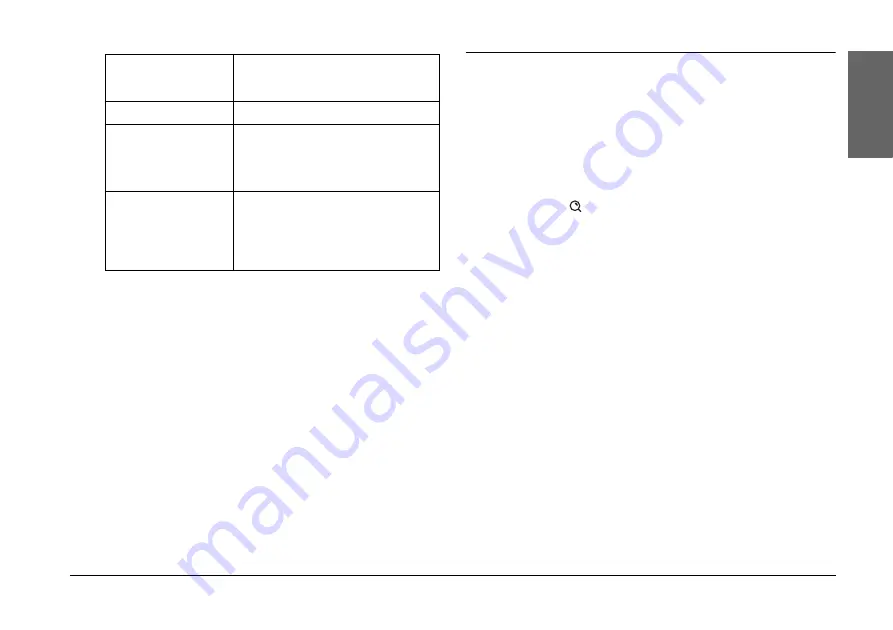
PictureMate PM 260 / PM 290
Basic Photo Printing
21
Englis
h
4.
Follow the on-screen instruction.
Note:
❏
If you want to set the number of copies for
specified photos only, select the photo you
want to increase and press
OK
. Next, press
u
and then press
OK
again.
❏
If there is DPOF information on the memory
card, PictureMate enters DPOF print mode.
See the next section. To print all of the photos
on the memory card, press the
y
Back
button,
and then cancel DPOF information from your
camera. Then follow the steps above.
Printing Enlarged Photos
1.
Press
l
or
r
to select the photo you want to print,
and then press
OK
.
2.
Press
u
or
d
to set the number of copies you want
to, and then press
OK
.
3.
Press
Zoom
until the photo is enlarged to the
size you want, and then press
u
,
d
,
l
, or
r
to
adjust the view.
Note:
If you want to change the layout of your photo for,
example to portrait or landscape, press
x
Menu
.
4.
Press
OK
to confirm the image, and then press
OK
again.
5.
Press
z
to preview the photo, and then press
z
again.
Select All
Select all of the photos on your card,
external device, or CD/DVD (PM 290
only).
Select By Date
Select photos by the date they were taken.
Select Source
Select the source of the photos when two
or more sources are available.
&
See “Choosing a Photo Source” on
Select Folder
Select a folder of photos from the internal
CD/DVD device (PM 290 only) or an
external device.
Note: This function is only available when
there are two or more folders.






























