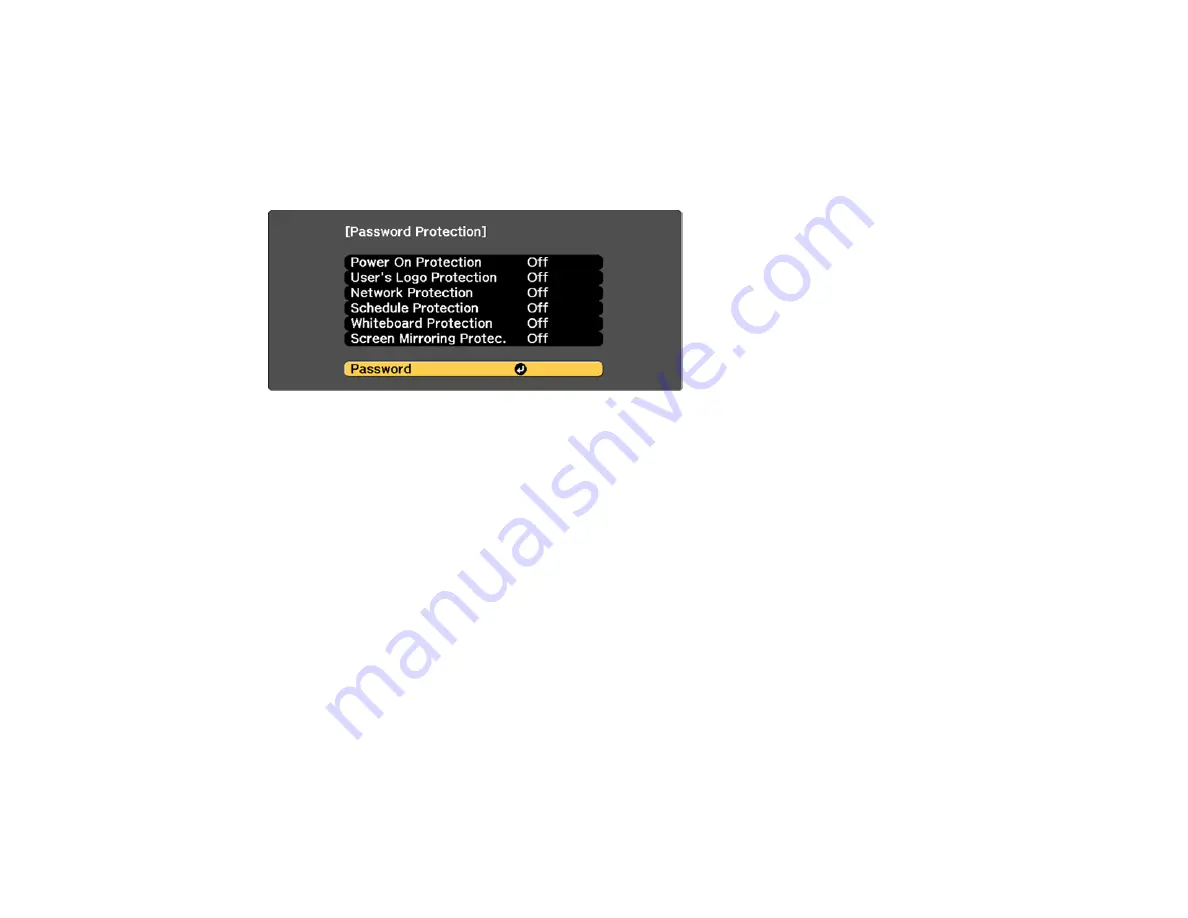
164
7.
Make a note of the password and keep it in a safe place in case you forget it.
Parent topic:
Selecting Password Security Types
After setting a password, you see this menu, allowing you to select the password security types you want
to use.
If you do not see this menu, hold down the
Freeze
button on the remote control for about five seconds or
until the menu appears.
1.
To prevent unauthorized use of the projector, select
Power On Protection
, press
Enter
, select
On
,
press
Enter
again, and press
Esc
.
2.
To prevent changes to the User's Logo screen or related display settings, select
User's Logo
Protection
, press
Enter
, select
On
, press
Enter
again, and press
Esc
.
3.
To prevent changes to network settings, select
Network Protection
, press
Enter
, select
On
, press
Enter
again, and press
Esc
.
4.
To prevent changes to the projector's time or schedule settings, select
Schedule Protection
, press
Enter
, select
On
, press
Enter
again, and press
Esc
.
5.
To prevent changes to the projector's whiteboard settings, select
Whiteboard Settings
, press
Enter
, select
On
, press
Enter
again, and press
Esc
.
6.
To prevent changes to the projector's Screen Mirroring settings, select
Screen Mirroring Protec.
,
press
Enter
, select
On
, press
Enter
again, and press
Esc
.
Note:
Be sure to keep the remote control in a safe place; if you lose it, you will not be able to enter the
password required to use the projector.
Содержание BrightLink 697Ui
Страница 1: ...BrightLink 697Ui User s Guide ...
Страница 2: ......
Страница 31: ...31 Projector Parts Remote Control ...
Страница 72: ...72 2 Unscrew and remove the cable cover if it is attached screwdriver not included ...
Страница 178: ...178 Parent topic Copying Menu Settings Between Projectors ...
Страница 204: ...204 3 Select the Easy Interactive Function setting and press Enter 4 Set the Pen Mode setting to PC Interactive ...
Страница 254: ...254 You see the following screen 4 Select Connect to another whiteboard You see a screen like this ...
Страница 304: ...304 1 Turn off the projector and unplug the power cord 2 Slide the air filter cover latch and open the air filter cover ...
Страница 308: ...308 2 Slide the air filter cover latch and open the air filter cover ...
Страница 318: ...318 1 Twist off the tip of the pen to remove it ...
Страница 320: ...320 1 Twist off the tip of the pen to remove it 2 Remove the soft tip ...
Страница 321: ...321 3 Insert the new tip 4 Twist on the pen tip Parent topic Projector Maintenance ...
Страница 349: ...349 Related references Projector Light Status ...






























