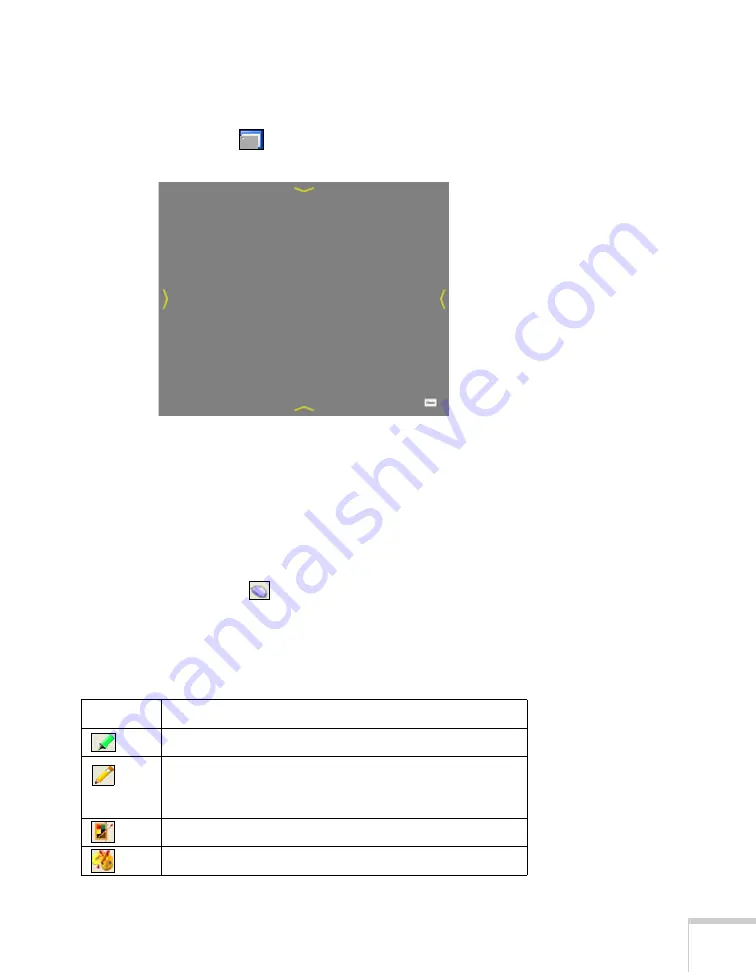
Using the Interactive Pen
55
Using the Shade Tool
To hide the projected image with an opaque shade and reveal only the
area you want, select the
shade tool. You see the following on the
projected image:
■
To adjust the shade, tap and drag one of the yellow arrows.
■
To remove the shade, select the
Close
button on the screen.
Using Interactive Pen Mode
To switch to interactive pen mode, select any of the drawing tools on
the toolbar. Or, select the
mouse icon in the upper left corner.
The mouse changes into a pen.
The following annotation and drawing tools are available.
Drawing tools
Icon
Description
Write or draw with a semi-transparent highlighter.
Toggle between writing/drawing and erasing. In the erase
mode, you can select a free-form or straight line eraser, or
circular and rectangular shapes for erasing in large swaths.
Select line width and color (basic/fast).
Customize line width and color (advanced/accurate).
Содержание BrightLink 455Wi
Страница 1: ...BrightLink 455Wi Interactive Projector TM User sGuide ...
Страница 8: ...8 ...
Страница 122: ...122 Using the Projector on a Network ...
Страница 162: ...162 Technical Specifications ...






























