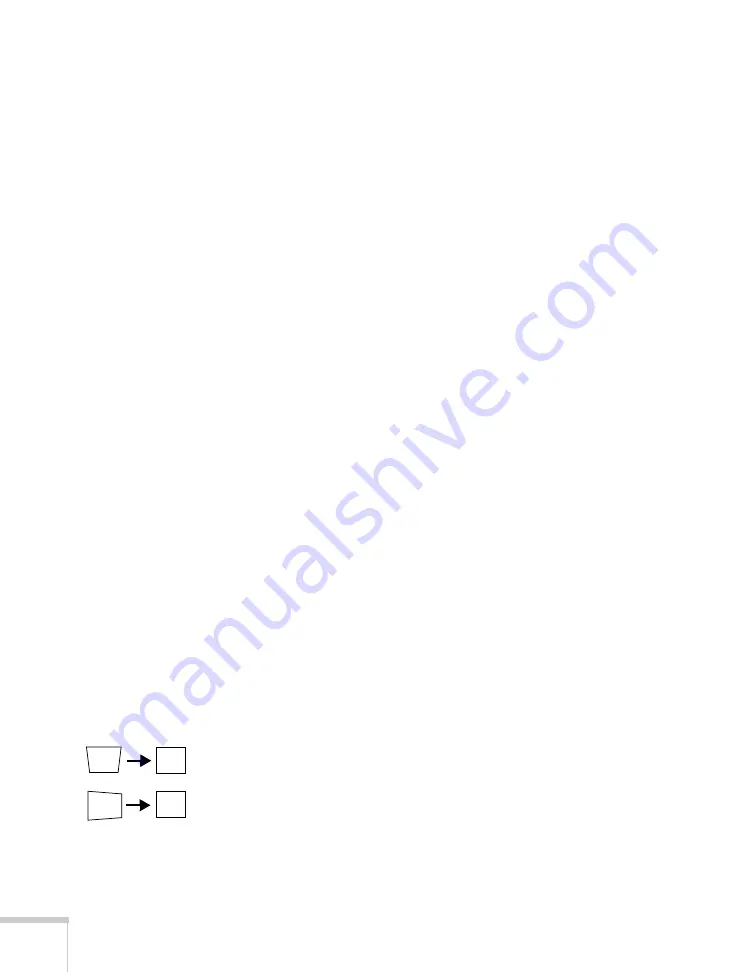
130
Solving Problems
4. Do one of the following:
Mac OS X 10.6.x:
Click
Show displays in menu bar
.
Other versions of Mac OS X:
Make sure the
VGA Display
or
Color LCD
dialog box is selected, click the
Arrangement
or
Arrange
tab, then make sure the
Mirror Displays
checkbox is
selected.
Only part of the computer image is displayed.
■
Press the
Auto
button on the remote control or the
Enter
button
on the projector.
■
Make sure the image
Position
setting is correct in the Signal
menu. See page 74 for more information.
■
Press the
Aspect
button on the remote control or select the
correct
Aspect
setting from the Signal menu. See page 46 for
details on the available options.
■
Press the
Esc
button on the remote control to cancel the E-Zoom
function.
■
Make sure your computer’s resolution setting is correct. See the
compatible video formats listed on page 145.
■
You also may need to modify existing presentation files if you
created them for a different resolution. See your software
documentation for specific information.
■
If you’re projecting a widescreen computer image, adjust the
Resolution
setting (see page 73), if necessary.
■
If you’re projecting an image from a computer with dual display
activated, turn dual display off.
The image isn’t square, but keystone-shaped.
If the image isn’t evenly rectangular, adjust its shape using the
Keystone setting on the Settings menu (see page 75).
Содержание BrightLink 450Wi - Interactive Projector
Страница 1: ...BrightLink 450Wi Interactive Projector TM User sGuide ...
Страница 8: ...8 ...
Страница 22: ...22 Welcome ...
Страница 58: ...58 Using the Interactive Pens ...
Страница 108: ...108 Using the Projector on a Network ...
Страница 142: ...142 Solving Problems ...
Страница 148: ...148 Technical Specifications ...






























