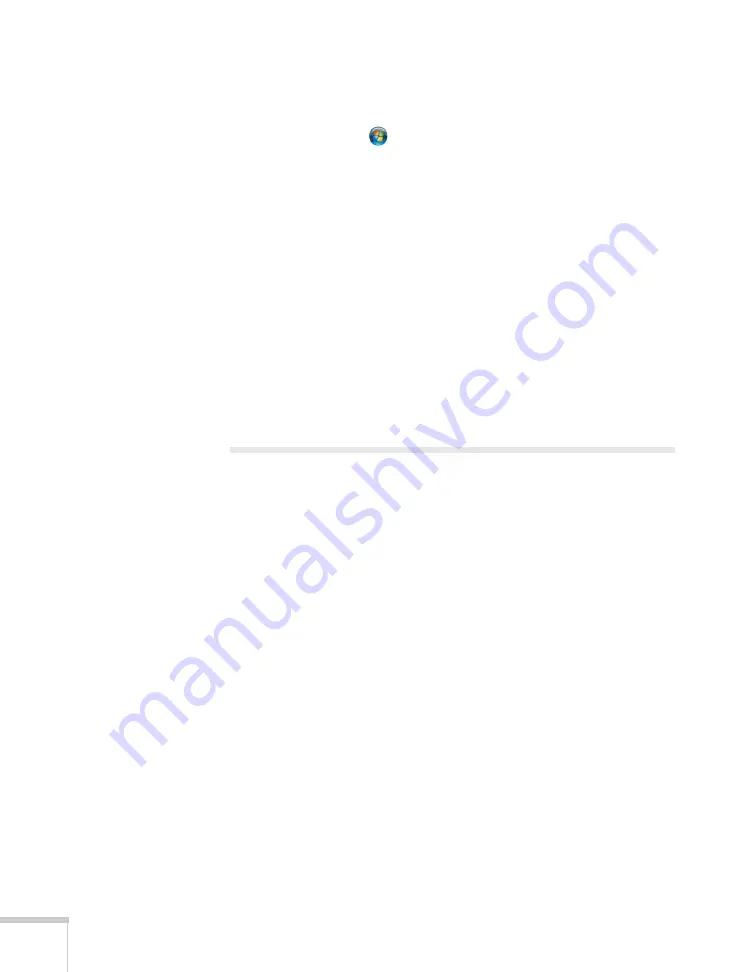
126
Solving Problems
■
If nothing is projected after the drivers are installed, do one of the
following:
Windows: Select
or
Start
>
All Programs
or
Programs
>
EPSON Projector
>
EPSON USB Display
>
EPSON USB
Display Vx.x
.
Mac OS: Click the
USB Display
icon in the Dock. If you don’t
see it, open the
USB Display
folder in the Applications folder
and run
USB Display
.
■
Make sure
USB Type B
in the Extended menu is set to
USB
Display
(see page 78).
■
In Windows, if the mouse pointer flickers, select
All Programs
or
Programs
>
EPSON Projector
>
EPSON USB Display
>
EPSON USB Display Vx.x
., then clear the
Transfer layered
window
checkbox.
Solving Problems With the Image
or Sound
No image appears on the screen.
■
Check that the
P
power light is green and not flashing. Also press
the
A/V Mute
button on the remote control to make sure the
picture has not been turned off temporarily.
■
The projector may be in standby or sleep mode. If the
P
power
light is orange, press the
P
power button to turn the projector on.
■
If the power was switched off and then on again, the projector
may be cooling down. Wait until the
P
power light stops flashing
and remains orange; then press the
P
power button again.
■
The attached computer may be in sleep mode or displaying a
black screen saver. Try pressing a key on the computer.
■
If you are projecting from a DVD player or other video source,
make sure you turn it on and press its
Play
button.
Содержание BrightLink 450Wi - Interactive Projector
Страница 1: ...BrightLink 450Wi Interactive Projector TM User sGuide ...
Страница 8: ...8 ...
Страница 22: ...22 Welcome ...
Страница 58: ...58 Using the Interactive Pens ...
Страница 108: ...108 Using the Projector on a Network ...
Страница 142: ...142 Solving Problems ...
Страница 148: ...148 Technical Specifications ...






























