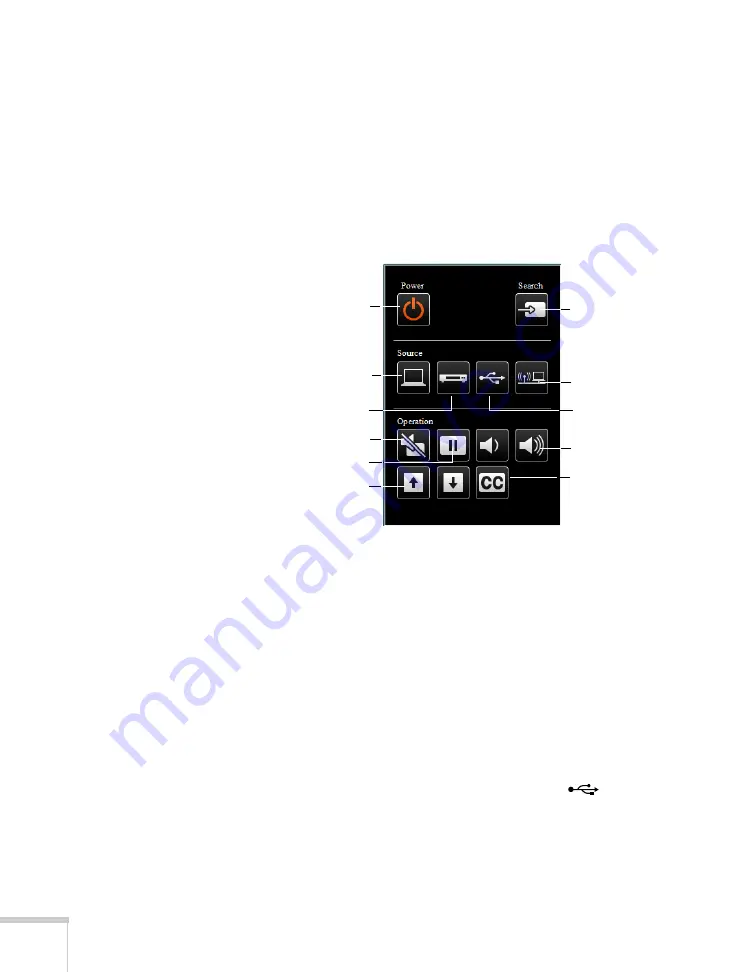
106
Using the Projector on a Network
Using Web Remote Control
When you access the projector through your browser, you can display
a “virtual remote control” on your computer screen. This lets you
change sources and perform many of the same functions as you can
with the physical remote control.
From the Projector Control menu, select
Web Remote
. You see the
following screen:
■
The
Power
button turns the projector on and off.
■
The
Search
button searches for signal sources (see page 43).
■
The Computer button selects a computer signal (connected to the
Computer1
or
Computer2
port).
■
The Video button selects a video signal (connected to the
Video
or
S-Video
port).
■
The LAN button selects a network signal or wireless signal (using
the optional wireless unit).
■
The USB button selects USB computer display (see page 25) or a
signal from equipment connected to the
TypeA
(flat)
USB
port, such as a document camera (see page 37).
■
The Pause button stops the image (see page 61).
Source Search
button
USB button
LAN button
Volume buttons
Computer button
Video button
A/V Mute button
Pause button
Power button
Page-up/down
buttons
Closed captioning
button
Содержание BrightLink 450Wi - Interactive Projector
Страница 1: ...BrightLink 450Wi Interactive Projector TM User sGuide ...
Страница 8: ...8 ...
Страница 22: ...22 Welcome ...
Страница 58: ...58 Using the Interactive Pens ...
Страница 108: ...108 Using the Projector on a Network ...
Страница 142: ...142 Solving Problems ...
Страница 148: ...148 Technical Specifications ...






























