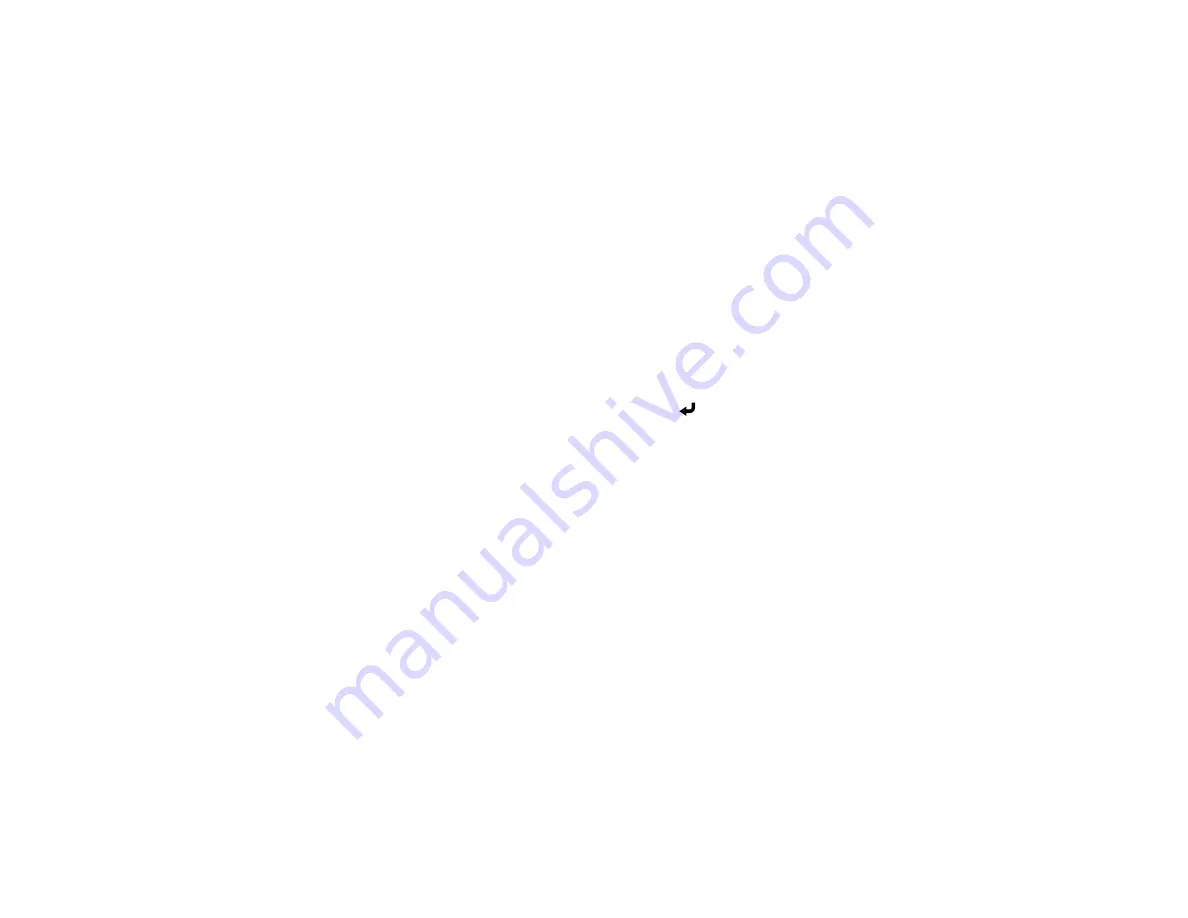
246
•
Authentication
lets you set the type of authentication expected by the mail server.
•
User name
lets you enter a user name for the mail server. You can enter up to 64 alphanumeric
characters. Do not use a colon (":") or spaces.
•
Password
lets you enter a password for the mail server. You can enter up to 64 alphanumeric
characters. Do not use a colon (":") or spaces.
•
From
lets you enter the email address to be displayed to the sender. You can enter up to 64
alphanumeric characters. Do not use spaces or the following symbols: " ( ) , : ; < > [ \ ]
•
Default e-mail address
lets you enter an optional address for testing. You can enter up to 64
alphanumeric characters. Do not use spaces or the following symbols: " ( ) , : ; < > [ \ ]
•
Send a test e-mail
lets you connect to the SMTP server and send a test email to the address you
set as the default.
•
Disallow Address Input
controls whether you can enter email addresses manually. When
enabled, you can only choose email addresses from an address book or directory service.
Note:
Use the displayed keyboard to enter the addresses. Press the arrow buttons on the remote
control to highlight numbers or characters and press
Enter
to select them.
5.
When you finish selecting settings, press the
Menu
button to exit the menus.
Parent topic:
Selecting Settings for a Directory Server
You can select the settings for specifying a email directory server for your projector.
1.
Press the
Menu
button on the remote control.
Содержание BrightLink 1480Fi
Страница 1: ...BrightLink 1480Fi 1485Fi User s Guide ...
Страница 2: ......
Страница 28: ...28 Projector Parts Remote Control 1 Power button 2 HDMI button cycles through connected HDMI sources ...
Страница 98: ...98 You see the Epson Web Control screen 3 Select Crestron Connected ...
Страница 129: ...129 6 Move the focus lever and adjust the focus using the center reference point of the projected screen ...
Страница 144: ...144 3 Select the Operation menu and press Enter ...
Страница 165: ...165 1 Press the Menu button on the remote or control panel select the Multi Projection menu and press Enter ...
Страница 200: ...200 5 Select the Schedule menu and press Enter 6 Select Add New and press Enter You see a screen like this ...
Страница 204: ...204 Parent topic Scheduling Projector Events ...
Страница 316: ...316 3 Open the air filter cover 4 Pull the air filter out of the projector ...
Страница 325: ...325 1 Twist off the tip of the pen to remove it 2 Remove the soft tip ...
Страница 326: ...326 3 Insert the new tip 4 Twist on the pen tip Parent topic Maintaining and Transporting the Projector ...
Страница 370: ...370 Top Side ...
Страница 386: ...386 Copyright Attribution 2019 Epson America Inc 10 19 CPD 57752 Parent topic Copyright Notice ...






























