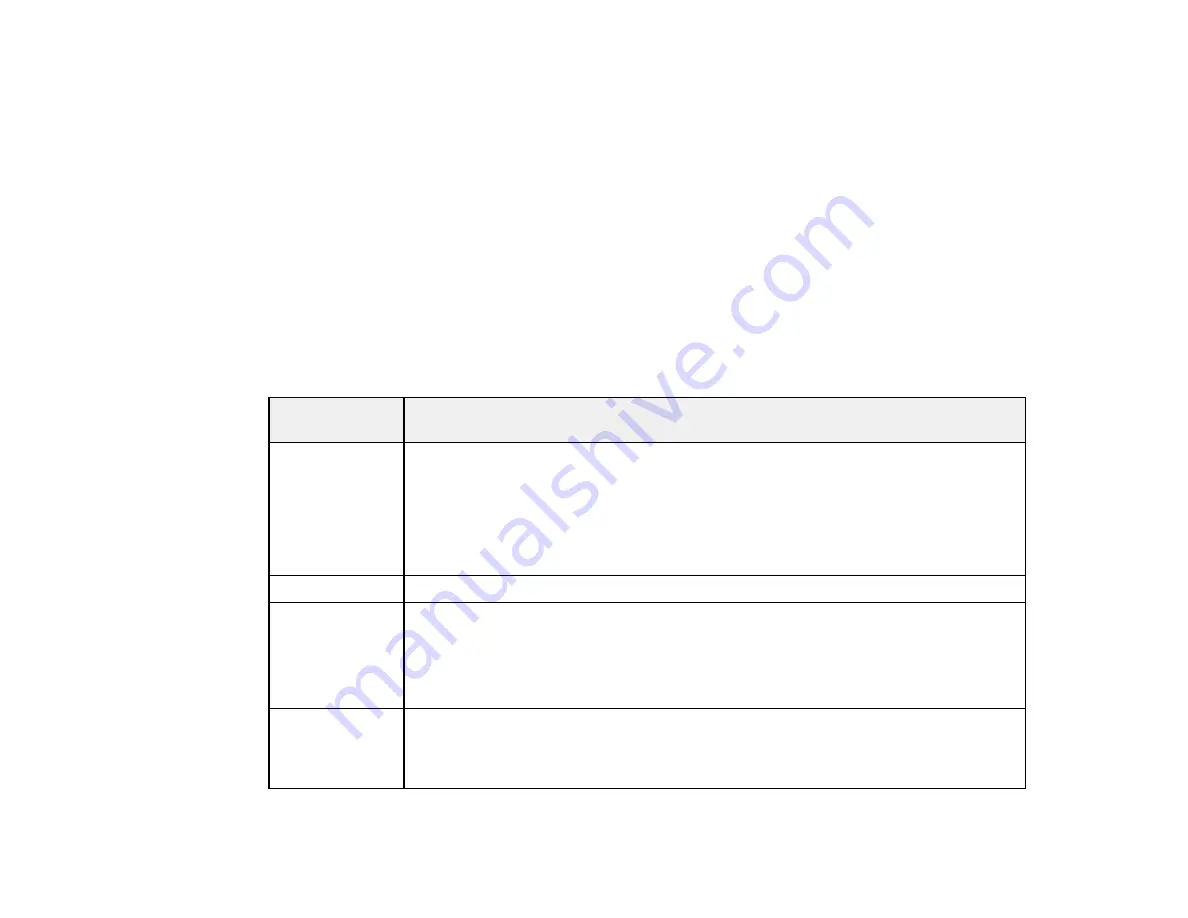
153
Starting a PC Free Movie Presentation
PC Free Display Options
Parent topic:
Using Basic Projector Features
Supported PC Free File Types
You can project these types of files using the projector's PC Free feature.
Note:
For best results, place your files on media that is formatted in FAT16/32. If you have trouble
projecting from media formatted for non-Windows file systems, try formatting the media for Windows
instead. You may not be able to use the security features on certain USB storage devices with PC Free
features. When connecting a USB-compatible hard drive, connect the AC adapter supplied with the
drive. PC Free may not work with USB device security features.
Note:
While projecting a PC Free presentation, you cannot correct the image shape using keystone
correction. Correct the image shape before starting your presentation.
File type and
extension
Details
Image (.jpg)
Make sure the file is not:
• CMYK format
• Progressive format
• Highly compressed
• Above 8192 × 8192 resolution
Image (.bmp)
Make sure the file resolution is not above 1280 × 800
Image (.gif )
Make sure the file is not:
• Above 1280 × 800 resolution
• Animated
• Interlaced
Image (.png)
Make sure the file resolution is not:
• Above 1920 × 1080
• Interlaced
Содержание BrightLink 1480Fi
Страница 1: ...BrightLink 1480Fi 1485Fi User s Guide ...
Страница 2: ......
Страница 28: ...28 Projector Parts Remote Control 1 Power button 2 HDMI button cycles through connected HDMI sources ...
Страница 98: ...98 You see the Epson Web Control screen 3 Select Crestron Connected ...
Страница 129: ...129 6 Move the focus lever and adjust the focus using the center reference point of the projected screen ...
Страница 144: ...144 3 Select the Operation menu and press Enter ...
Страница 165: ...165 1 Press the Menu button on the remote or control panel select the Multi Projection menu and press Enter ...
Страница 200: ...200 5 Select the Schedule menu and press Enter 6 Select Add New and press Enter You see a screen like this ...
Страница 204: ...204 Parent topic Scheduling Projector Events ...
Страница 316: ...316 3 Open the air filter cover 4 Pull the air filter out of the projector ...
Страница 325: ...325 1 Twist off the tip of the pen to remove it 2 Remove the soft tip ...
Страница 326: ...326 3 Insert the new tip 4 Twist on the pen tip Parent topic Maintaining and Transporting the Projector ...
Страница 370: ...370 Top Side ...
Страница 386: ...386 Copyright Attribution 2019 Epson America Inc 10 19 CPD 57752 Parent topic Copyright Notice ...






























