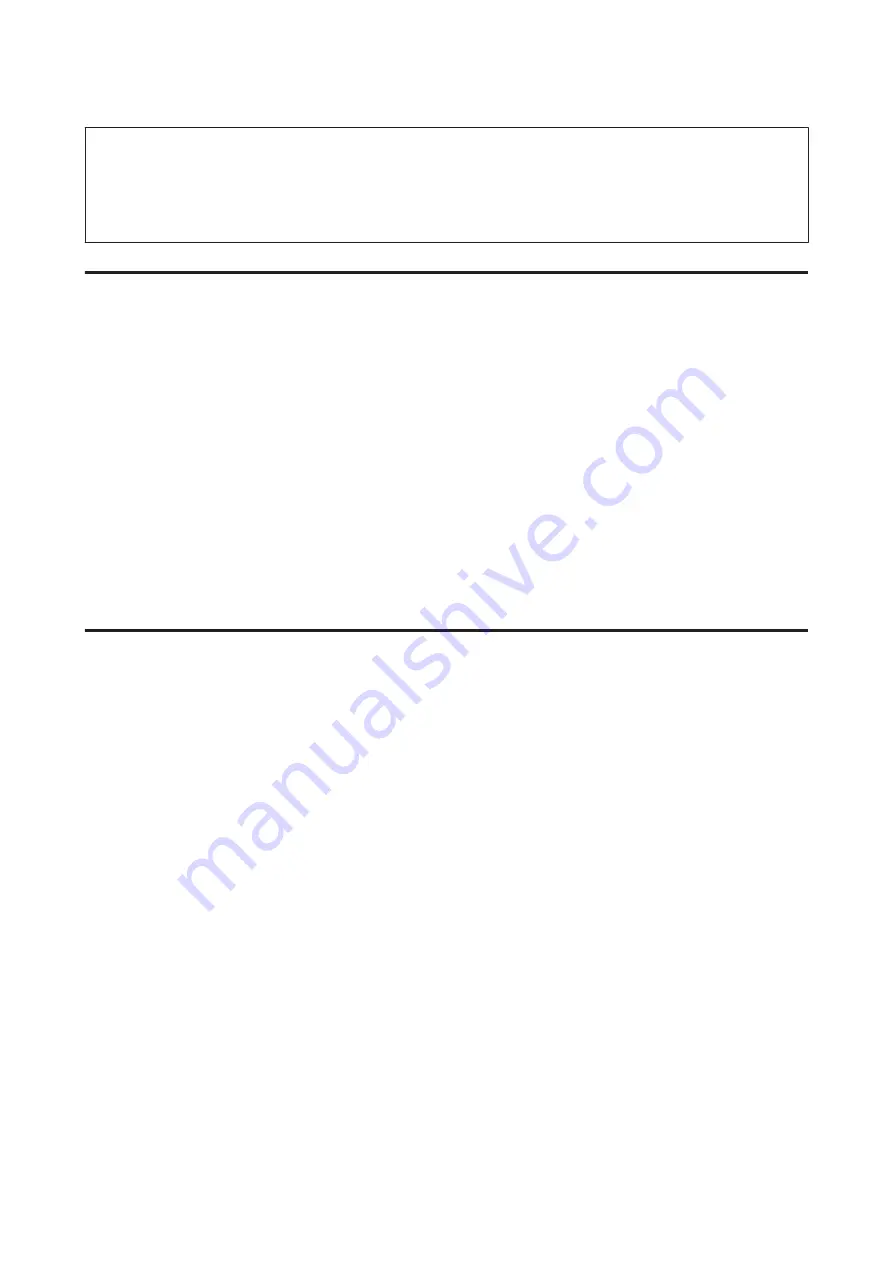
Note for Windows:
You need to install the latest Document Capture Pro before scanning. Go to the Epson home page to download the latest
Document Capture Pro.
U
If the latest software is already installed on your computer, you do not need to update the software.
For Windows
A
Turn on your scanner and the client computer.
B
Place your original(s) on the document glass or in the Automatic Document Feeder (ADF).
C
Start Document Capture Pro.
U
See the user’s guide of the scanner for more details.
D
Click
Scan
on the Document Capture Pro Main window.
E
Make necessary settings on Main Settings, and then click
Scan
.
For Mac OS X
A
Turn on your scanner and the client computer.
B
Place your original(s) on the document glass or in the Automatic Document Feeder (ADF).
C
Start Epson Scan.
U
See the user’s guide of the scanner for more details.
D
Select your desired mode.
E
In the Epson Scan window, make the appropriate settings.
F
Click
Scan
.
Scanning from the Panel
Set up a job in advance.
U
See the user’s guide of the scanner for more details.
Network Interface Panel User's Guide
Scanning an Image
19
























