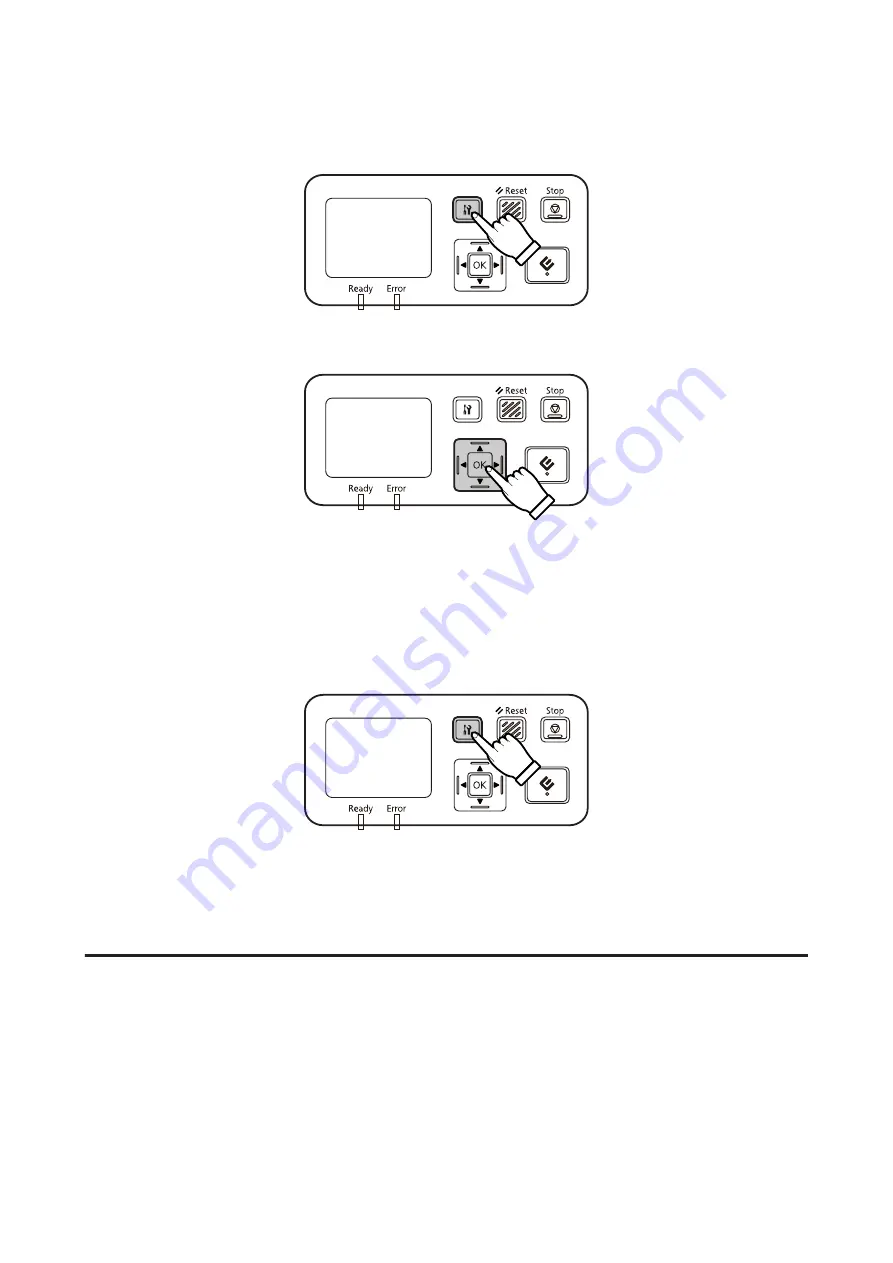
B
When the home screen ("Scanner is ready") is displayed, press the
F
setting button.
C
Select
Network
with the
u
up and
d
down buttons, and then press the
Z
button.
D
Select
IPv4
with the
u
up and
d
down buttons, and then press the
Z
button.
E
Select
Auto
with the
u
up and
d
down buttons, and then press the
Z
button.
F
Press the
F
setting button to return to the home screen.
G
After "Configuring network setting" is displayed, restart the panel.
Set the password for protecting network security using Web-based EpsonNet Config.
U
“Using EpsonNet Config” on page 14
Connecting to an IPv4 Network Manually
A
Turn on your scanner.
Network Interface Panel User's Guide
Setting Up the Network Interface Panel
12













































