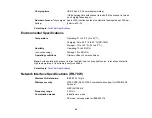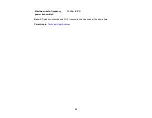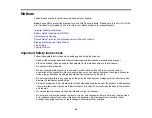84
Ripple Patterns Appear in an Image
You may see a ripple pattern (called a moiré) in scanned images of printed documents. This is caused
by interference from differing pitches in the scanner's screen and your original's halftone screen. To
reduce this effect, adjust these Epson Scan 2 settings (if available) and try scanning again:
• Select the
Descreening
setting.
• Select a lower
Resolution
setting.
Parent topic:
Solving Scanned Image Quality Problems
Spots or Lines Appear in All Scanned Images
If spots or lines appear in all your scanned images, try these solutions:
• Clean inside the scanner using a cleaning sheet.
• Calibrate the scanner using a calibration sheet.
• Make sure the surface of your original is clean.
• Avoid scanning in direct sunlight.
Note:
If you are scanning a plastic card with a shiny surface, a line may appear in the scan.
Parent topic:
Solving Scanned Image Quality Problems
Related tasks
Cleaning Inside Your Scanner
Calibrating Your Scanner
Straight Lines in an Image Appear Crooked
If straight lines in an original appear crooked in a scanned image, try these solutions:
• Make sure to load your original straight when you scan it.
• Clean inside the scanner using a cleaning sheet.
Parent topic:
Solving Scanned Image Quality Problems
Scanned Image is Cropped
If the edges of a scanned image are cropped, try the following solutions:
• Select
Auto Detect
as the Document Size setting in Epson Scan 2.
Содержание B11B252204
Страница 1: ...RR 60 RR 70W User s Guide ...
Страница 2: ......
Страница 23: ...23 Parent topic Loading Originals ...
Страница 41: ...41 You see a screen like this 2 On the Scanner Settings tab click Scan Settings ...
Страница 45: ...45 You see a screen like this 2 Click the Save Settings tab ...
Страница 48: ...48 You see a screen like this 2 Click the Customize Actions tab ...
Страница 51: ...51 You see a screen like this 5 Click Manage Invoices Receipts You see a screen like this ...
Страница 61: ...61 You see a screen like this 2 Click the Currency and Language tab ...
Страница 63: ...63 You see a screen like this 2 Click the Manage Item List tab ...