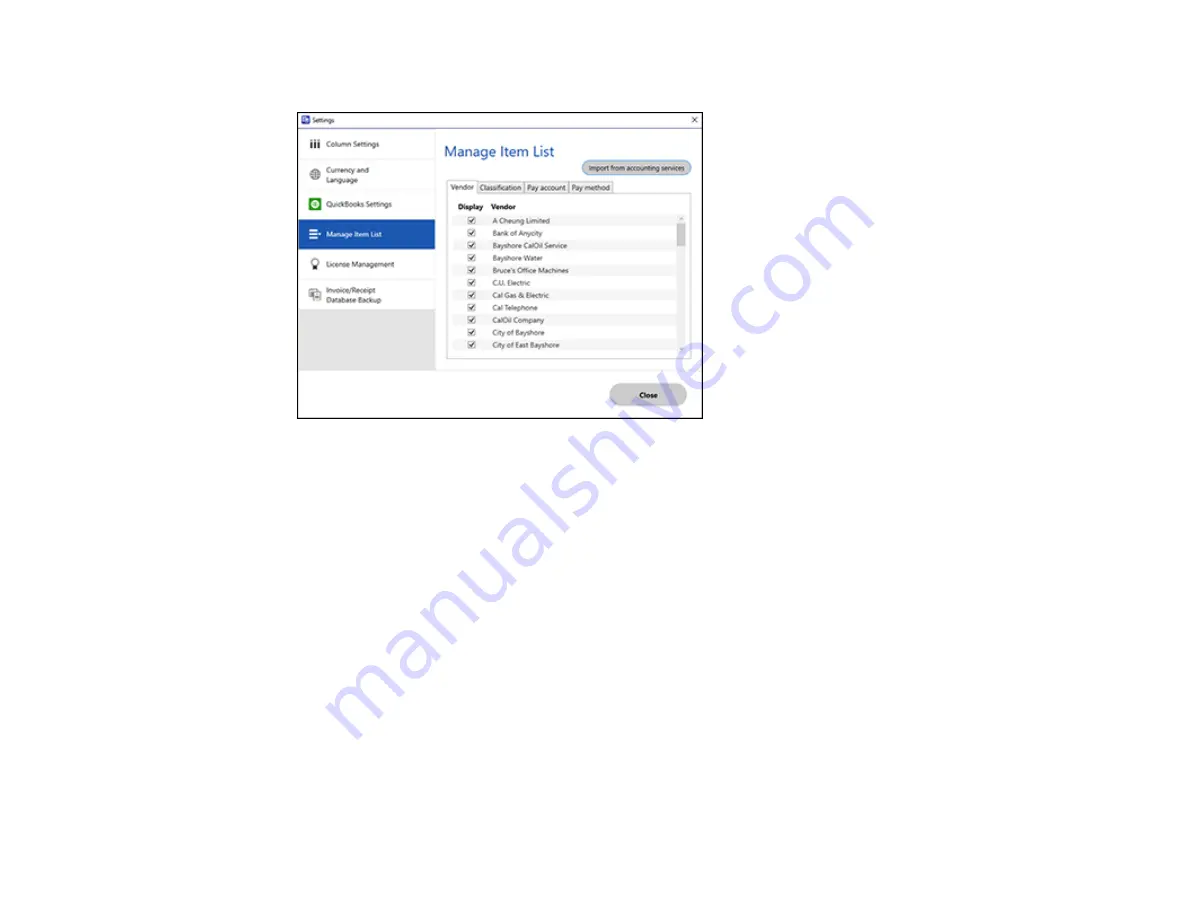
64
You see a screen like this:
3.
Click
Import from accounting services
.
4.
Select one of the import options and follow the on-screen instructions.
5.
Click the checkboxes for the categories that you want to be displayed in the Invoice/Receipt
Manager Edit window and click
Close
.
Note:
Imported items depend on the selected accounting service.
Parent topic:
Selecting Invoice/Receipt Manager Settings
Scan Resolution Guidelines
The resolution setting in your scanning software, measured in dpi (dots per inch), controls the amount of
detail captured in your scans. Increasing the resolution raises the amount of detail captured but comes
with the following disadvantages:
• Larger file sizes
• It takes longer to scan your originals, send/receive your scans by email or fax, and to print your scans
• The image may become too large to fit on your display or print on paper
Содержание B11B252204
Страница 1: ...RR 60 RR 70W User s Guide ...
Страница 2: ......
Страница 23: ...23 Parent topic Loading Originals ...
Страница 41: ...41 You see a screen like this 2 On the Scanner Settings tab click Scan Settings ...
Страница 45: ...45 You see a screen like this 2 Click the Save Settings tab ...
Страница 48: ...48 You see a screen like this 2 Click the Customize Actions tab ...
Страница 51: ...51 You see a screen like this 5 Click Manage Invoices Receipts You see a screen like this ...
Страница 61: ...61 You see a screen like this 2 Click the Currency and Language tab ...
Страница 63: ...63 You see a screen like this 2 Click the Manage Item List tab ...






























