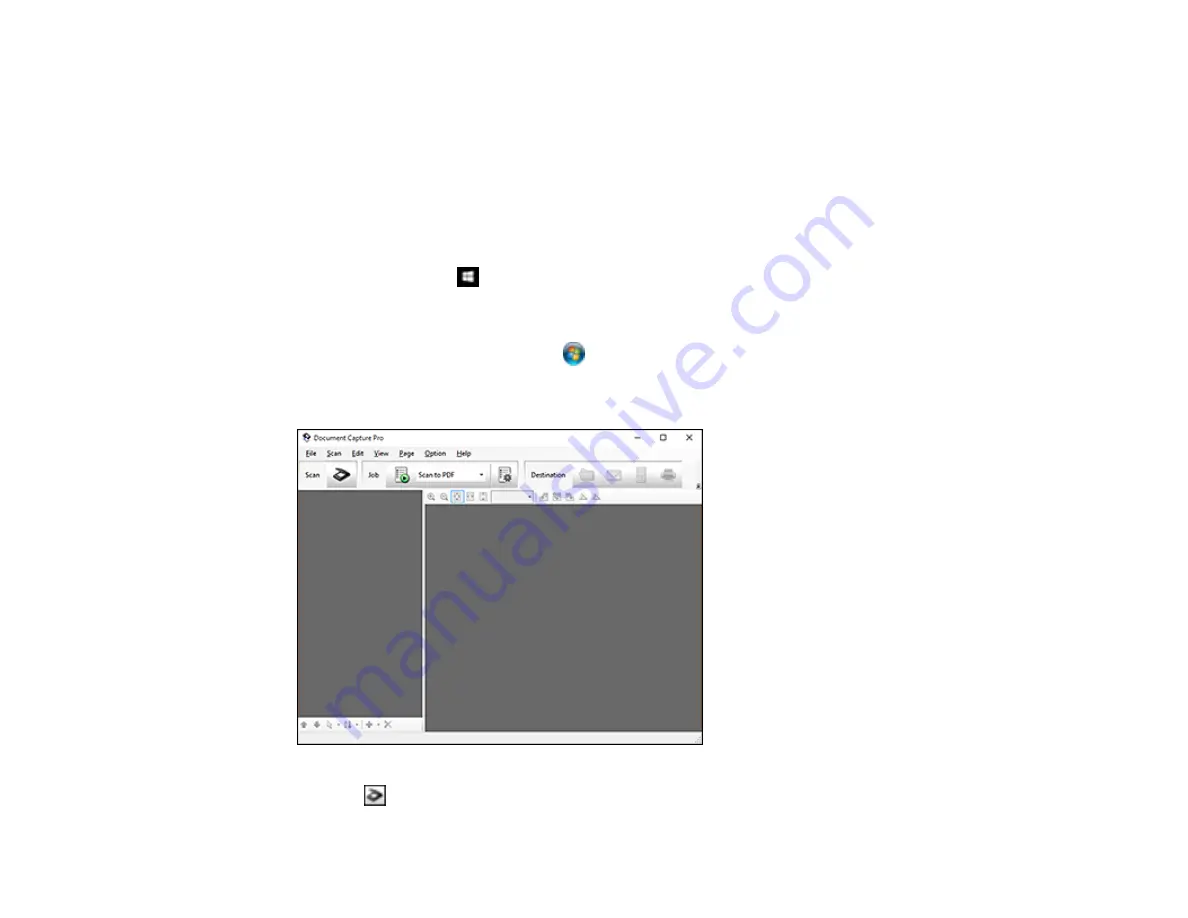
65
Scanning to a SharePoint Server or Cloud Service
Parent topic:
Scanning Two Originals onto One Sheet (Stitching Images) - Windows
You can scan both sides of a double-sided or folded original and combine them into a single image with
the Epson Scan 2 Stitch Images settings.
1.
Load your original in the scanner.
2.
Do one of the following to start Document Capture Pro:
•
Windows 10
: Click
and select
All Apps
. Select
Epson Software
, then select
Document
Capture Pro
.
•
Windows 8.x
: Navigate to the
Apps
screen and select
Document Capture Pro
.
•
Windows (other versions)
: Click
or
Start
, and select
All Programs
or
Programs
. Select
Epson Software
, then select
Document Capture Pro
.
You see this window:
3.
Click the
Scan
icon, then click
Detailed Settings
.
Содержание B11B236201
Страница 1: ...DS 530 DS 770 User s Guide ...
Страница 2: ......
Страница 10: ...10 3 Power inlet 1 Cover open lever 2 Scanner cover 3 Pickup rollers 4 Separation rollers 1 AC adapter ...
Страница 19: ...19 ...
Страница 31: ...31 Note Do not load plastic cards vertically ...
Страница 37: ...37 6 Load the carrier sheet in the input tray as shown until it meets resistance Folded original ...
Страница 50: ...50 You see an Epson Scan 2 window like this ...
Страница 52: ...52 You see an Epson Scan 2 window like this ...
Страница 54: ...54 You see a window like this 3 Click the Scan icon ...
Страница 57: ...57 You see this window ...
Страница 66: ...66 You see an Epson Scan 2 window like this ...
Страница 83: ...83 2 Open the flatbed scanner cover ...
Страница 99: ...99 5 Press down on the pickup roller cover latch and pull up the cover to remove it ...






























