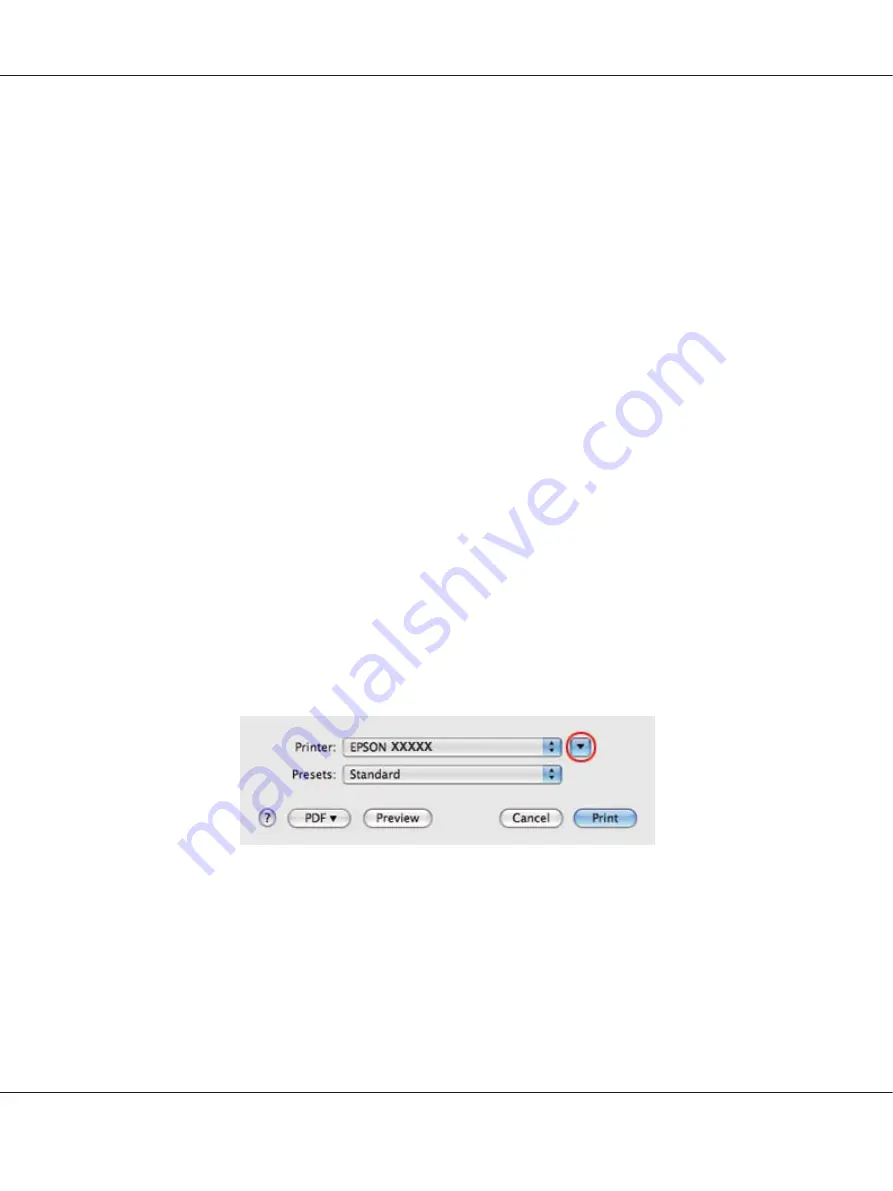
2. Click the
Main
tab, then select one of the following Quality Option settings:
❏
Text
for most envelopes
❏
Text & Image
to print images on the envelope
3. Select
Rear Tray
as the Source setting.
4. Select
Envelope
as the Type setting.
5. Select the appropriate envelope size from the available Size settings. You can also define a custom
size. For details, see the online help.
6. Select
Landscape
as the Orientation setting.
7. Click
OK
to close the printer settings window.
8. Print your envelope.
Printer settings for Mac OS X 10.5
Follow these steps to adjust your printer settings.
1. Access the Print dialog.
&
See “Accessing the printer driver for Mac OS X” on page 17.
2. Click the
d
button to extend this dialog.
3. Select the printer you are using as the Printer setting, and then select a suitable envelope size as the
Paper Size setting. You can also define a custom envelope size. For details, see the online help.
B-310N/B-510DN User’s Guide
Basic Printing
45
Содержание B-310N - Business Color Ink Jet Printer
Страница 1: ...User s Guide NPD4134 02 EN ...
Страница 60: ...3 Click the Delete button to cancel the print job B 310N B 510DN User s Guide Basic Printing 60 ...
Страница 136: ...3 Attach the upper rear printer cover B 310N B 510DN User s Guide Installing Option 136 ...
Страница 202: ...Rear view B 310N B 310N B 510DN User s Guide Product Information 202 ...






























