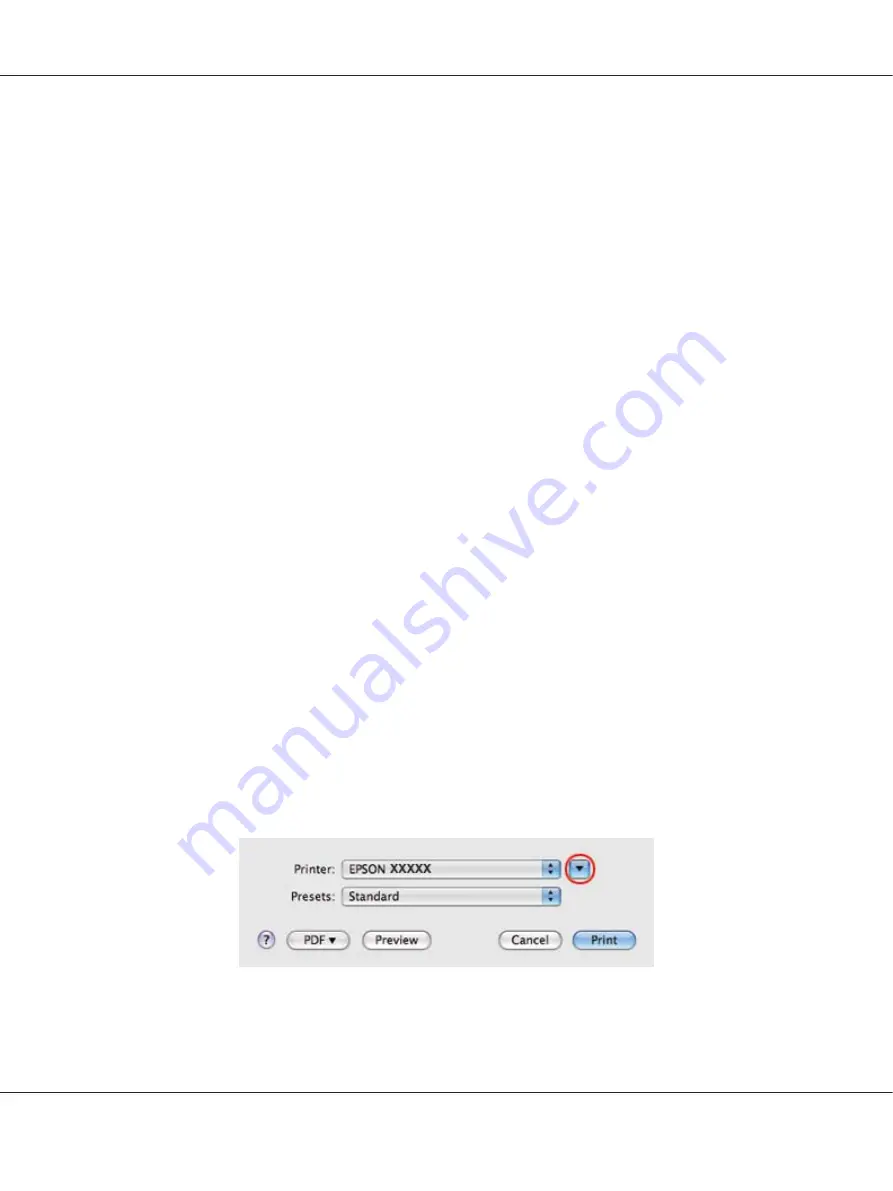
3. Click the
Main
tab, then select one of the following Quality Option settings:
❏
Draft
for rough drafts with reduced print quality
❏
Text
for text-only documents with higher text quality
❏
Text & Image
for higher quality documents with text and images
4. Select the paper source as the Source setting.
5. Select the appropriate Type setting.
&
See “Selecting the Correct Paper Type” on page 34.
6. Select the appropriate Size setting. You can also define a custom paper size. For details, see the
online help.
7. Select
Portrait
(tall) or
Landscape
(wide) to change the orientation of your printout.
8. Click
OK
to close the printer settings window.
9. Print your file.
Printer settings for Mac OS X 10.5
Follow these steps to adjust your printer settings.
1. Open the file you want to print.
2. Access the Print dialog.
&
See “Accessing the printer driver for Mac OS X” on page 17.
3. Click the
d
button to extend this dialog.
B-310N/B-510DN User’s Guide
Basic Printing
39
Содержание B-310N - Business Color Ink Jet Printer
Страница 1: ...User s Guide NPD4134 02 EN ...
Страница 60: ...3 Click the Delete button to cancel the print job B 310N B 510DN User s Guide Basic Printing 60 ...
Страница 136: ...3 Attach the upper rear printer cover B 310N B 510DN User s Guide Installing Option 136 ...
Страница 202: ...Rear view B 310N B 310N B 510DN User s Guide Product Information 202 ...
















































