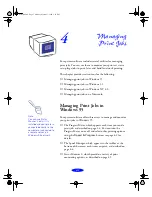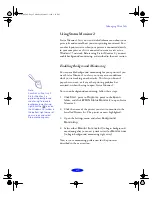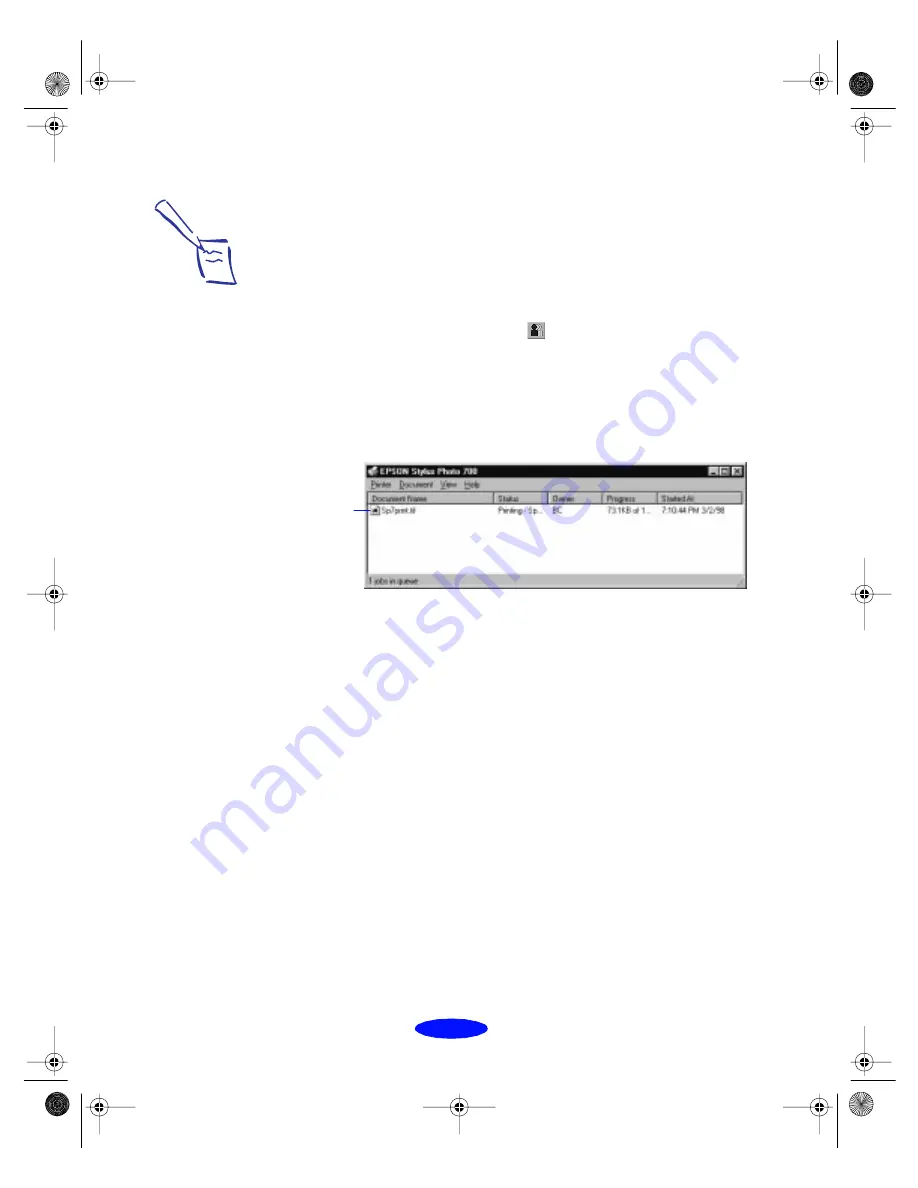
Managing Print Jobs
4-10
Using the Job Status Window
To view detailed information on the print jobs waiting to print
on your printer, you can use the Job Status window. There are
several ways to open the window:
◗
Click the printer name in the Installed Printers list to
highlight it and click the
icon or select
Job Status
from
the Printer menu.
◗
Right-click the printer name in the Installed Printers list
and select
Job Status
from the drop-down menu.
You see the Job Status window:
Options in the Printer menu let you pause printing or purge all
print jobs for the printer, select or deselect the printer as your
Windows default, and access the printer software to change
default settings.
The Document menu options let you pause or cancel printing
of individual printing jobs. First click the print job you want to
pause or cancel in the Document Name list to highlight it.
Note:
The Job Status window is
very similar to the Spool
Manager window. Both
allow you to pause,
cancel, and restart print
jobs. See page 4-4 for
information on the Spool
Manager.
Printing
information
appears here
Printjob.fm5 Page 10 Monday, March 23, 1998 5:14 PM