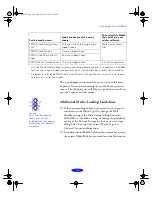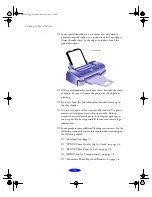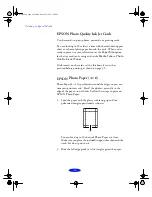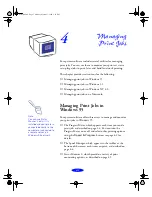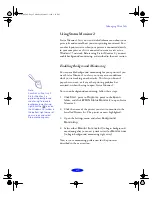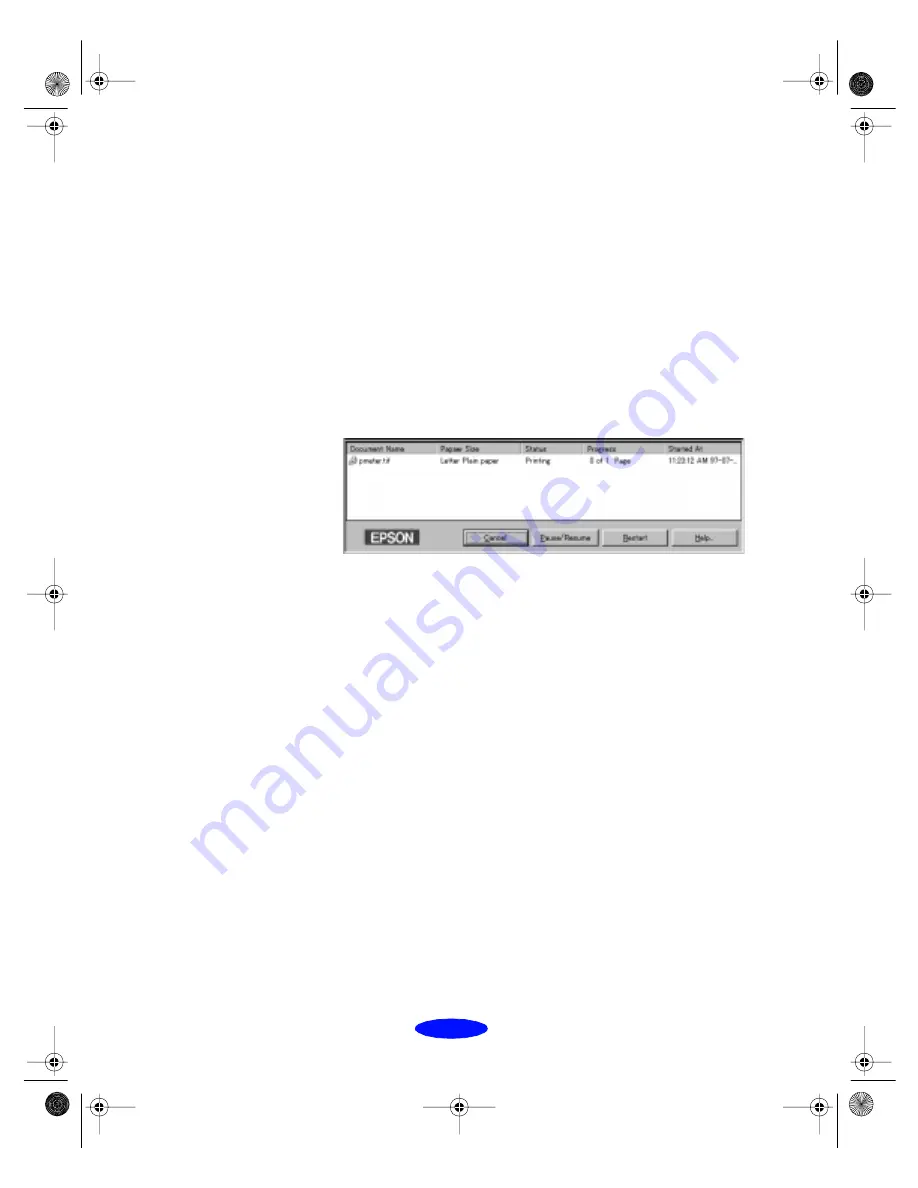
Managing Print Jobs
4-4
Using the Spool Manager
The Spool Manager creates a temporary print job file, stores it
in the C:\TEMP or C:\WINDOWS\TEMP folder or directory,
and assigns it to a print queue. The software then sends the file
to your printer at the right time.
To open Spool Manager while you’re printing, click the
EPSON Stylus Photo 700
icon that appears on the taskbar at
the bottom of the screen.
You see the Spool Manager window:
The Spool Manager window displays the status of your print
job files and lets you control them. To cancel, pause, resume, or
restart a print job, click the job to highlight it; then click one of
the command buttons on the bottom of the window.
Deleting a Stalled Print Job
If you’re having trouble printing, it may be because of a stalled
print job. Follow these steps to delete the stalled job and
continue printing:
1. Click the
EPSON Stylus Photo 700
button on the
taskbar.
2. Click on any print jobs marked
Held
.
3. Click the
Cancel
button.
4. Exit the Spool Manager and try printing again.
Printjob.fm5 Page 4 Monday, March 23, 1998 5:14 PM