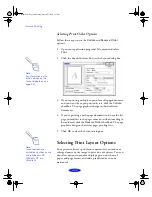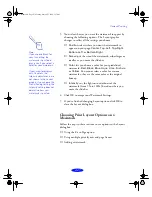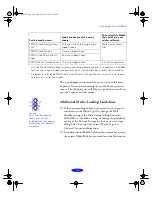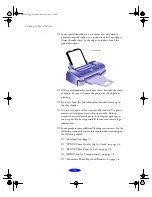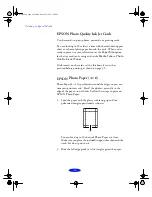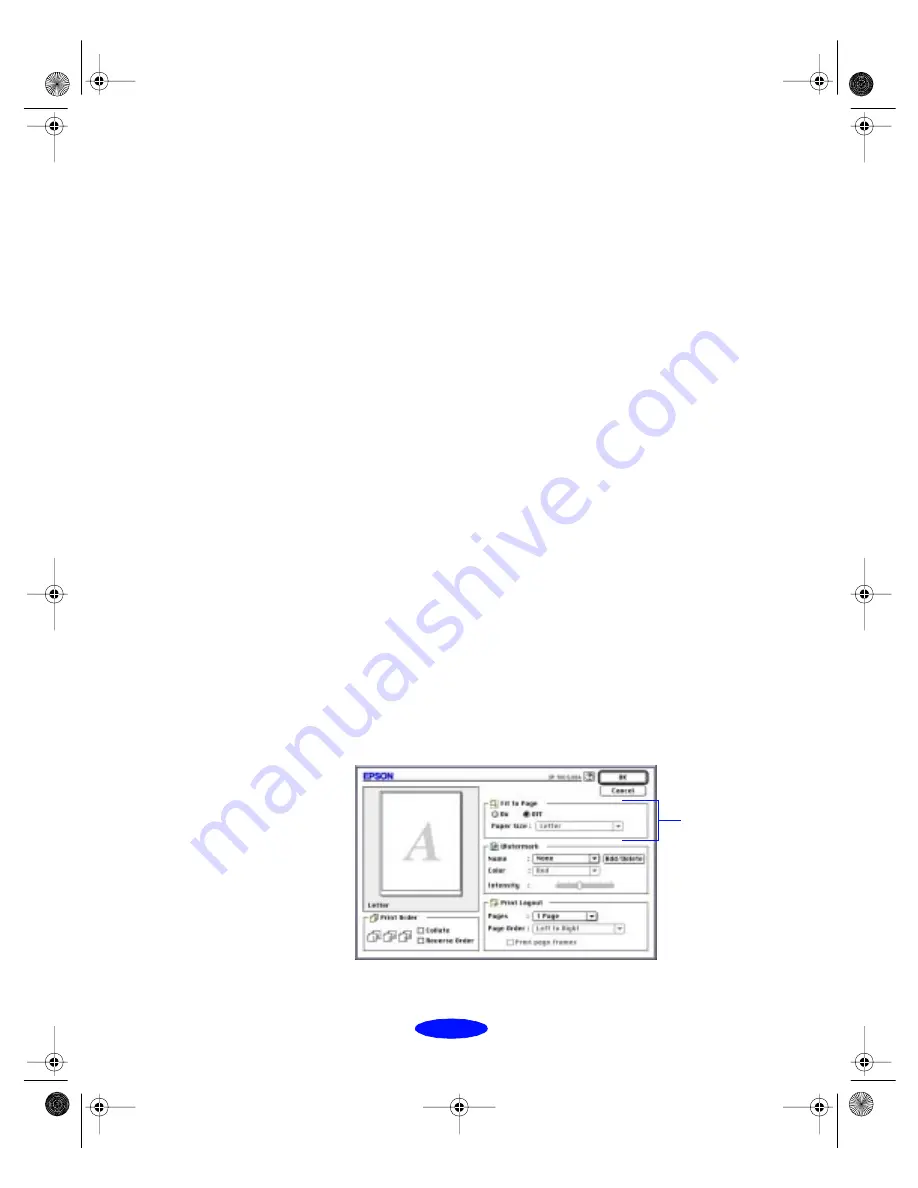
Custom Printing
2-28
Using the Fit to Page Option
When you want to make the printed size of a document
different from its actual size, you can use your printer software’s
Fit to Page
option to proportion it to fit on a selected paper
size.
Follow these steps to use the Fit to Page option:
1. Create your image or project in your application software.
2. Open the File menu and select
Page Setup
. You see the
Page Setup dialog box.
3. Click the
Paper Size
list and select the actual size of the
image you want to print. For example, if your image size is
8 1/2 × 11 inches, select
Letter
for the Paper Size option.
If you want to print this image at the maximum size on
4 × 6-inch EPSON Photo Paper, you’ll use the Fit to Page
option to
reduce
the image to that size. If you want to print
this image at the maximum size on Legal-size paper
(8 1/2 × 14 inches), you’ll use the Fit to Page option to
enlarge
the image to that size.
4. Click
OK
to close the Page Setup dialog box.
5. Now open the File menu and select
.
6. Click the
Layout
button. You see the Layout dialog box:
Fit to Page
options
Custom.fm5 Page 28 Monday, March 23, 1998 5:17 PM