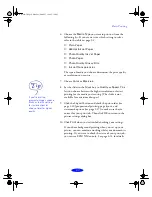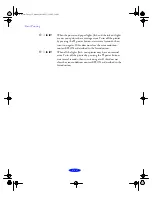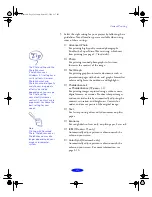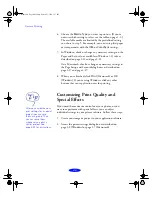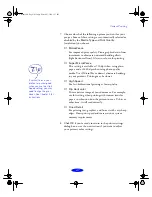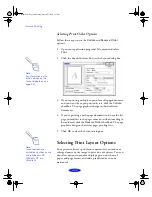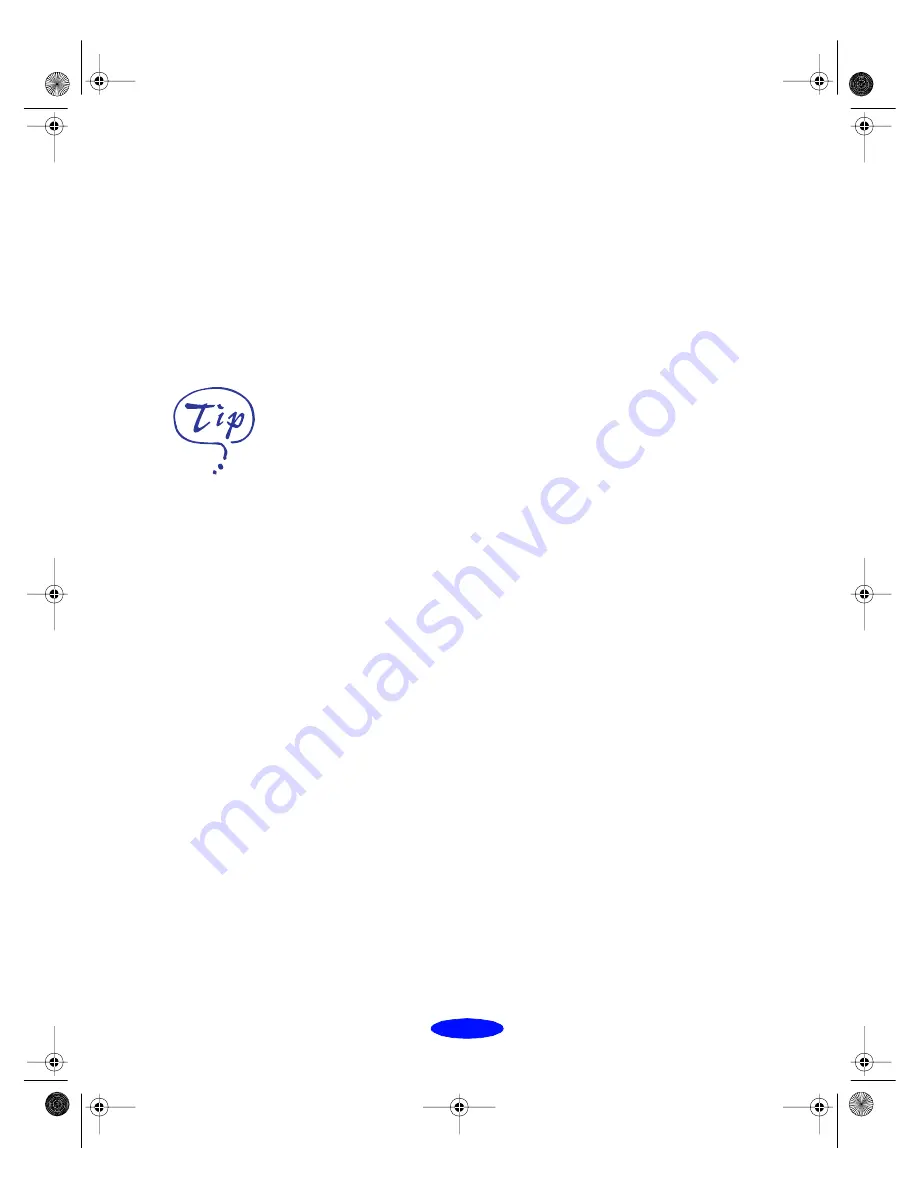
Custom Printing
2-7
7. Choose which of the following options you want for your
project. Some of these settings are automatically selected or
disabled by the
Media Type
and
Print Quality
(resolution) you choose.
◗
MicroWeave
For improved print quality. Prints graphic data in finer
increments to eliminate unwanted banding effects
(light horizontal lines). Always use for color printing.
◗
Super MicroWeave
This setting is available at 720 dpi when using plain
paper, and at 1440 dpi when using photo quality
media. Use if MicroWeave doesn’t eliminate banding
in your printout. Printing may be slower.
◗
High Speed
For fast, bidirectional printing at lower quality.
◗
Flip Horizontal
Prints a mirror image of your document. For example,
use this setting when printing with iron-on transfer
paper, so when you iron the printout onto a T-shirt or
other item, it will read correctly.
◗
Finest Detail
For printing text, graphics, and line art with very sharp
edges. Slows print speed and increases your system
memory requirements.
8. Click
OK
if you’re ready to return to the printer settings
dialog box, or see the next section if you want to adjust
your printer’s color settings.
If vertical lines in your
printout are misaligned
when you use the High
Speed setting, you may
need to align the print
heads. See Chapter 5 for
instructions.
Custom.fm5 Page 7 Monday, March 23, 1998 5:17 PM