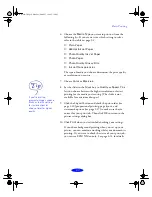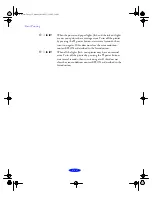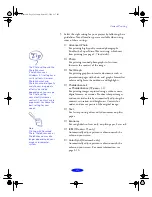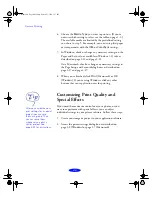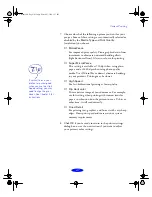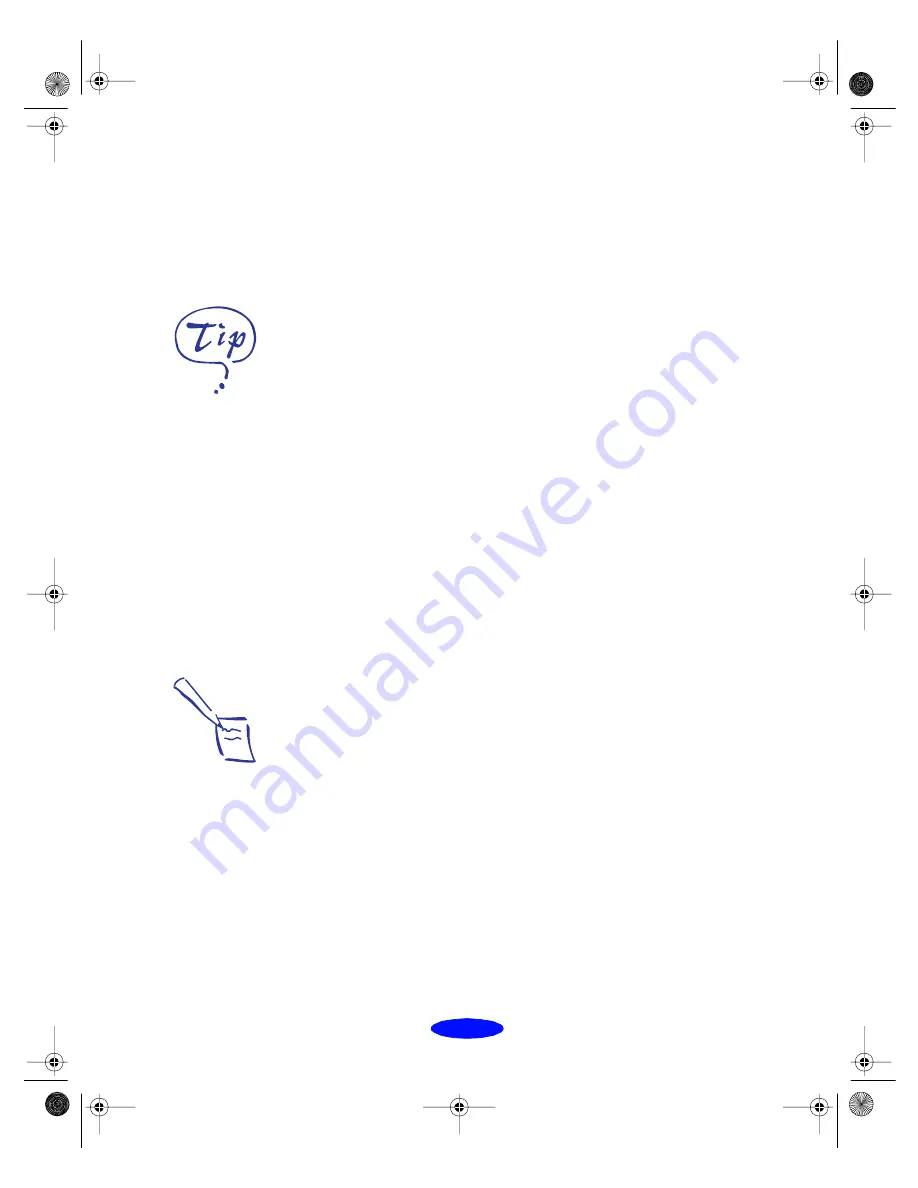
Custom Printing
2-3
5. Select the right setting for your project by following these
guidelines. Not all media types are available when using
some of these settings.
◗
Advanced Photo
For printing high-quality scanned photographs.
Enables the Super MicroWeave setting, which may
slow printing (see page 2-7 for details).
◗
Photo
For printing scanned photographs in less time.
Increases the contrast of the image.
◗
Text/Graph
For printing graphics-intensive documents such as
presentation pages with charts and graphs. Intensifies
colors and lightens the midtones and highlights.
◗
PhotoEnhance2
or
PhotoEnhance
(Windows 3.1)
For printing images captured using a video camera,
digital camera, or scanner. Produces sharper images
and more vivid colors by automatically adjusting the
contrast, saturation, and brightness. Corrects for
under- and over-exposure of the original image.
◗
Text
For faster printing of text-only documents on plain
paper.
◗
Economy
For rough drafts of text only, on plain paper. Saves ink.
◗
ICM
(Windows 95 only)
Automatically adjusts printout colors to match the
colors on your screen.
◗
ColorSync
(Macintosh only)
Automatically adjusts printout colors to match the
colors on your screen. For more information, see
page 2-10.
The Photo setting and the
PhotoEnhance2
(PhotoEnhance on
Windows 3.1) setting have
similar effects. However,
PhotoEnhance2 and
PhotoEnhance intelligently
analyze your image data;
effects vary widely
depending on your image.
The Photo setting
consistently increases
contrast. You may have to
experiment to choose the
best setting for your
needs.
Note:
Printing with Advanced
Photo, PhotoEnhance2, or
PhotoEnhance may take
longer, depending on your
image and computer
system.
Custom.fm5 Page 3 Monday, March 23, 1998 5:17 PM