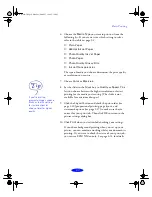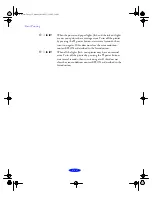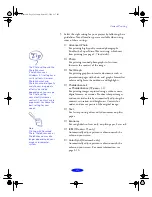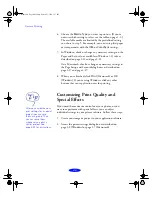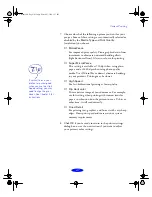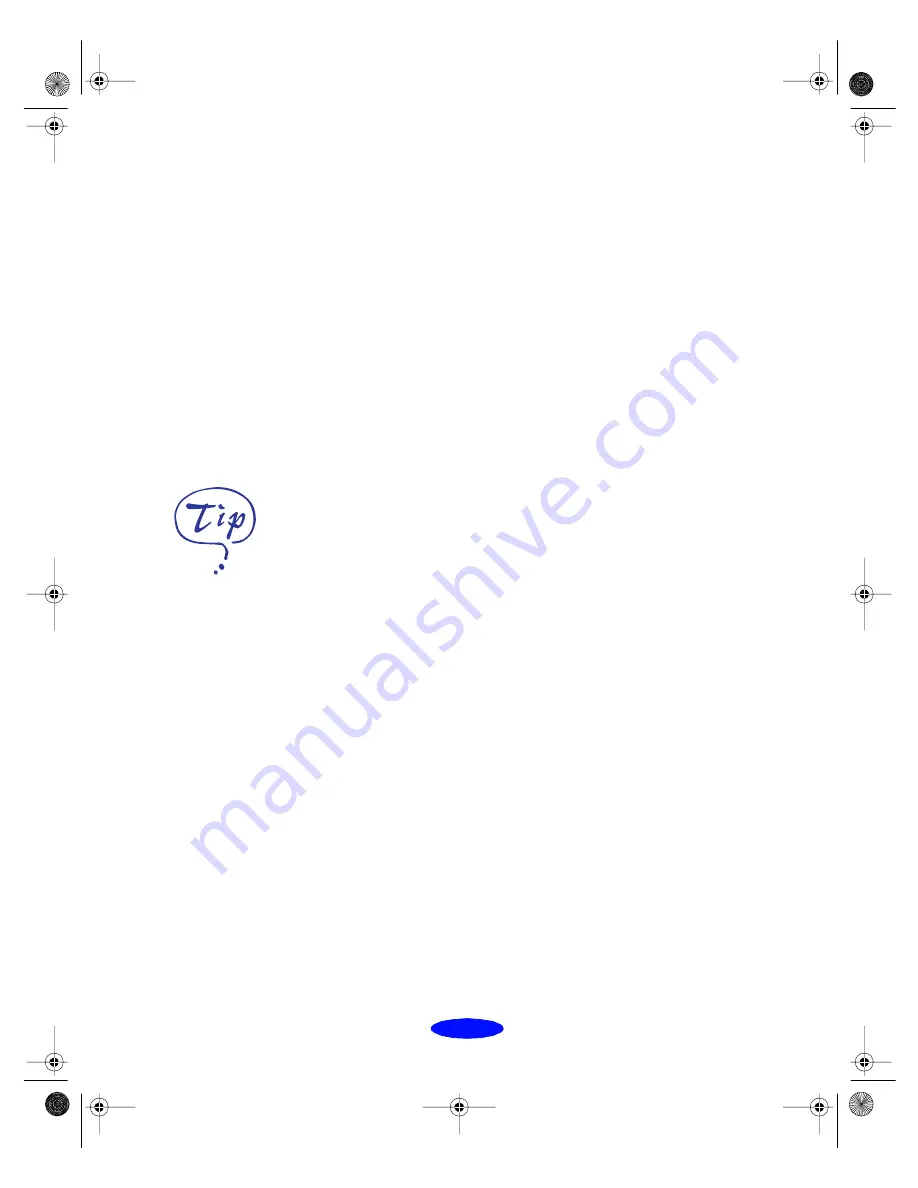
Basic Printing
1-9
6. Choose the
Media Type
you want to print on from the
following list. If you are not sure which setting to select,
refer to the table on page 3-2.
◗
Plain Paper
◗
360 dpi Ink Jet Paper
◗
Photo Quality Ink Jet Paper
◗
Photo Paper
◗
Photo Quality Glossy Film
◗
Ink Jet Transparencies
The type of media you choose determines the print quality
or resolution you can use.
7. Choose
Color
or
Black
ink.
8. Set the slider in the Mode box to
Quality
or
Speed
. This
lets you choose between the highest resolution or fastest
printing for the media you’re using. (The slider is not
available for certain media types.)
9. Click the
Layout
button and check the print order (see
page 2-20) proportional printing, page layout, and
watermark options (see page 2-27) to make sure they’re
correct for your print job. Then click
OK
to return to the
printer settings dialog box.
10. Click
when you’re finished checking your settings.
If you chose background printing when you set up your
printer, you can continue working while your document is
printing. If you want to check the status of your print job,
you can use EPSON Monitor3. See page 4-14 for details.
If you’re printing
grayscale images, choose
Black as the Ink setting
for faster output or
choose Color for higher
quality.
Basic.fm5 Page 9 Monday, March 23, 1998 5:16 PM