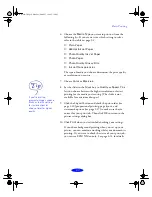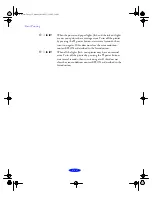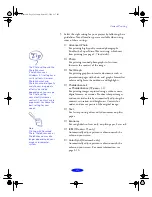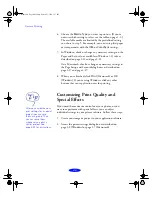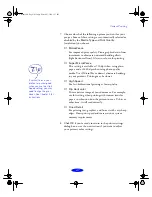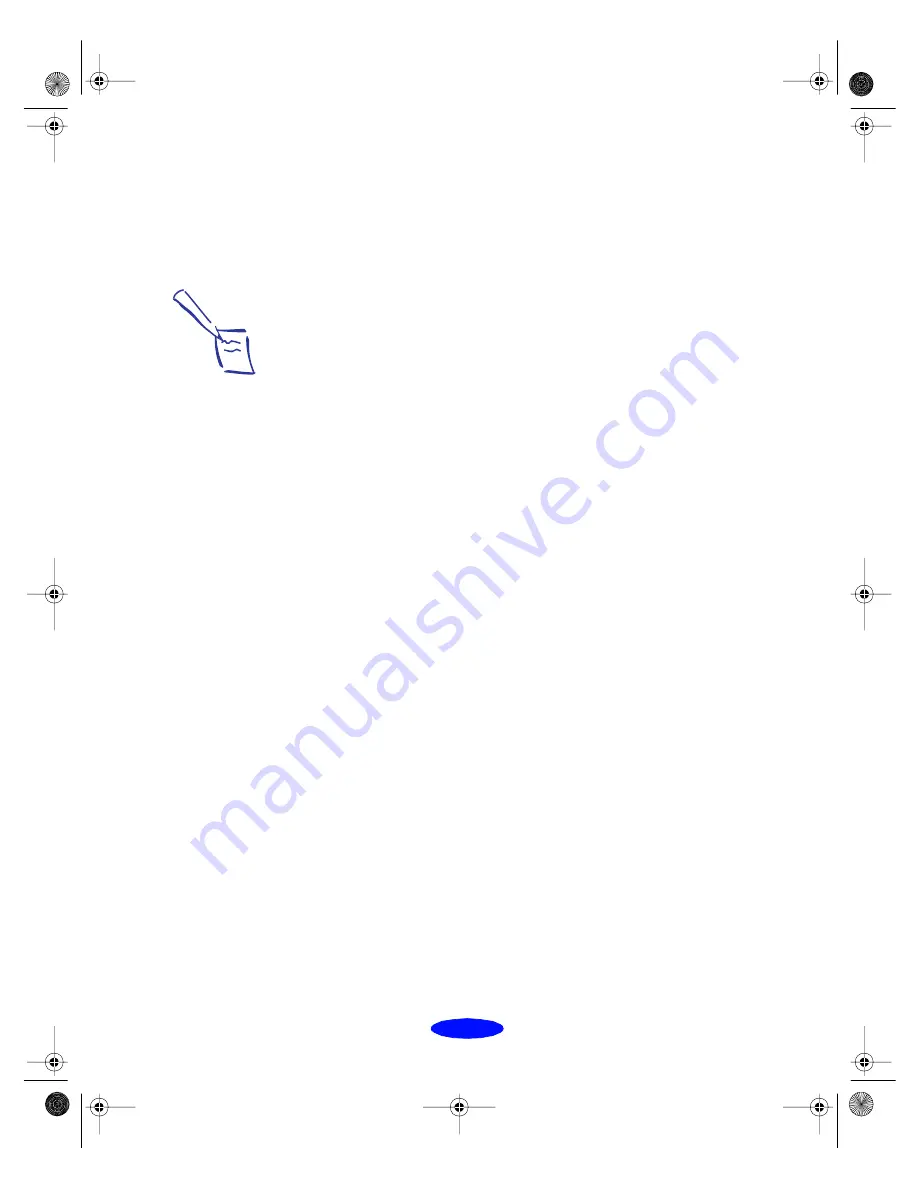
Basic Printing
1-5
Setting Default Options in Windows 95
or Windows NT 4.0
Follow these steps:
1. Click
Start
, point to
Settings
, and then select
Printers
.
2. Right-click the
EPSON Stylus Photo 700
icon in the
Printers
window.
3. Select
Properties
(
Document Defaults
in Windows NT).
Then click the
Main
tab.
You see the printer settings dialog box, as shown on
page 1-2. Any changes you make will become the default
settings for all your applications and documents. Click
OK
when finished.
Setting Default Options in Windows 3.1
Follow these steps:
1. Double-click the
Control Panel
icon in the Main group.
2. Double-click the
Printers
icon.
3. Select
EPSON Stylus Photo 700
from the list of installed
printers and click
Setup
. You see the printer settings dialog
box, similar to the one shown on page 1-2.
4. Make any changes you want to become the default settings
for all your applications and documents, and click
OK
when you are finished.
Note:
You can access the
default Windows NT
printer software settings
only if you have the
appropriate network
access privileges, such
as Administrator or
Power User.
Basic.fm5 Page 5 Monday, March 23, 1998 5:16 PM