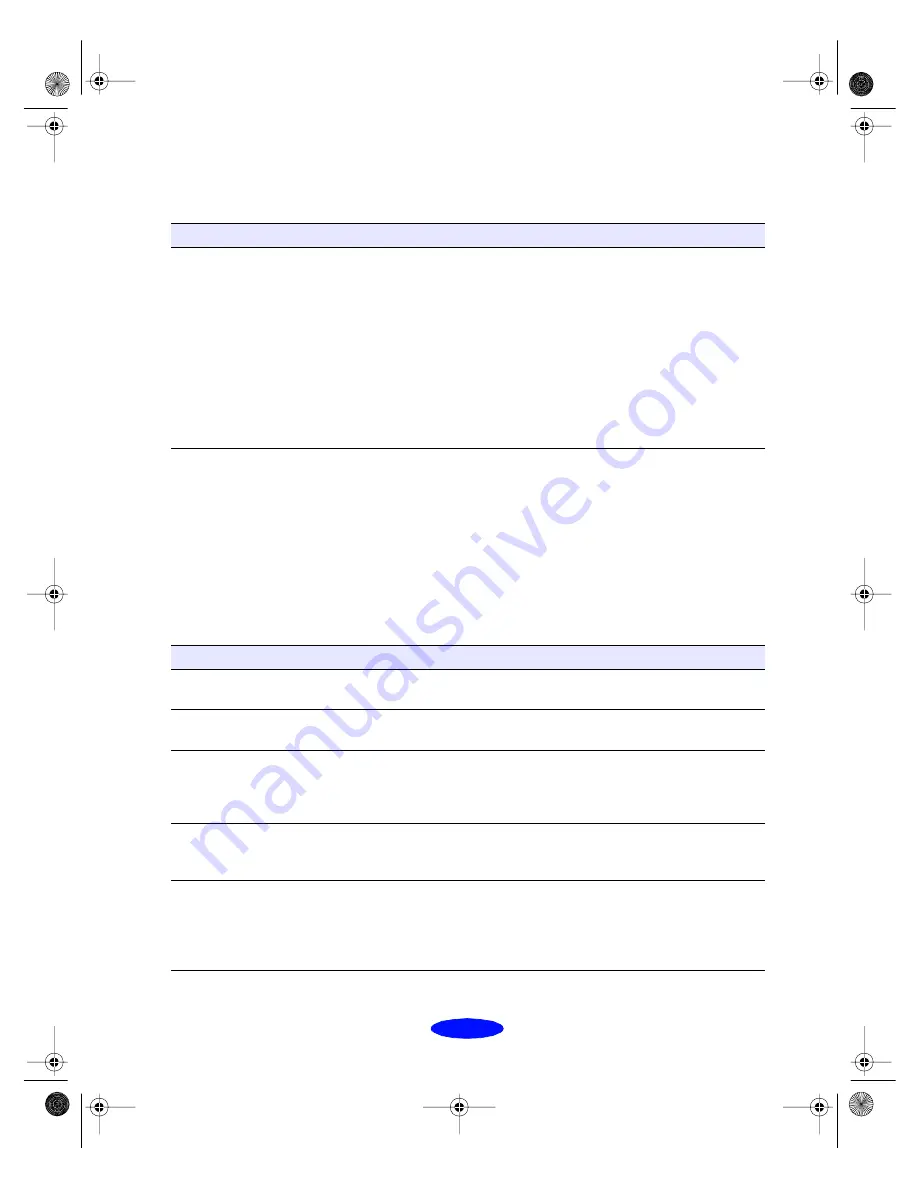
Troubleshooting
6-17
Multiple pages feed at the same time
Solving Miscellaneous Printout
Problems
If your printout results are not what you expected, try these
solutions.
Characters are incorrect or garbled
Try this
Then do this
Remove the stack of paper
from the printer.
◗
Make sure the paper isn’t too thin (see the paper specifications
on page B-2).
◗
Fan the edges of the stack of paper to separate the sheets.
◗
Reload the paper as described in the
Getting Started guide and
in Chapter 3.
◗
Make sure the paper edge guides are snug against the edge of
the paper.
◗
If too many copies of a page or document are printing, check
the
Copies
settings in both the printer software and your
application program. See page 2-12 (Windows) or page 2-17
(Macintosh) for more information.
Possible cause
Solution
Your printer is not the
Windows default printer.
Select your printer as the default Windows printer. See your
Windows documentation or Windows online help for instructions.
Your printer is not selected
in the Macintosh Chooser.
Open the Chooser and select your printer. See the
Getting Started
guide for instructions.
If you’re using background
printing on a Macintosh,
spooled data may be
corrupted.
Open the Extensions folder, EPSON folder, and Spool folder. Then
delete any queued files. Increase the memory requirements for
EPSON Monitor3, following the instructions on page 4-14.
AppleTalk is activated on a
Macintosh.
If your printer is connected to the printer port, open the Chooser
and make sure AppleTalk is inactive. Then turn your computer off
and back on.
Printing is stalled.
In Windows, delete the stalled print jobs in Spool Manager (see
page 4-4 for instructions). On a Macintosh, select the stalled print
jobs in EPSON Monitor3 (see page 4-15) or open the Extensions
folder, EPSON folder, and Spool folder, and then delete any
queued files.
Trouble.fm5 Page 17 Thursday, March 19, 1998 4:27 PM






























