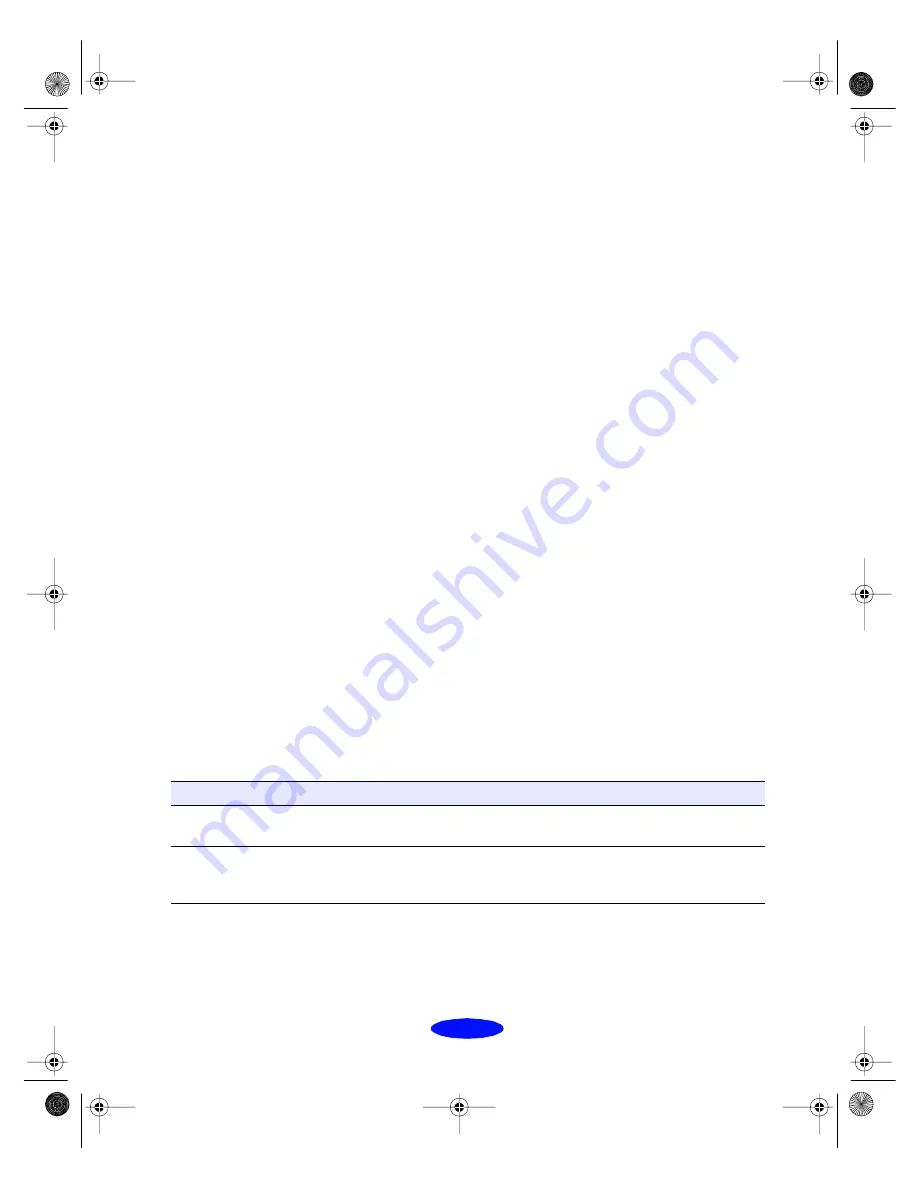
Troubleshooting
6-7
Improving Print Quality
You can often improve print quality by doing one of the
following:
◗
Clean the print head; the print head nozzles may be clogged
(see page 5-1 for instructions).
◗
Use higher quality paper appropriate for your print job (see
page 3-2 for a list of EPSON papers).
◗
Match the Media Type setting in the printer settings dialog
box to the type of media you loaded in the printer. Then
the printer software can automatically select other settings
for the best quality (see Chapters 1 and 3 for details).
◗
Turn off
High Speed
mode (see page 2-4 for details).
◗
Turn off
Economy
mode (see page 2-4 for details).
◗
Replace the ink cartridges. If an ink cartridge is low on ink
(the
B
black or
A
color ink out light is flashing) or the ink
cartridge is more than six months old, the cartridge should
be replaced. See page 5-4 for instructions.
◗
If you have vertical misalignment, run the Print Head
Alignment utility (see page 5-8 for instructions) or turn off
High Speed mode.
Try the solutions listed above before trying these solutions to
specific print quality problems.
The printed image has horizontal banding
Possible cause
Solution
The printable side of the
paper is face down.
Remove the paper and reload it with the printable side face up.
See page 3-3 for instructions.
The
MicroWeave
(or
Super MicroWeave
)
option is not set.
Turn on
MicroWeave
(or
Super MicroWeave
) in the More
Settings dialog box. See page 2-4 for more information.
Trouble.fm5 Page 7 Thursday, March 19, 1998 4:27 PM
















































