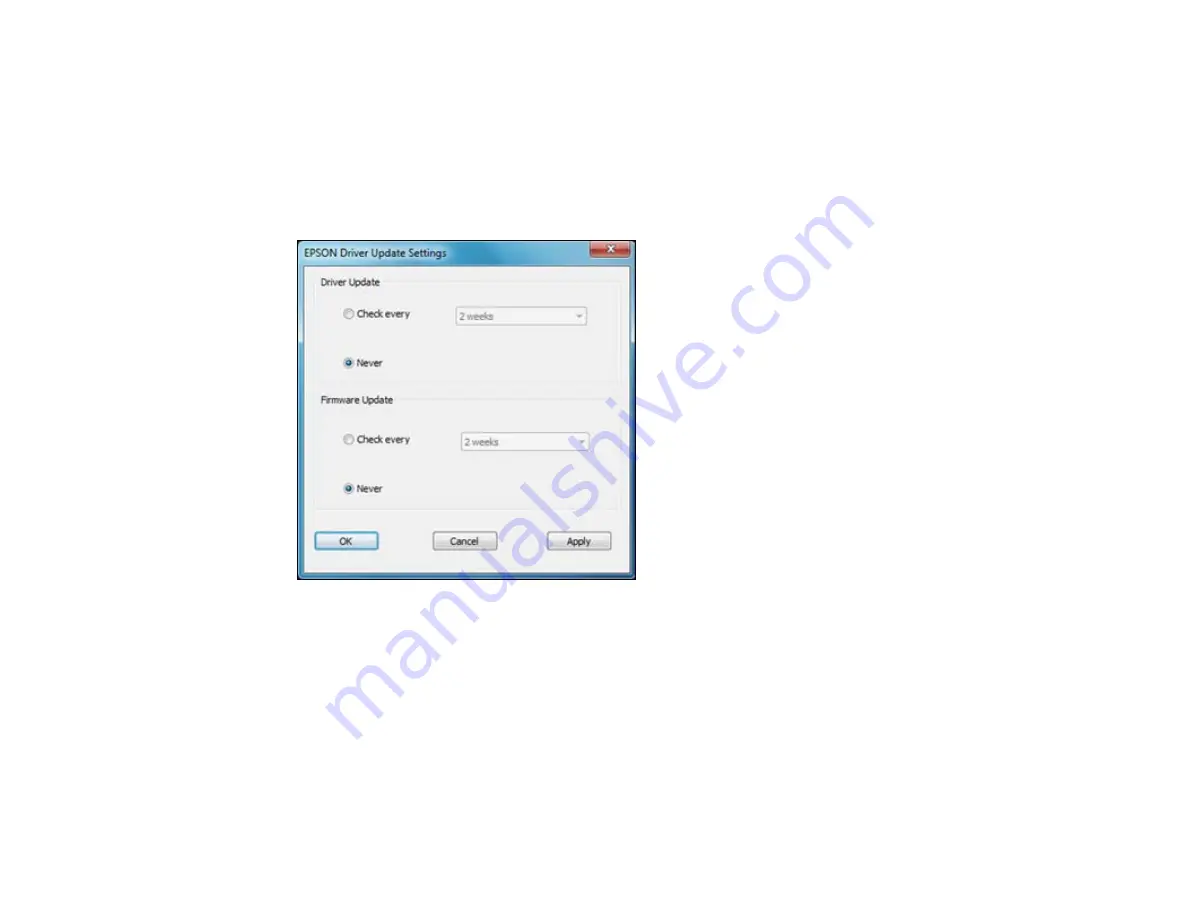
Changing Automatic Update Options
Your printer software for Windows automatically checks for updates to the product driver and firmware.
You can change how often the software checks for updates or disable this feature.
1.
Right-click the product icon in the Windows taskbar.
2.
Select
Auto Update Settings
.
You see this window:
3.
Do one of the following for each type of update:
• To change how often the software checks for updates, select a setting in the
Check every
menu.
• To disable the automatic update feature, select the
Never
option.
4.
Click
Apply
.
5.
Click
OK
to exit.
Note:
If you choose to disable the automatic update feature, it's a good idea to periodically check for
updates on Epson's support website.
42
Содержание Artisan 1430
Страница 1: ...Artisan 1430 User s Guide ...
Страница 2: ......
Страница 8: ......
Страница 9: ...Artisan 1430 User s Guide Welcome to the Artisan 1430 User s Guide 9 ...
Страница 17: ...2 Open the output tray and pull out the extensions 3 Slide the edge guide left 17 ...
Страница 20: ...2 Open the output tray and pull out the extensions 3 Slide the edge guide left 20 ...
Страница 67: ...4 Open the output tray but do not pull out the extensions Then open the CD DVD feed tray 67 ...
Страница 96: ...You see one of these windows 96 ...
Страница 104: ...104 ...






























