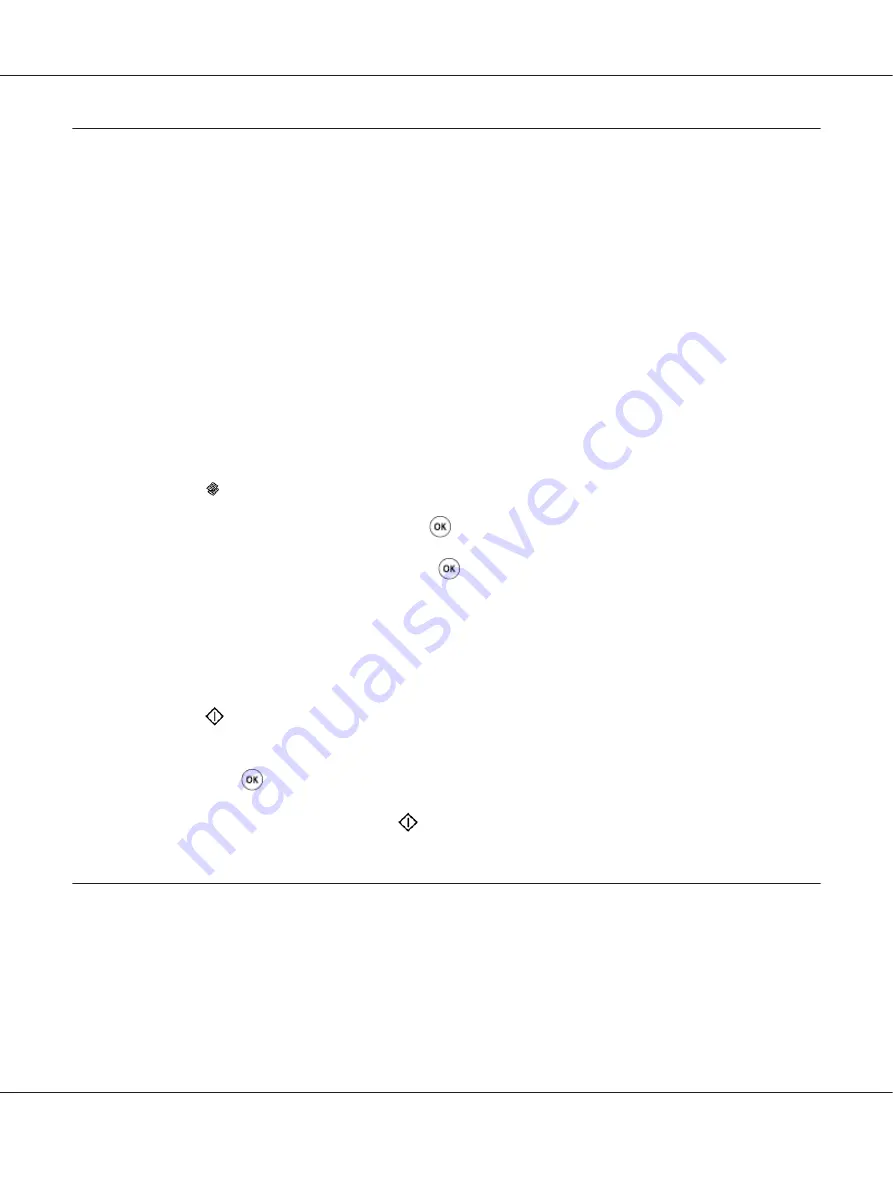
Copying an ID Card
You can copy both sides of an ID card on one side of a single sheet of paper in its original size by
selecting
ID Card Copy
on the operator panel.
Note:
If the
Service Lock
setting for
Copy
is set to
Password Locked
, you need to enter the four digit
password to use the copy function. If the
Service Lock
setting for
Copy
is set to
Locked
, the copy
function is disabled and the menu is not displayed on the LCD panel. For more information, see “Service
Lock” on page 302.
1. Place the front side of an ID card face down on the document glass and close the document cover.
See Also:
“Making Copies From the Document Glass” on page 163
2. Press the (
Copy
) button.
3. Select
Multiple Up
, and then press the
button.
4. Select
ID Card Copy
, and then press the
button.
5. If necessary, customize other copy options including the image quality.
See Also:
“Customizing Copy Options” on page 166
6. Press the
(
Start
) button to begin copying.
When the scanning completes, the LCD panel prompts you for another page. Select
Yes
or
No
, and
then press the
button.
7. Turn over the ID card and press the
(
Start
) button to begin copying the other side.
Changing the Default Copy Settings
You can customize the default copy settings using the menu items that you use most frequently.
1. Press the
System
button.
AL-MX200 Series User’s Guide
Copying
181






























