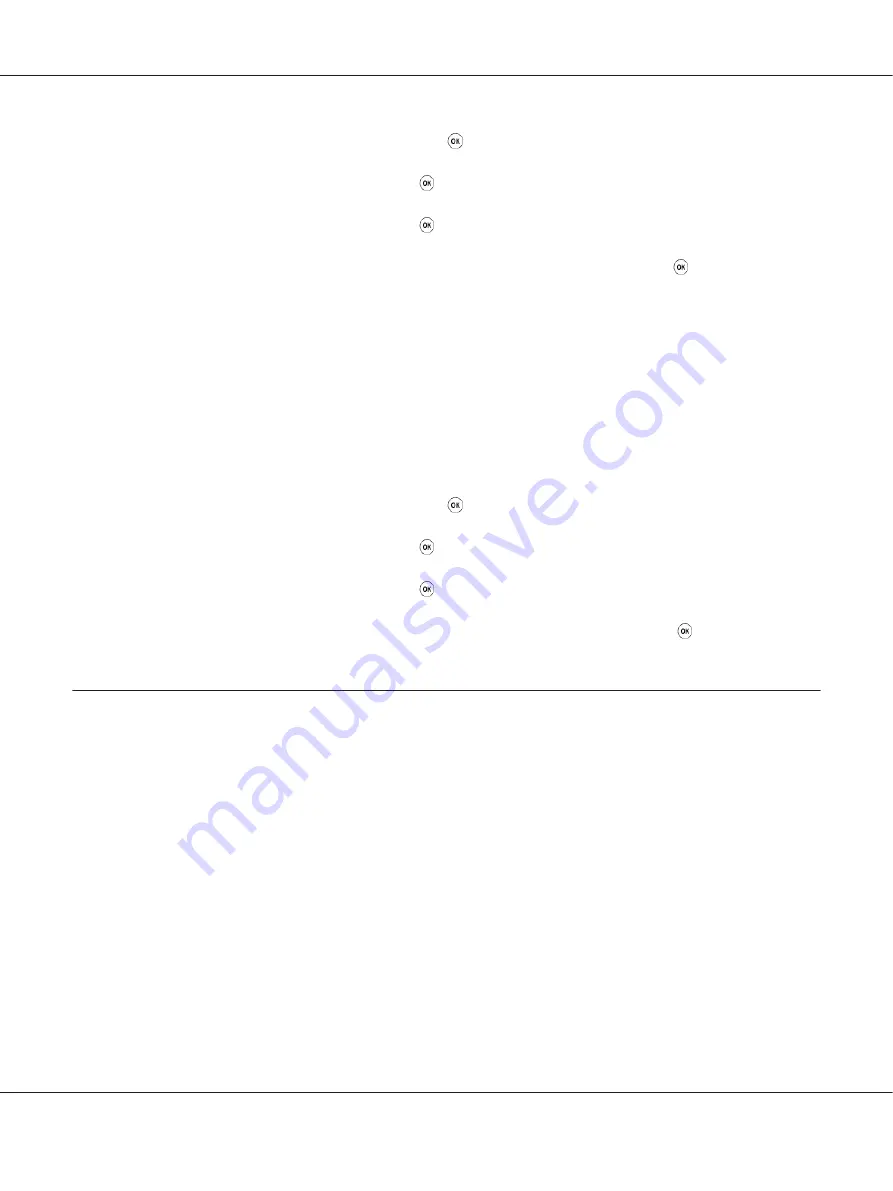
2. Select
Tray Settings
, and then press the button.
3. Select
Paper Tray
, and then press the button.
4. Select
Paper Size
, and then press the button.
5. Select the correct paper size for the print media loaded, and then press the button.
Setting Paper Types
Important:
The paper type must match those of the actual print media loaded in the paper tray. Otherwise,
print-quality problems can occur.
1. Press the
System
button.
2. Select
Tray Settings
, and then press the button.
3. Select
Paper Tray
, and then press the button.
4. Select
Paper Type
, and then press the button.
5. Select the correct paper type for the print media loaded, and then press the button.
Printing
This section covers how to print documents from your printer and how to cancel a job.
Printing from the Computer
Install the print driver to use all the features of the printer. When you choose
from an
application, a window representing the print driver appears. Select the appropriate settings for the file
to print. Print settings selected on the print driver have precedence over the default menu settings
selected on the operator panel or the Printer Setting Utility.
The following procedure uses Windows 7 WordPad as an example.
AL-MX200 Series User’s Guide
Printing Basics
139






























