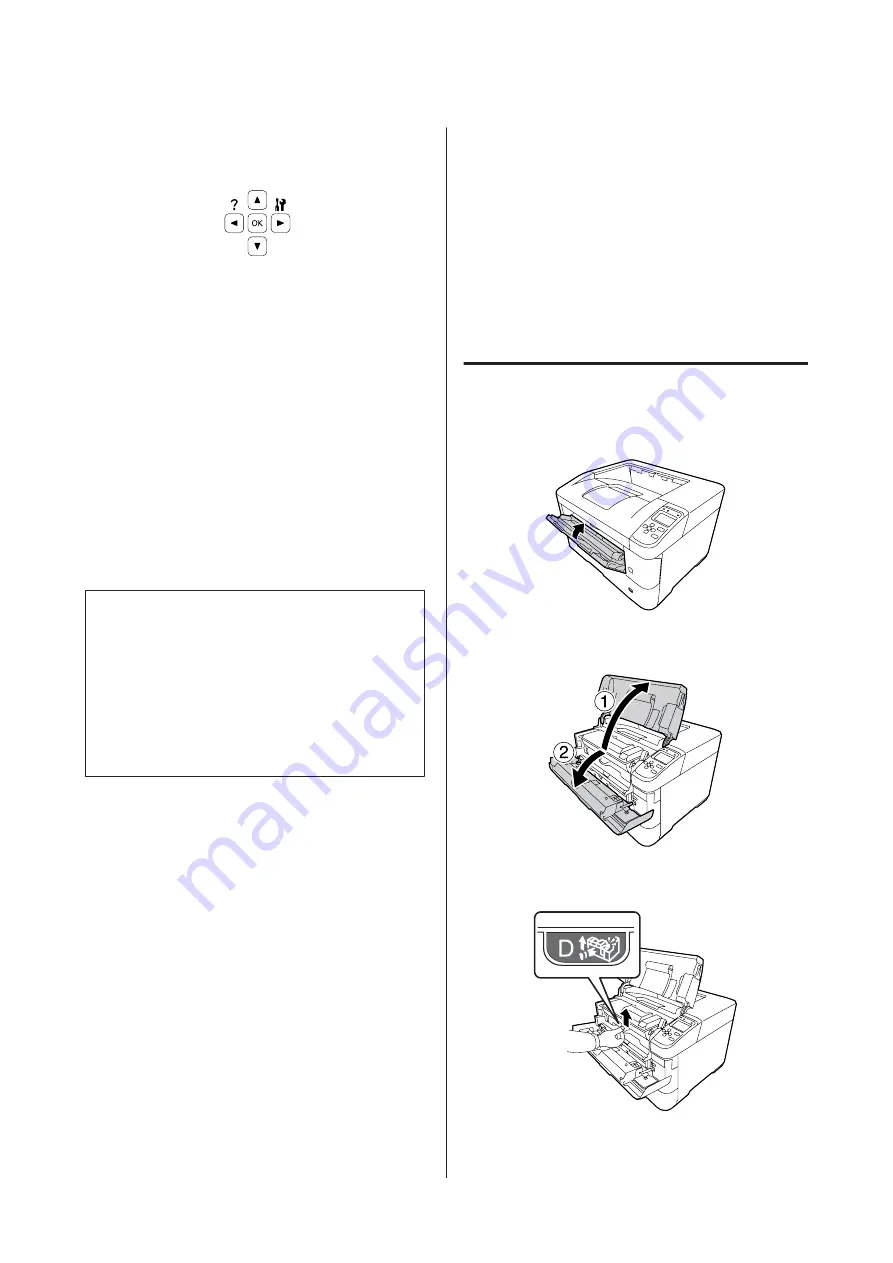
B
Press the
r
Right
button to access the control
panel menus.
C
Use the
d
Down
button to select
System
Information
, then press the
r
Right
button.
D
Use the
d
Down
button to select
System
Report
, then press the
r
Right
button.
E
Use the
d
Down
button to select
Configuration Status Sheet
, then press the
r
Right
button.
F
Confirm that the information about the installed
options is correct. If the options are installed
correctly, they appear under Hardware
Configuration. If the options are not listed, try
reinstalling them.
Note:
❏
If the configuration status sheet does not list your
installed options correctly, make sure that they are
securely connected to the printer.
❏
If you are unable to get the printer to print a correct
configuration status sheet, contact your dealer.
❏
Print the configuration status sheet on A4 size
paper.
Clearing Jammed Paper
If paper becomes jammed in the printer, the printer’s
LCD panel and EPSON Status Monitor provide alert
messages. Paper jams may occur in more than one
location simultaneously. When the LCD panel displays
a message, such as
Clear Paper Jam AFD
, clear the
jams in the order they are displayed.
Be sure to observe the following points when you clear
jammed paper.
❏
Do not remove jammed paper by force. Torn paper
can be difficult to remove and might cause other
paper jams. Pull the paper gently and steadily with
both hands to avoid tearing it, falling down, and
injuring yourself.
❏
If jammed paper is torn and remains in the printer,
or if paper is jammed in a place not mentioned in
this section, contact your dealer.
❏
Make sure that the paper type that is loaded is the
same as the Paper Type setting in the printer driver.
❏
If paper jams occur repeatedly, check that the
printer’s setup is correct, and that the settings on the
printer are correct. See
for more information.
AFD(Cover A/F, D)
A
Close the MP tray.
B
Open cover A, then cover F.
C
Lift handle D to unlock the developer unit.
AL-M8200/AL-M8100/AL-M7100 Series User's Guide
Troubleshooting
65
Содержание AL-M7100 Series
Страница 1: ...User s Guide NPD5125 01 EN ...






























