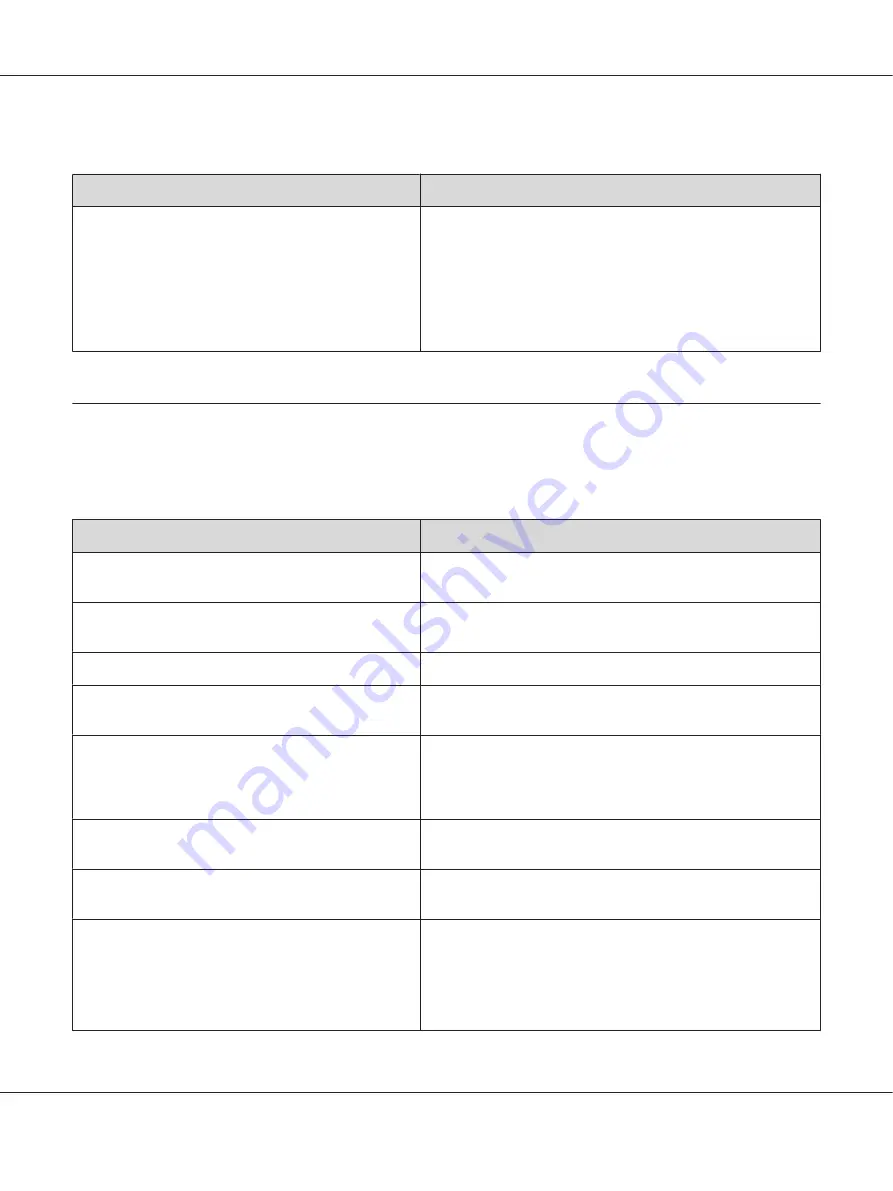
Insufficient memory to print all copies
Cause
What to do
The printer does not have sufficient memory to collate
print jobs.
Reduce the contents of print jobs, or increase the available
memory on your printer. You can increase the available memory
by installing an optional memory module. See “Installing a
memory module” on page 116 for details.
When
RAM Disk
is set to
Maximum
or
Normal
on the control panel,
you can increase the available memory space by changing this
setting to
Off
.
Paper Handling Problems
Paper does not feed properly
Cause
What to do
The paper guides are not set correctly.
Make sure that the paper guides in all the paper cassettes and the
MP tray are set to the correct paper size positions.
The paper source setting may not be correct.
Make sure that you have selected the correct paper source in your
application.
There may be no paper in the paper source.
Load paper into the selected paper source.
The size of loaded paper differs from the control panel or
printer driver settings.
Make sure that the correct paper size and paper source are set in
the control panel or printer driver.
Too many sheets may be loaded in the MP tray or paper
cassettes.
Make sure that you have not tried to load too many sheets of
paper. For the maximum paper capacity for each paper source,
see “General” on page 199 (for AL-M300 Series) or “General” on
page 207 (for AL-M400 Series).
If paper does not feed from the optional paper cassette
unit, the unit may not be installed properly.
For instructions on installing the unit, see “Optional Paper
Cassette Unit” on page 111.
The pickup roller is dirty.
Clean up the pickup roller. For instructions, see “Cleaning the
pickup roller” on page 127.
The extra-thick paper that is loaded may have the
following problems:
- The paper is too stiff
- The paper is too smooth
- The paper is curled
Feed a paper from the standard paper cassette.
When the paper is 279 mm or longer vertically, set
2
in the
Special
setting of the
Printer Adjust Menu
, set the
Paper
Type
setting to
Special
in the printer driver, then try to print
again. See “Printer Adjust Menu” on page 89 for details.
AL-M300/AL-M400 Series User's Guide
Troubleshooting
162
Содержание AL-M300 Series
Страница 1: ...User s Guide NPD4821 00 EN ...
Страница 12: ...Index AL M300 AL M400 Series User s Guide Contents 12 ...
Страница 196: ...Follow the on screen instructions AL M300 AL M400 Series User s Guide About the Printer Software 196 ...
Страница 221: ... Enquiries on repair service and warranty AL M300 AL M400 Series User s Guide Where To Get Help 221 ...
















































