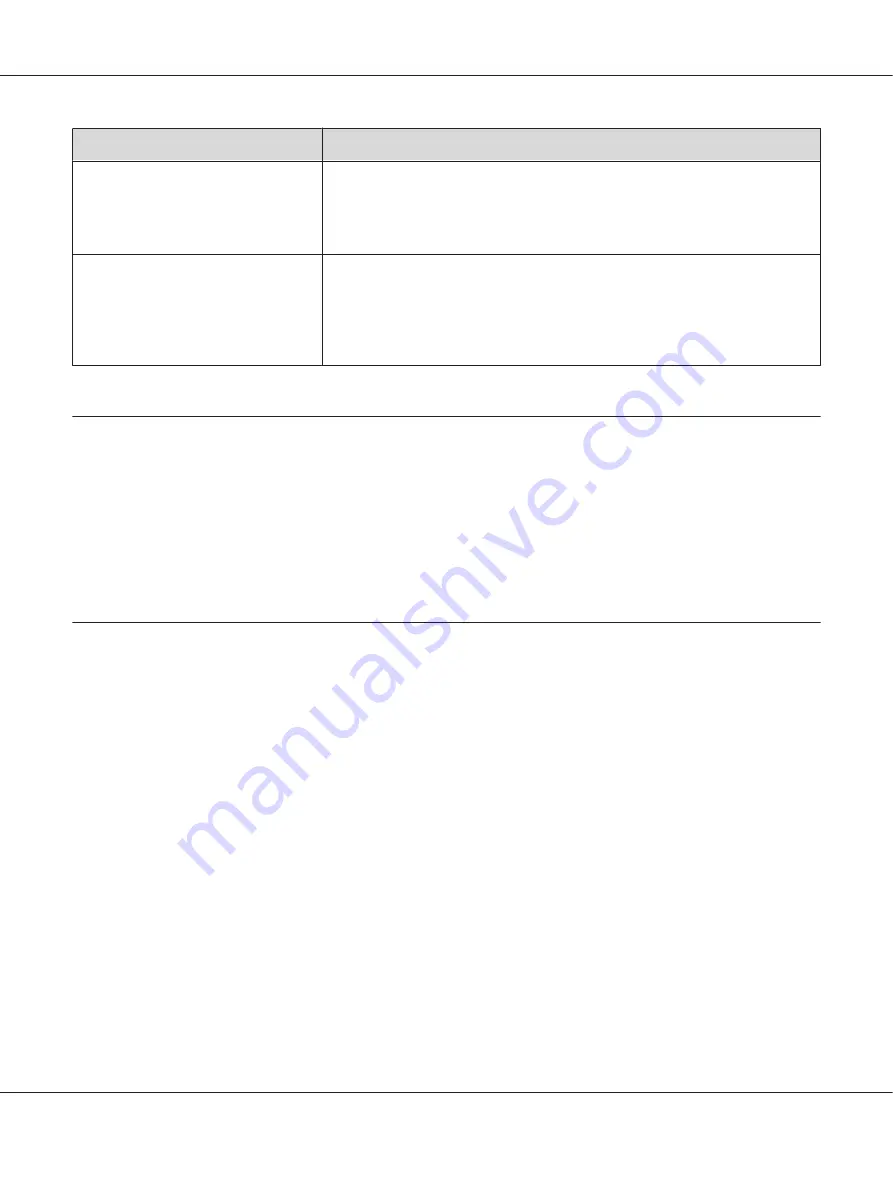
Error Message
What You Can Do
Replace
Toner Cartridge
Replace the toner cartridge with a new one. If you do not replace the toner
cartridge, print quality problems may occur.
See Also:
“Replacing the Toner Cartridge” on page 207
Insert
Toner Cartridge
Turn off the printer, check if the toner cartridge is installed correctly, and then turn
on the printer. If this does not solve the problem, contact our local representative
office or authorized dealer.
See Also:
“Contacting Epson Support” on page 221
Contacting Service
When you call for printer service, be prepared to describe the problem you are experiencing or the
error message on the LCD panel.
You need to know the model of your printer and serial number. See the label on the rear cover of your
printer.
Getting Help
We provide several automatic diagnostic tools to help you produce and maintain print quality.
LCD Panel Messages
The LCD panel provides you with information and troubleshooting help. When an error or warning
condition occurs, the LCD panel displays a message informing you of the problem.
See Also:
“Understanding Printer Messages” on page 200
Status Monitor Alerts
Status Monitor is a tool that is included on the Software Disc. It automatically checks the printer status
when you send a print job. If the printer is unable to print your job, Status Monitor automatically
displays an alert on your computer screen to let you know that the printer needs attention.
AL-M200 Series User’s Guide
Troubleshooting
204
Содержание AL-M200 Series
Страница 1: ...User s Guide NPD4751 01 EN ...
Страница 186: ...4 Lower the levers to the original position 5 Close the rear cover AL M200 Series User s Guide Troubleshooting 186 ...
Страница 220: ...6 Place the printer at a new location and replace the paper tray AL M200 Series User s Guide Maintenance 220 ...
Страница 228: ... Enquiries on repair service and warranty AL M200 Series User s Guide Where To Get Help 228 ...
















































