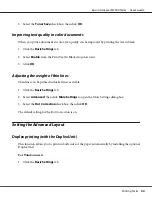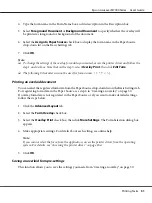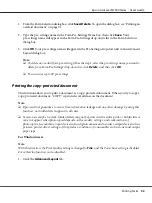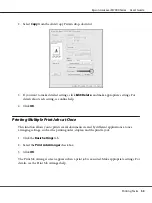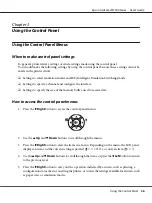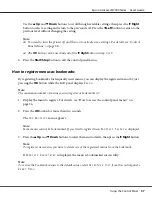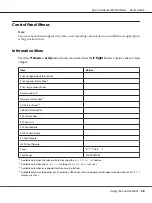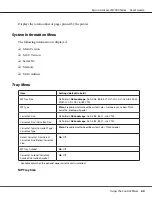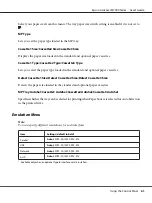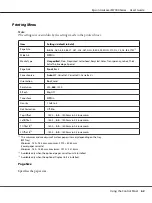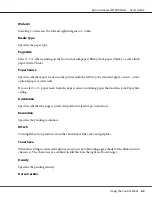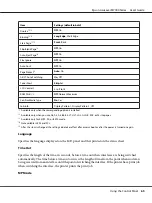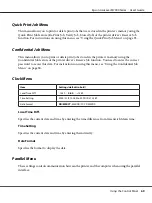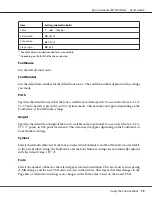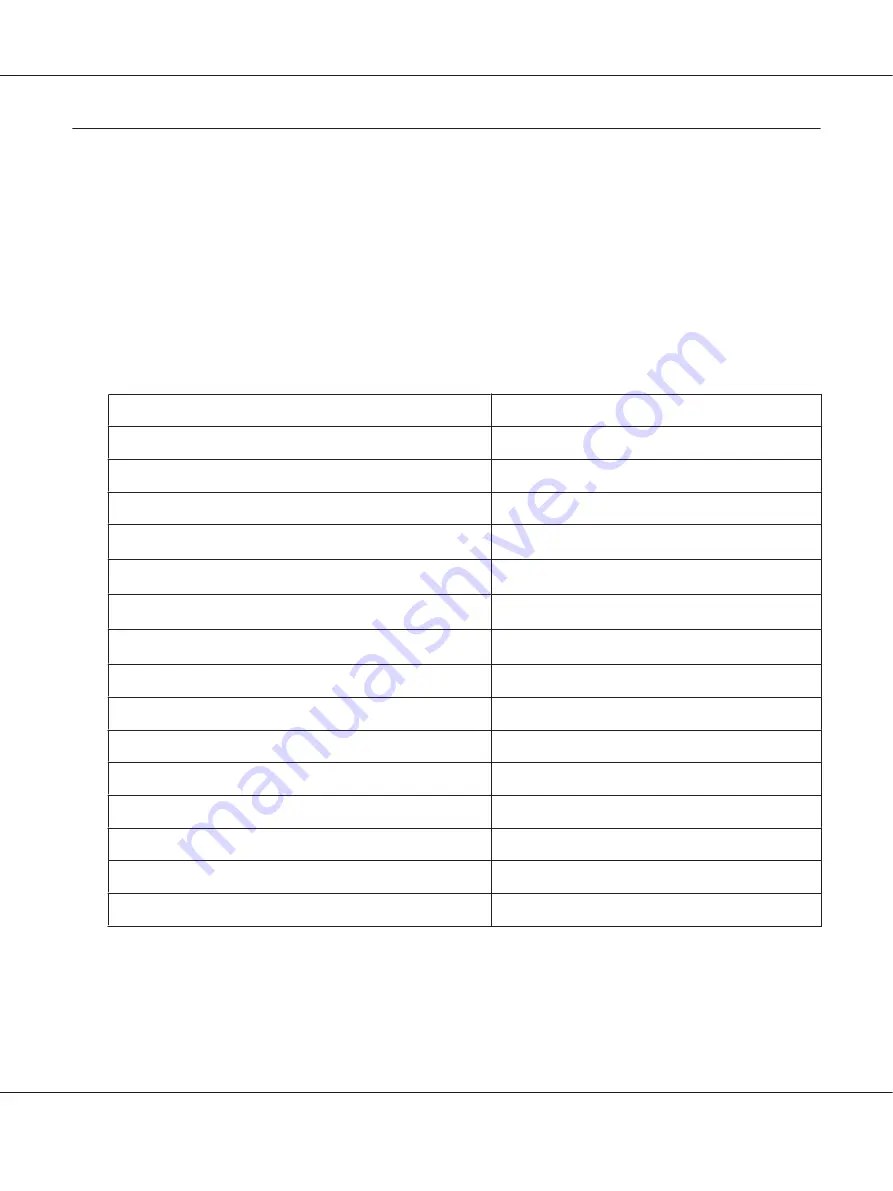
Control Panel Menus
Note:
Some menus and items appear only when a corresponding optional device is installed or an appropriate
setting has been done.
Information Menu
Press the
d
Down
or
u
Up
button to select an item. Press the
r
Right
button to print a sheet or font
sample.
Item
Values
Print Configuration Status Sheet
-
Print Supplies Status Sheet
-
Print Usage History Sheet
-
Reserve Job List
*1
-
Network Status Sheet
*2
-
AUX Status Sheet
*3
-
USB ExtI/FStatusSht
*4
-
PS3 Status Sheet
-
PS3 Font List
-
PCL Font Sample
-
ESCP2 Font Sample
-
FX Font Sample
-
I239X Font Sample
-
Toner
E******F to E F
Total Pages
0 to 99999999
*1
Available only when the jobs are stored by using the
Quick Print Job
feature.
*2
Available only when the
Network I/F
setting in
Network Menu
is set to
On
.
*3
Available only when an optional interface card is installed.
*4
Available only when the printer is connected to a USB device with D4 support and has been turned on when the
USB I/F
setting is set to
On
.
Epson AcuLaser M7000 Series User's Guide
Using the Control Panel
58
Содержание AcuLaser M7000 Series
Страница 1: ...User s Guide NPD4502 00 EN ...
Страница 100: ...5 Place the optional paper cassette units in advance Epson AcuLaser M7000 Series User s Guide Installing Options 100 ...
Страница 130: ...6 Reinstall the imaging cartridge 7 Close cover A Epson AcuLaser M7000 Series User s Guide Troubleshooting 130 ...
Страница 137: ...10 Reinstall the imaging cartridge 11 Close cover A Epson AcuLaser M7000 Series User s Guide Troubleshooting 137 ...
Страница 144: ...13 Close the MP tray 14 Reinsert the paper cassette Epson AcuLaser M7000 Series User s Guide Troubleshooting 144 ...
Страница 145: ...15 Reinstall the imaging cartridge 16 Close cover A Epson AcuLaser M7000 Series User s Guide Troubleshooting 145 ...