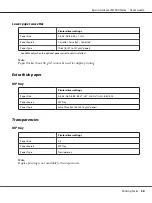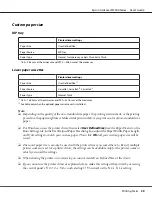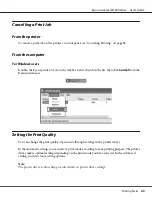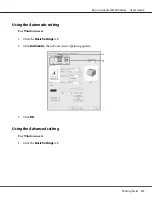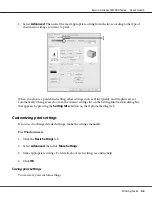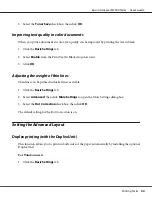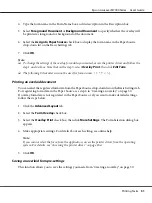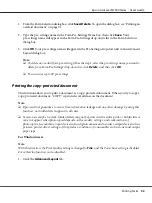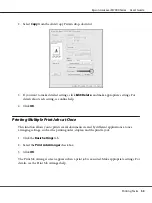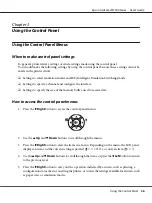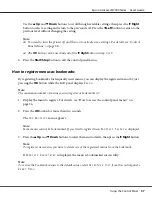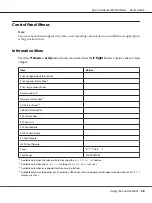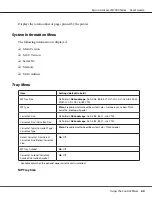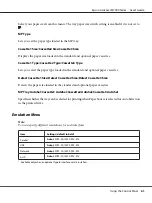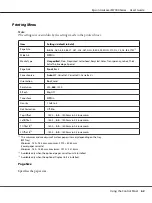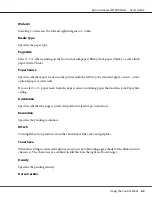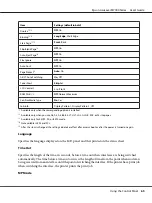1. From the Form Selection dialog box, click
Save/Delete
. To open the dialog box, see “Printing an
overlaid document” on page 51.
2. Type the pre-settings name in the Form Pre-Settings Name box, then click
Save
. Your
pre-settings name will appear in the Form Pre-Settings drop-down list in the Form Selection
dialog box.
3. Click
OK
. Your pre-settings name will appear in the Pre-Settings drop-down list in the Advanced
Layout dialog box.
Note:
❏
To delete an overlaid form pre-setting, follow the step 1, select the pre-settings name you want to
delete from Form Pre-Settings drop-down list, click
Delete
, and then click
OK
.
❏
You can save up to 20 pre-settings.
Printing the copy-protected document
This function allows you to print a document as a copy-protected document. When you try to copy a
copy-protected document, “COPY” is printed several times on the document.
Note:
❏
Epson will not guarantee to secure from information leakage and any other damage by using this
function, nor hidden letters appear in all cases.
❏
Screen-tone may be too dark, hidden letters may not be printed on the entire print, or hidden letters
may not appear when photocopied depends on the models, settings, and combinations of
photocopiers, fax machine, input device such as digital cameras and scanners, output device such as
printers; printer driver settings of this product; condition of consumables such as toner and output
paper type.
For Windows users
Note:
With this function, the Print Quality setting is changed to
Fine
, and the Toner Save setting is disabled.
Form Overlay function is also disabled.
1. Click the
Advanced Layout
tab.
Epson AcuLaser M7000 Series User's Guide
Printing Tasks
52
Содержание AcuLaser M7000 Series
Страница 1: ...User s Guide NPD4502 00 EN ...
Страница 100: ...5 Place the optional paper cassette units in advance Epson AcuLaser M7000 Series User s Guide Installing Options 100 ...
Страница 130: ...6 Reinstall the imaging cartridge 7 Close cover A Epson AcuLaser M7000 Series User s Guide Troubleshooting 130 ...
Страница 137: ...10 Reinstall the imaging cartridge 11 Close cover A Epson AcuLaser M7000 Series User s Guide Troubleshooting 137 ...
Страница 144: ...13 Close the MP tray 14 Reinsert the paper cassette Epson AcuLaser M7000 Series User s Guide Troubleshooting 144 ...
Страница 145: ...15 Reinstall the imaging cartridge 16 Close cover A Epson AcuLaser M7000 Series User s Guide Troubleshooting 145 ...