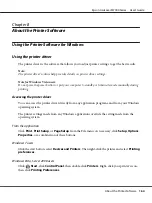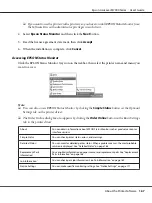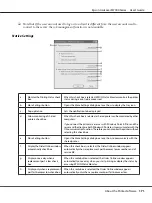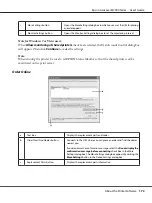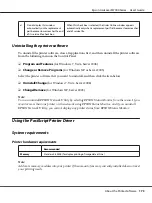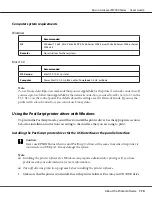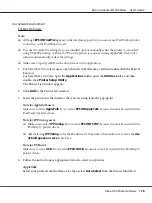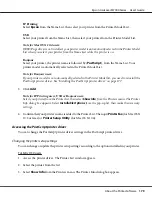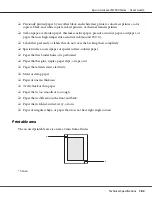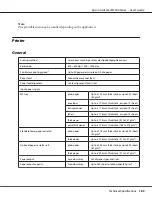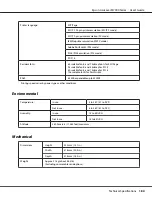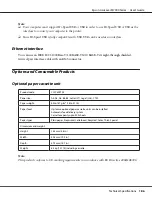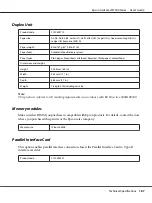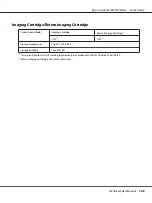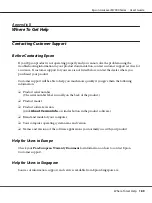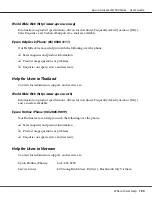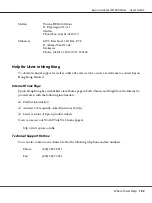In a network environment
For Mac OS X users
Note:
❏
Although
EPSON FireWire
appears in the interface pop-up list, you cannot use FireWire for printer
connection in the PostScript 3 mode.
❏
You need to make the settings for your installed options manually when the printer is connected
using USB, IP printing, or Bonjour. When the printer is connected using AppleTalk, the printer
software automatically makes the settings.
❏
Make sure to specify ASCII as the data format in the application.
1. For Mac OS X 10.5 or later users, open the System Preferences, and then double-click the Print &
Fax icon.
For Mac OS X 10.4 users, open the
Applications
folder, open the
Utilities
folder, and then
double-click
Printer Setup Utility
.
The Printer List window appears.
2. Click
Add
in the Printer List window.
3. Select the protocol or the interface that you are using from the pop-up list.
Note for AppleTalk users:
Make sure to select
AppleTalk
. Do not select
EPSON AppleTalk
, because it cannot be used with the
PostScript 3 printer driver.
Note for IP Printing users:
❏
Make sure to select
IP Printing
. Do not select
EPSON TCP/IP
, because it cannot be used with the
PostScript 3 printer driver.
❏
After selecting
IP Printing
, enter the IP address for the printer, then make sure to select the
Use
default queue on server
check box.
Note for USB users:
Make sure to select
USB
. Do not select
EPSON USB
, because it cannot be used with the PostScript 3
printer driver.
4. Follow the instructions as appropriate below to select your printer.
AppleTalk
Select your printer from the Name List, then select
Auto Select
from the Printer Model List.
Epson AcuLaser M7000 Series User's Guide
About the Printer Software
178
Содержание AcuLaser M7000 Series
Страница 1: ...User s Guide NPD4502 00 EN ...
Страница 100: ...5 Place the optional paper cassette units in advance Epson AcuLaser M7000 Series User s Guide Installing Options 100 ...
Страница 130: ...6 Reinstall the imaging cartridge 7 Close cover A Epson AcuLaser M7000 Series User s Guide Troubleshooting 130 ...
Страница 137: ...10 Reinstall the imaging cartridge 11 Close cover A Epson AcuLaser M7000 Series User s Guide Troubleshooting 137 ...
Страница 144: ...13 Close the MP tray 14 Reinsert the paper cassette Epson AcuLaser M7000 Series User s Guide Troubleshooting 144 ...
Страница 145: ...15 Reinstall the imaging cartridge 16 Close cover A Epson AcuLaser M7000 Series User s Guide Troubleshooting 145 ...