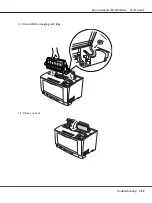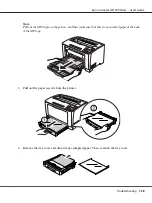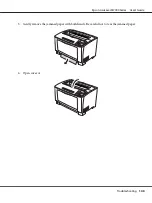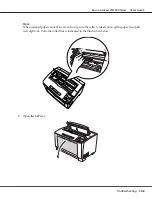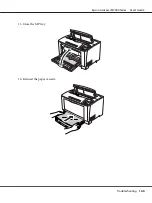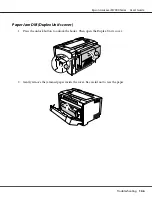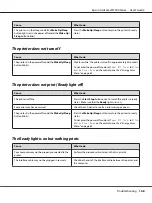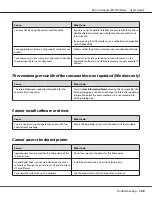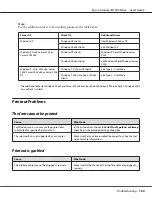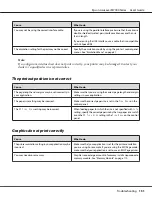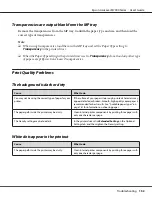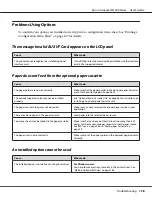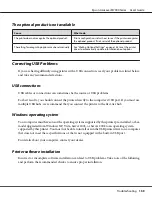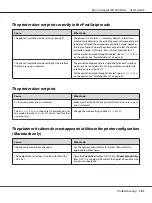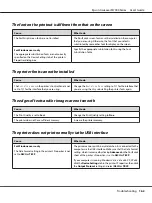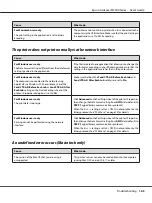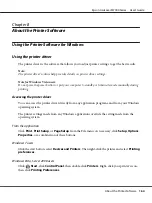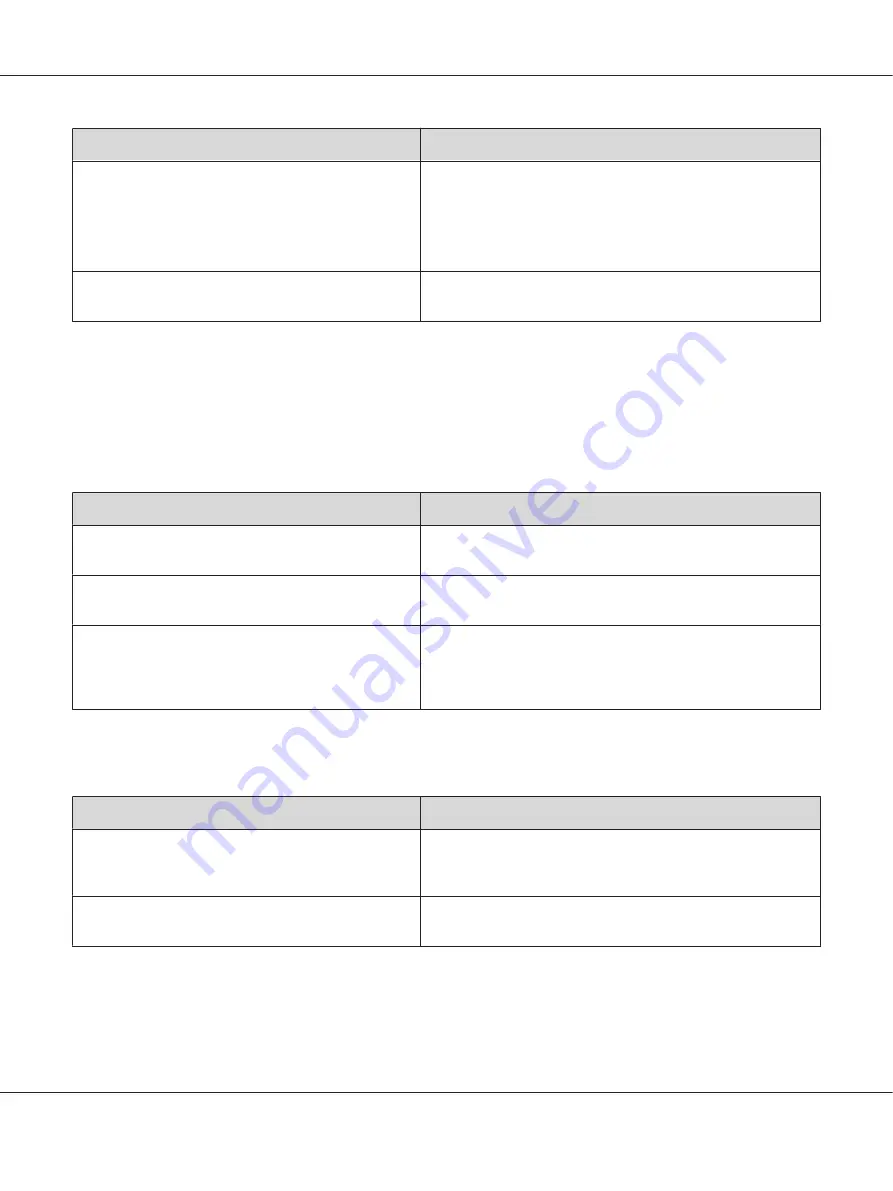
Cause
What to do
You may not be using the correct interface cable.
If you are using the parallel interface, make sure that the cable is a
double-shielded, twisted-pair interface cable no more than six
feet in length.
If you are using the USB interface, use a cable that is compatible
with Hi-Speed USB.
The emulation setting for the port may not be correct.
Specify the emulation mode by using the printer’s control panel
menus. See “Emulation Menu” on page 61.
Note:
If a configuration status sheet does not print correctly, your printer may be damaged. Contact your
dealer or a qualified service representative.
The printout position is not correct
Cause
What to do
The page length and margins may be set incorrectly in
your application.
Make sure that you are using the correct page length and margin
settings in your application.
The paper size setting may be incorrect.
Make sure the correct paper size is set in the
Tray Menu
on the
control panel.
The
MP Tray Size
setting may be incorrect.
When loading paper for which the size is not specified with
Auto
setting, specify the correct paper size by the tray paper size switch
or on the
MP Tray Size
setting in the
Tray Menu
on the control
panel.
Graphics do not print correctly
Cause
What to do
The printer emulation setting in your application may be
incorrect.
Make sure that your application is set for the printer emulation
you are using. For example, if you are using the ESC/Page mode,
make sure that your application is set to use an ESC/Page printer.
You may need more memory.
Graphics require large amounts of memory. Install an appropriate
memory module. See “Memory Module” on page 110.
Epson AcuLaser M7000 Series User's Guide
Troubleshooting
151
Содержание AcuLaser M7000 Series
Страница 1: ...User s Guide NPD4502 00 EN ...
Страница 100: ...5 Place the optional paper cassette units in advance Epson AcuLaser M7000 Series User s Guide Installing Options 100 ...
Страница 130: ...6 Reinstall the imaging cartridge 7 Close cover A Epson AcuLaser M7000 Series User s Guide Troubleshooting 130 ...
Страница 137: ...10 Reinstall the imaging cartridge 11 Close cover A Epson AcuLaser M7000 Series User s Guide Troubleshooting 137 ...
Страница 144: ...13 Close the MP tray 14 Reinsert the paper cassette Epson AcuLaser M7000 Series User s Guide Troubleshooting 144 ...
Страница 145: ...15 Reinstall the imaging cartridge 16 Close cover A Epson AcuLaser M7000 Series User s Guide Troubleshooting 145 ...