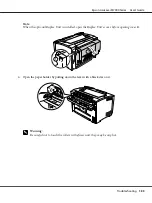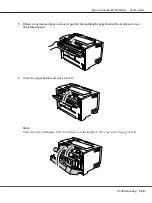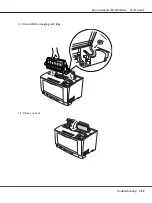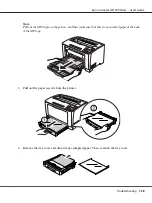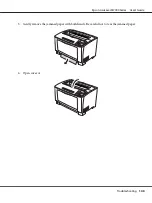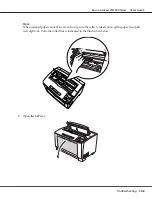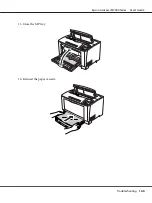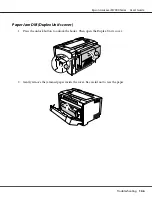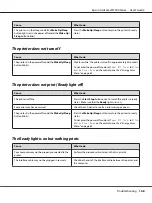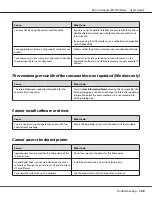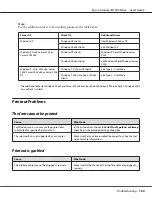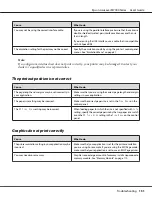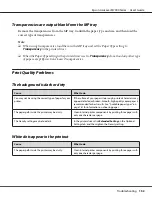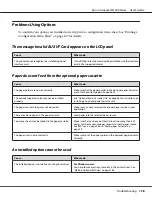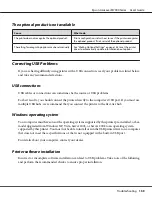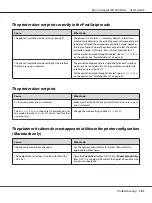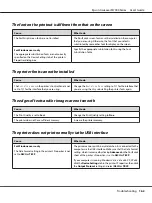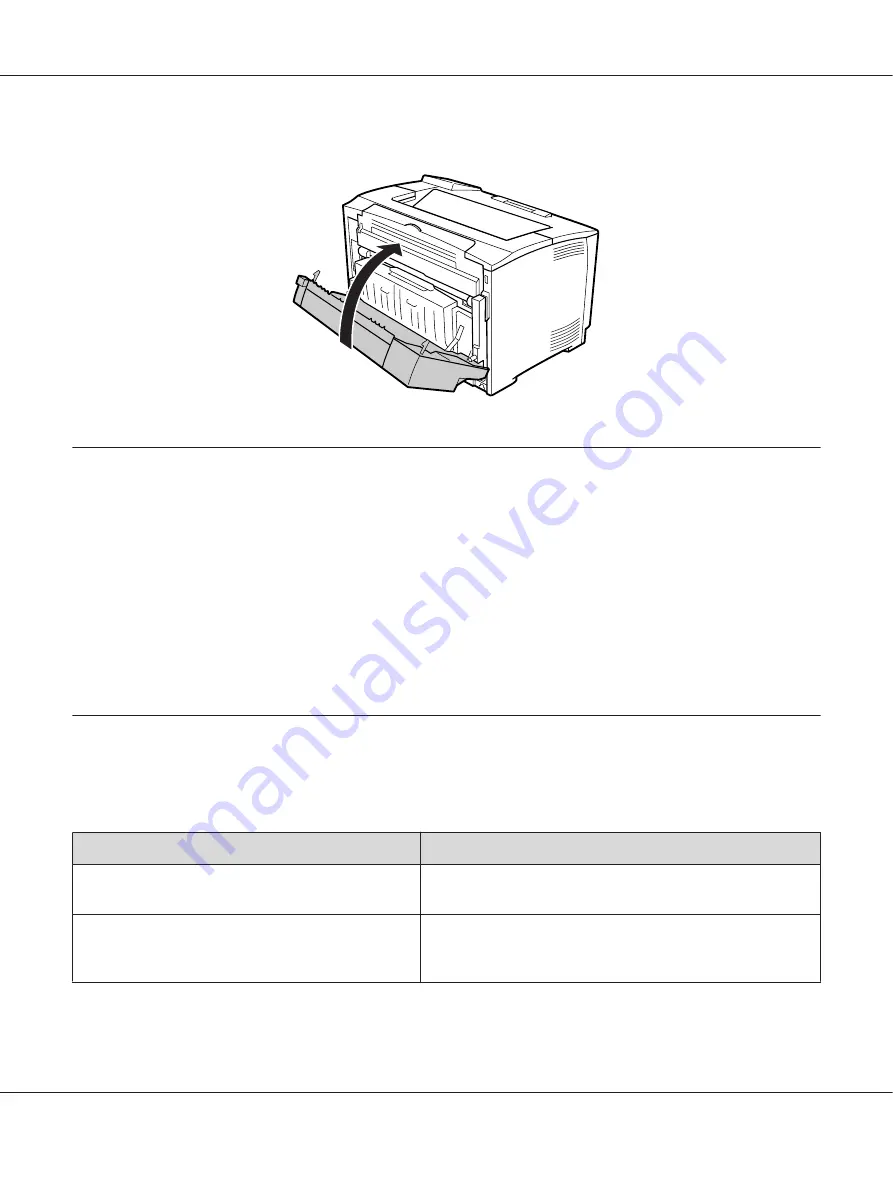
3. Close the Duplex Unit’s cover.
Printing a Configuration Status Sheet
To confirm the current status of the printer, and that the options are installed correctly, print a
configuration status sheet using the printer’s control panel or the printer driver.
To print a configuration status sheet from the printer’s control panel, see “Printing a Configuration
Status Sheet” on page 95.
To print a configuration status sheet from the printer driver, for Windows, see “Printing a
configuration status sheet” on page 165.
Operational Problems
The Ready light does not turn on
Cause
What to do
The power cord may not be properly plugged into the
electrical outlet.
Turn off the printer, check the power cord connections between
the printer and the electrical outlet, then turn the printer back on.
The electrical outlet may be controlled by an outside
switch or an automatic timer.
Make sure that the switch is turned on or plug another electrical
device into the outlet to check whether the outlet is operating
properly.
Epson AcuLaser M7000 Series User's Guide
Troubleshooting
147
Содержание AcuLaser M7000 Series
Страница 1: ...User s Guide NPD4502 00 EN ...
Страница 100: ...5 Place the optional paper cassette units in advance Epson AcuLaser M7000 Series User s Guide Installing Options 100 ...
Страница 130: ...6 Reinstall the imaging cartridge 7 Close cover A Epson AcuLaser M7000 Series User s Guide Troubleshooting 130 ...
Страница 137: ...10 Reinstall the imaging cartridge 11 Close cover A Epson AcuLaser M7000 Series User s Guide Troubleshooting 137 ...
Страница 144: ...13 Close the MP tray 14 Reinsert the paper cassette Epson AcuLaser M7000 Series User s Guide Troubleshooting 144 ...
Страница 145: ...15 Reinstall the imaging cartridge 16 Close cover A Epson AcuLaser M7000 Series User s Guide Troubleshooting 145 ...