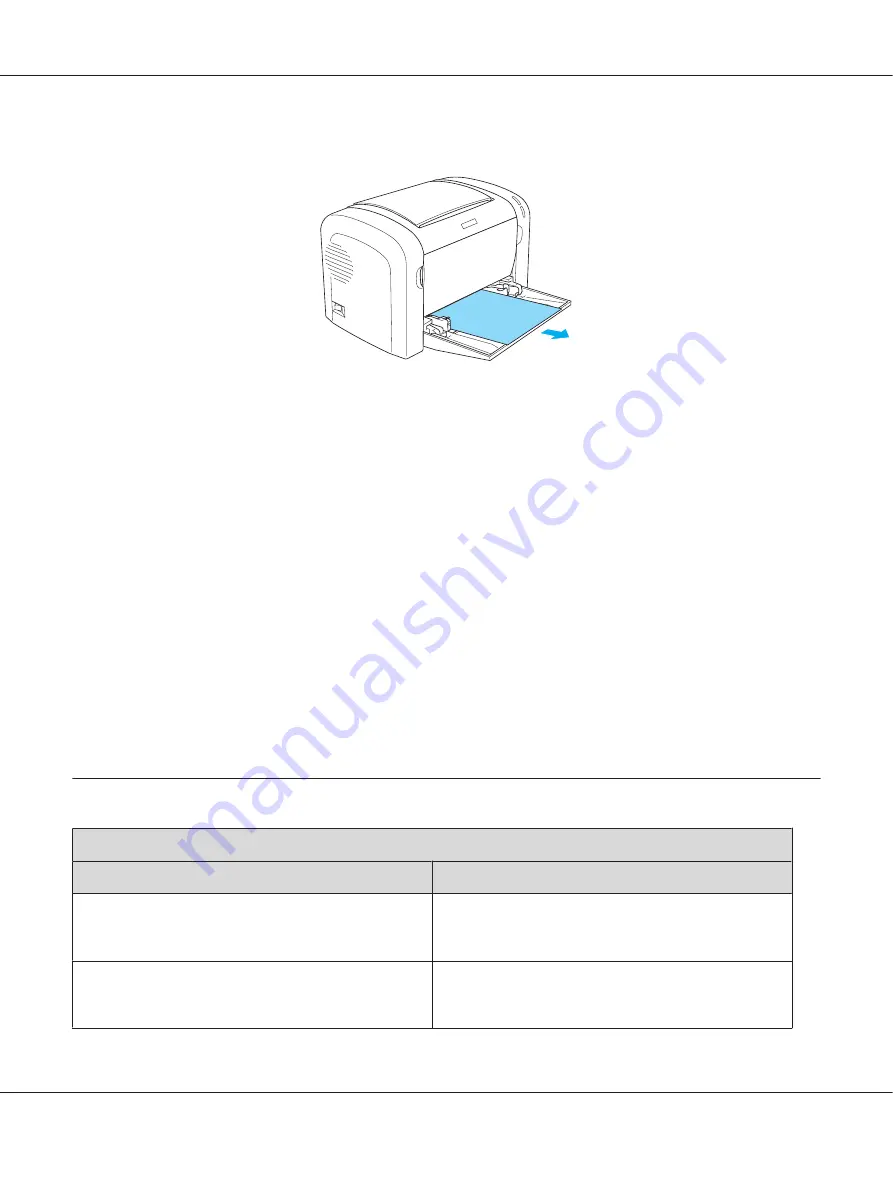
2. Gently pull out any sheets that have fed part way into the printer.
3. Close the output tray, and open the printer’s front cover.
4. Remove any pieces of paper that may have torn off or are remaining in the printer, and then
close the front cover.
Note:
If necessary, take out the developer cartridge and remove any paper left in the paper feed path.
Then reinsert the cartridge.
5. Tap the edges of the paper stack on a flat surface and carefully reload it into the MP tray.
Note:
Do not reload curled or wrinkled sheets.
6. Open the printer’s front cover again, and then close it until it clicks shut. The jammed page’s
print data is automatically reprinted.
Operational Problems
The
Ready
light does not turn on when you turn the printer on
Cause
What to do
The printer may not be connected to the electrical outlet.
Turn off the printer and check the power cable
connections between the printer and the electrical
outlet; then turn the printer back on.
The electrical outlet may be controlled by an outside
switch or an automatic timer.
Make sure the switch is turned on or plug another
electrical device into the outlet to check whether the
outlet is operating properly.
EPSON AcuLaser M1200 Series User’s Guide
Troubleshooting
103
Содержание Aculaser M1200 series
Страница 1: ...User s Guide NPD4065 00 EN ...






























