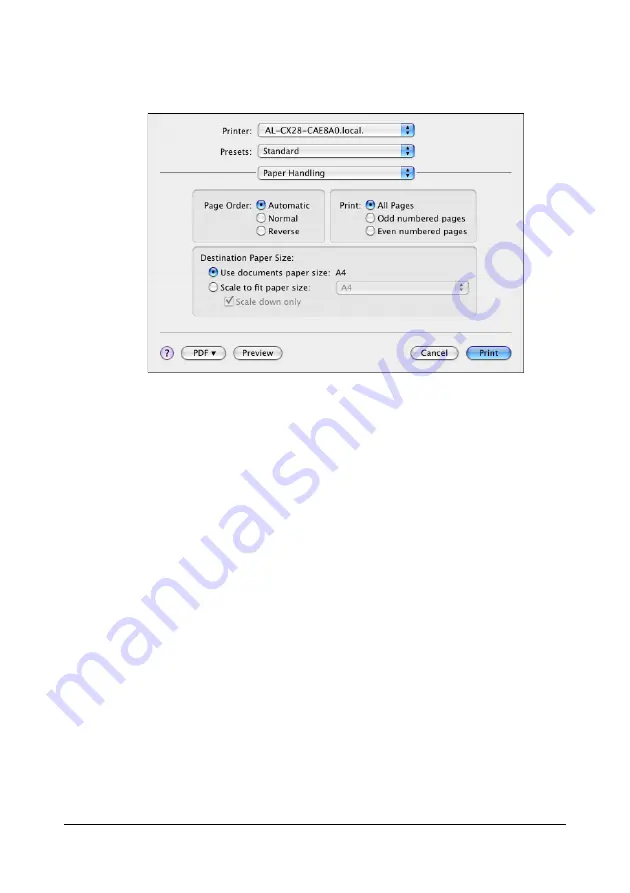
Specifying Print Settings (Mac OS X 10.4)
44
Paper Handling
The
Paper Handling
section is used to specify the pages that are to be
printed and the order in which the pages are printed.
Page Order
Automatic
: Select this option to print in the original page order of the
document.
Normal
:
Select this option to print in the normal page order.
Reverse
:
Select this option to print in the reverse page order.
All Pages
:
Select this option to print all pages.
Odd numbered pages
: Select this option to print only the pages with
odd page numbers.
Even numbered pages
: Select this option to print only the pages with
even page numbers.
Destination Paper Size
Use documents paper size
: Select this option to use the document
size as created by software applications.
Scale to fit paper size
:
Select this option to fit the document size
to the size of paper used by the machine.
Specify the size of paper used by the
machine.
Scale down only
:
Select this option to reduce the printing
size.
Содержание AcuLaser CX28 Series
Страница 1: ...Reference Guide NPD4298 00 EN ...
Страница 13: ...THIS SOFTWARE IS NOT ORIGINAL MIT SOFTWARE MODIFIED BY KONICA MINOLTA BUSINESS TECHNOLOGIES INC ...
Страница 14: ......
Страница 22: ...Contents viii ...
Страница 23: ...Operation on Mac OS X ...
Страница 26: ...Installing the Printer Driver 4 4 Click Continue 5 Click Continue ...
Страница 43: ...Printer Settings Mac OS X 10 5 21 9 Click Continue The new printer appears in the Print Fax screen ...
Страница 100: ...Uninstalling the Scanner Driver 78 5 Click OK This completes the uninstallation of the scanner driver ...
Страница 109: ...Operation on Linux ...
Страница 114: ...Adding the Printer 92 10 Select EPSON AL CX28 PPD en then click Con tinue The following message appears ...
Страница 129: ...Operation on NetWare ...
Страница 136: ...Printing With NetWare 114 ...
Страница 137: ...Understanding the Network Setting Menu ...
Страница 143: ...NETWORK SETTING Menu 121 CAMERA DIRECT USER SETTING SUPPLIES REPLACE ...
Страница 154: ...NETWORK SETTING Menu 132 ...
Страница 155: ...Network Printing ...
Страница 179: ...Network Printing 157 15 Click Next 16 Select whether the printer driver is to be shared and then click Next ...
Страница 180: ...Network Printing 158 17 Click Finish This completes the installation of the printer driver ...
Страница 182: ...Troubleshooting 160 ...
Страница 183: ...Using Web Based EpsonNet Config ...
Страница 185: ...About Web Based EpsonNet Config 163 You cannot access Web based EpsonNet config using a local USB connection ...






























