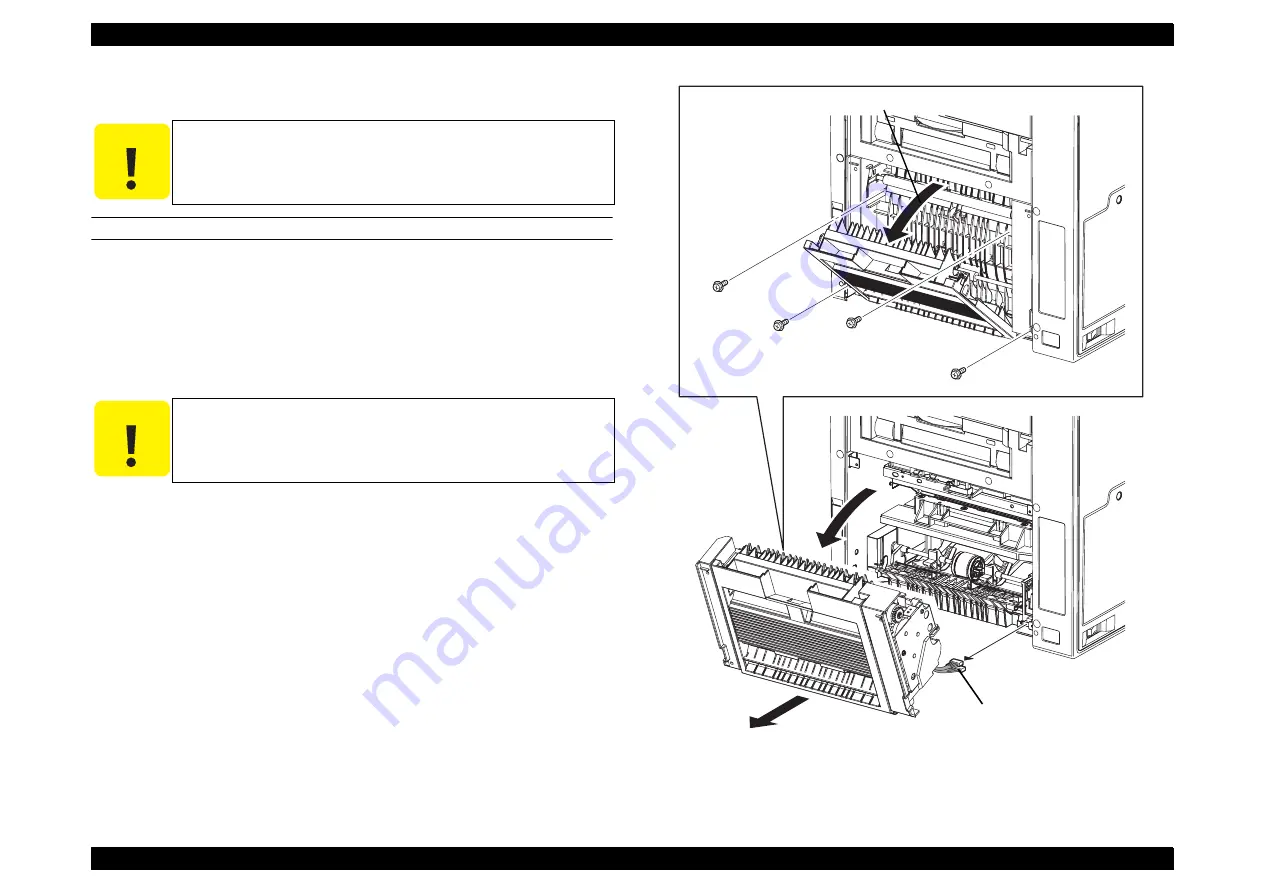
EPSON AcuLaser CX11/CX11F
Revision B
DISASSEMBLY AND ASSEMBLY
Printer
352
4.2.4.4 FRAME ASSY-PH
REMOVAL
1.
Remove COVER-PH.
2.
Open CHUTE ASSY-REAR.
3.
Remove the four screws (silver, with flange, 8 mm) that secure the FRAME
ASSY-PH to the main unit.
4.
Close CHUTE ASSY-REAR.
5.
Place the FRAME ASSY-PH a little away from the main unit together with the
CHUTE ASSY-REAR.
6.
Disconnect P/J603 and P/J604 connectors and remove the FRAME ASSY-PH
together with the CHUTE ASSY-REAR.
7.
Figure 4-44. Removal of FRAME ASSY-PH
C A U T I O N
Step numbers with [ ] in the figure indicate the step of
reinstallation.
C A U T I O N
Be careful not to pull the FRAME ASSY-PH too much when
removing it as it is connected with harnesses.
Leg_Sec03_057EA
3)
3)
3)
3)
2)
5)
7)
6)
manuals4you.com
manuals4you.com
Содержание AcuLaser CX11 Series
Страница 1: ...EPSON AcuLaserCX11 CX11F Color Multi Function Page Printer SERVICE MANUAL SEOT04007 ...
Страница 11: ...Schematic Diagram of Safety System ...
Страница 15: ...C H A P T E R 1 PRODUCTDESCRIPTION ...
Страница 75: ...C H A P T E R 2 OPERATINGPRINCIPLES ...
Страница 126: ...C H A P T E R 3 TROUBLESHOOTING manuals4you com manuals4you com ...
Страница 297: ...C H A P T E R 4 DISASSEMBLYANDASSEMBLY ...
Страница 528: ...C H A P T E R 5 ADJUSTMENT manuals4you com manuals4you com ...
Страница 543: ...C H A P T E R 6 MAINTENANCE ...
Страница 562: ...C H A P T E R 7 APPENDIX manuals4you com manuals4you com ...
Страница 618: ...IR A ASSY manuals4you com manuals4you com ...
Страница 619: ...IR B ASSY ...
Страница 620: ...1 4 3 01 1 01 2 2 DOC COVER manuals4you com manuals4you com ...
Страница 621: ...2 3 4 5 6 7 8 9 10 11 1 13 11 17 18 12 22 14 19 16 20 21 15 11 11 13 ADF UNIT ASSY ...
Страница 624: ...PAPER GUIDE ASSY manuals4you com manuals4you com ...
Страница 627: ...Board C588MAIN BOARD Model Aculaser CX11 CX11F Sheet 1 of 6 Rev A ...
Страница 628: ...Board C588MAIN BOARD Model Aculaser CX11 CX11F Sheet 2 of 6 Rev A manuals4you com manuals4you com ...
Страница 629: ...Board C588MAIN BOARD Model Aculaser CX11 CX11F Sheet 3 of 6 Rev A ...
Страница 630: ...Board C588MAIN BOARD Model Aculaser CX11 CX11F Sheet 4 of 6 Rev A manuals4you com manuals4you com ...
Страница 631: ...Board C588MAIN BOARD Model Aculaser CX11 CX11F Sheet 5 of 6 Rev A ...
Страница 632: ...Board C588MAIN BOARD Model Aculaser CX11 CX11F Sheet 6 of 6 Rev A manuals4you com manuals4you com ...
















































