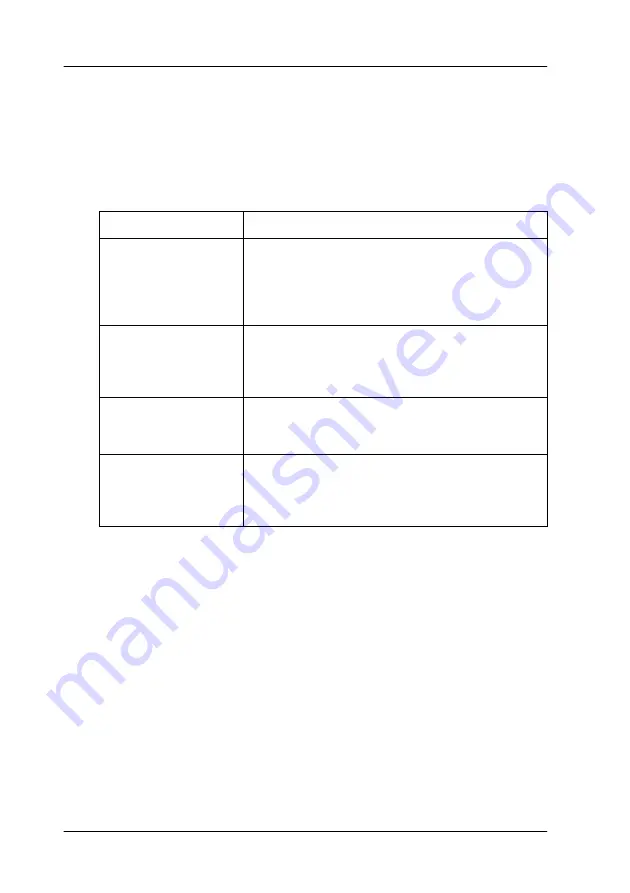
392
Contacting Customer Support
For North American users
If you purchased your printer in the United States or Canada,
EPSON provides technical assistance 24 hours a day through the
electronic support services and automated telephone services
listed in the following table:
To speak directly to a technical support representative, dial:
(888) 377-6611
, 6
AM
to 8
PM
, Pacific Time, Monday through
Friday and 7
AM
to 4
PM
, Pacific Time, Saturday and Sunday.
Before you call, make sure you have your Unit ID number ready.
You can purchase ink or toner cartridges, paper, manuals, and
accessories from EPSON at (800) 873-7766 or visit our web site at
www.epsonsupplies.com
(U.S. sales only). In Canada, please call
(800) 873-7766
for dealer referral.
Service
Access
World Wide Web
From the Internet, you can reach EPSON Support at
http://support.epson.com. At this site, you can
download drivers and other files, look at
documentation such as product brochures and user
manuals, and access troubleshooting information.
EPSON Internet FTP
Site
If you have Internet FTP capability, use your Web
browser (or other software for FTP downloading) to log
onto ftp.epson.com with the user name anonymous
and your e-mail address as the password.
EPSON E-MAIL
Technical Support
To receive technical advice through e-mail, go to
http://support.epson.com and complete the form
under the troubleshooting tab, as requested.
Automated Telephone
Services
A variety of automated help services are available 24
hours a day, seven days a week. To use these
services, you must have a touch tone telephone and
call (800) 922-8911.
Содержание AcuLaser C8600
Страница 2: ...ii ...
Страница 4: ...ii ...
Страница 14: ...xii Index ...
Страница 15: ...Product Information 13 1 1 1 1 1 1 1 1 1 1 1 1 Chapter 1 Product Information ...
Страница 52: ...50 Paper Handling ...
Страница 229: ...Using Options 227 7 7 7 7 7 7 7 7 7 7 7 7 2 Prepare the printer as shown below to access the Hard Disk Drive socket ...
Страница 235: ...Using Options 233 7 7 7 7 7 7 7 7 7 7 7 7 1 Access the Hard Disk Drive as shown below ...
Страница 239: ...Using Options 237 7 7 7 7 7 7 7 7 7 7 7 7 2 Prepare the printer as shown below to access the DIMM slots ...
Страница 246: ...244 Using Options 2 Prepare the printer as shown below ...
Страница 268: ...266 Replacing Consumable Products 8 Insert the photoconductor unit as shown below 9 Turn the small lever to the left ...
Страница 336: ...334 Troubleshooting ...
Страница 356: ...354 Technical Specifications ...
Страница 391: ...Working with Fonts 389 C C C C C C C C C C C C ...
Страница 392: ...390 Working with Fonts ...
Страница 410: ...408 Glossary ...
















































