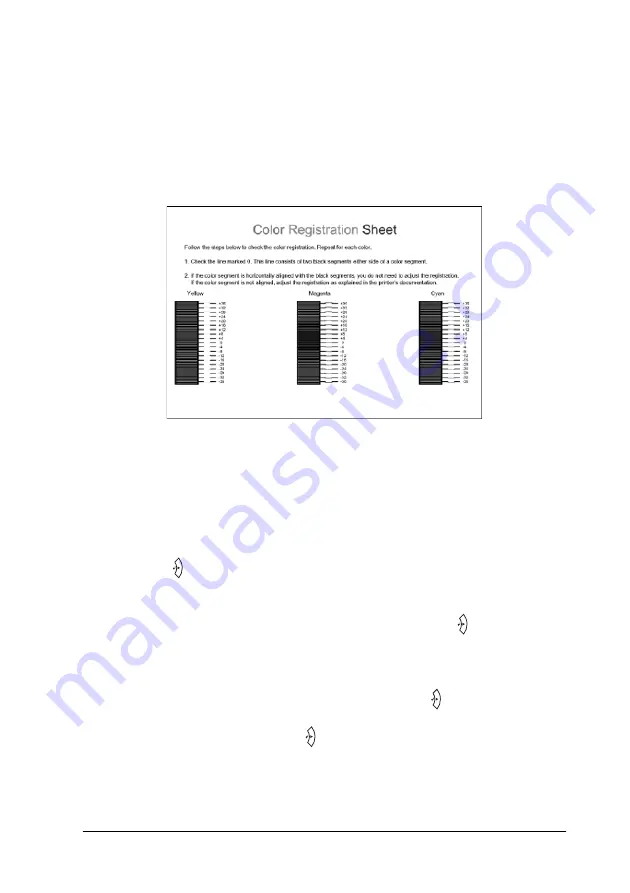
Using the Control Panel
269
7
7
7
7
7
7
7
7
7
7
7
7
6. Check the alignment of the lines at the zero position for each
color. If the color segment of the line is in alignment with the
black segments on either side to make one straight line, you
do not need to adjust the registration for that color. If the line
segments are not aligned, adjust the registration as explained
below.
Adjusting color registration alignment
Follow the steps below to adjust color registration.
1. Make sure the LCD panel displays
Ready
or
Sleep
, then press
the
Enter
button to access the control panel menus.
2. Press the
d
Down
button several times until the LCD panel
displays
Color Regist Menu
, then press the
Enter
button.
3. Press the
u
Up
button several times until the LCD displays
the
XXXX Regist
item for the color (Cyan, Magenta, and
Yellow) you need to adjust, then press the
Enter
button. For
example, to adjust the cyan registration, scroll up to
Cyan
Regist
, then press the
Enter
button.
Содержание AcuLaser C4200DN
Страница 32: ...32 Getting to Know Your Printer Transfer Unit 3022 Fuser Unit 110 120 V 3020 Fuser Unit 220 240 V 3021 ...
Страница 320: ...320 Replacing Consumable Products 2 Press the latch on cover A and open the cover 3 Raise cover D ...
Страница 332: ...332 Replacing Consumable Products 2 Grasp the two orange tabs and pull them up ...
Страница 336: ...336 Replacing Consumable Products 7 Close cover A ...
Страница 344: ...344 Cleaning and Transporting the Printer 2 Press the latch on cover A and open the cover 3 Raise cover D ...
Страница 428: ...428 Information about Fonts 4 In the dialog box that appears click Local 5 Click Custom ...
Страница 455: ...Information about Fonts 455 C C C C C C C C C C C C 4 In the dialog box that appears click Local 5 Click Custom ...






























