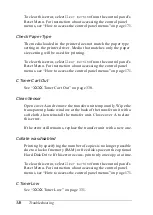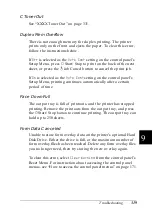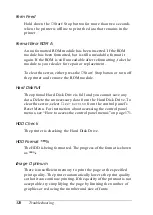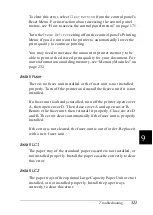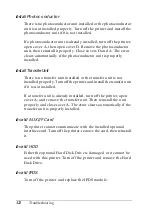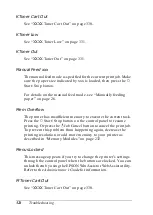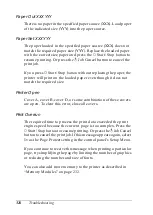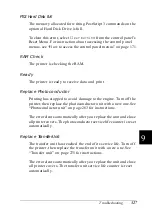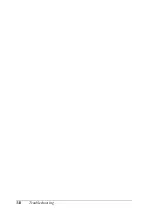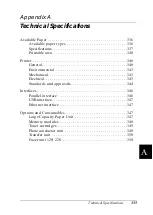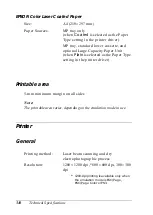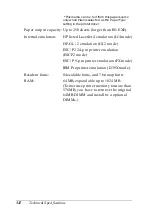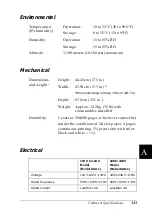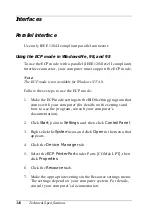Troubleshooting
331
9
9
9
9
9
9
9
9
9
9
9
9
XXXX Toner Low
The indicated toner cartridges have less than 10% of toner
remaining. (The letters C, M, Y, or K appear in place of XXXX and
indicate the colors Cyan, Magenta, Yellow, and Black
respectively.)
You can continue to print until the
XXXX Toner Out
error message
appears. Waiting until this message appears before replacing the
toner is recommended as toner may spill during replacement if
toner remains in the cartridge. When printouts become faint, see
“Toner cartridges” on page 258 for instructions.
Note:
❏
Do not replace the toner cartridge when the
XXXX Toner Low
message appears. Toner remaining in the toner cartridge may spill
out if you remove the toner cartridge to replace it. Replace the toner
cartridge when the
XXXX Toner Out
message appears.
❏
If you replace the toner cartridge before the
XXXX Toner Out
message appears, it is not detected as a new toner cartridge and the
XXXX Toner Low
warning may not be cleared.
To clear this error, select
Clear Warning
from the control panel’s
Reset Menu. For instruction about accessing the control panel
menus, see “How to access the control panel menus” on page 171.
XXXX Toner Out
The indicated toner cartridges are out of toner and need to be
replaced. (The letters C, M, Y, or K appear in place of XXXX and
indicate the colors Cyan, Magenta, Yellow, and Black
respectively.)
See “Toner cartridges” on page 258for instructions.
Y Toner Cart Out
Содержание AcuLaser C4000
Страница 15: ...5 While the Data light is on or flashing While printing ...
Страница 16: ...6 ...
Страница 20: ...10 Getting to Know Your Printer transfer unit fuser unit photoconductor unit toner cartridge cover D ...
Страница 44: ...34 Paper Handling WhenloadingA5sizepaper attachtheadjusterthatcomeswith the cassette as shown below ...
Страница 56: ...46 Paper Handling ...
Страница 122: ...112 Using the Printer Software with Windows ...
Страница 222: ...212 Functions of the Control Panel ...
Страница 228: ...218 Using Options wWarning Two people should lift the printer by the correct positions as shown below ...
Страница 282: ...272 Maintenance and Transportation 4 Close cover A 5 Press the latch on cover B and open the cover ...
Страница 298: ...288 Maintenance and Transportation ...
Страница 304: ...294 Troubleshooting 1 Press the latch on cover A and open the cover 2 Remove any jammed paper gently with both hands ...
Страница 344: ...334 Troubleshooting ...
Страница 370: ...360 Symbol Sets ...
Страница 398: ...388 Working with Fonts ...
Страница 420: ...410 Glossary ...