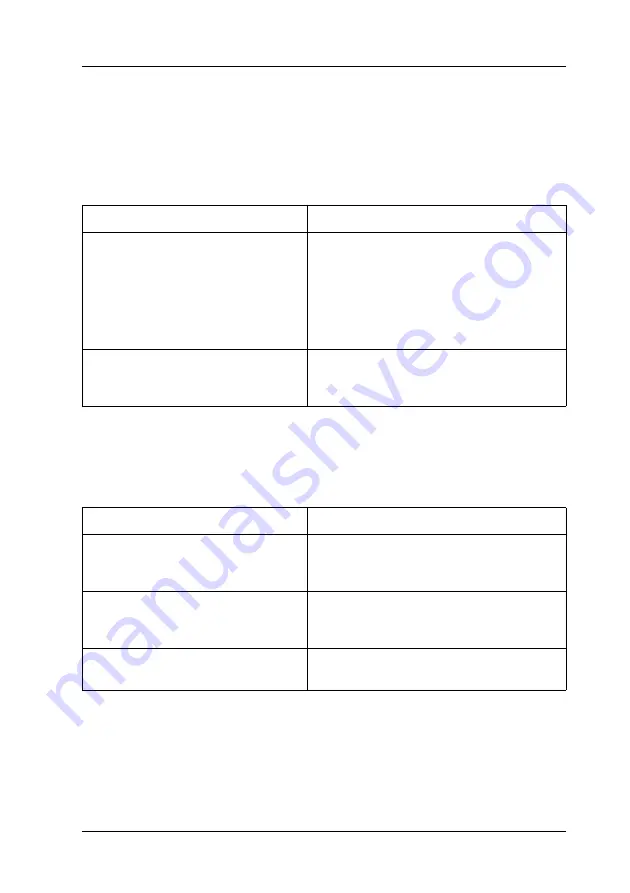
Troubleshooting
377
11
11
11
11
11
11
11
11
11
11
11
11
Print Quality Problems
The background is dark or dirty
White dots appear in the printout
Cause
What to do
You may not be using the correct
type of paper for your printer.
If the surface of your paper is too rough,
printed characters may appear distorted
or broken. EPSON special paper, or
smooth, high-quality copier paper is
recommended for best results. See
"Available paper types" on page 403 for
information on choosing paper.
The paper path inside the printer
may be dusty.
Turn off the printer. Clean internal printer
components by printing three pages with
only one character per page.
Cause
What to do
The paper path inside the printer
may be dusty.
Turn off the printer. Clean internal printer
components by printing three pages with
only one character per page.
Inside of knob [a] and knob [b] is
dirty.
Clean knob [a] and knob [b]. See
"Cleaning the Printer" on page 335 for
instructions.
There may be a problem with the
photoconductor unit.
Replace the photoconductor unit. See
"Photoconductor Unit" on page 319.
Содержание Aculaser 2600 Series
Страница 113: ...Using the Printer Software with Windows 113 4 4 4 4 4 4 4 4 4 4 4 4 2 Click EPSON Status Monitor 3 ...
Страница 294: ...294 Installing Options 2 Open the MP tray 3 Push the latch on cover A to the left and open the cover ...
Страница 296: ...296 Installing Options 7 Fit the hooks on cover A into the notches on the Duplex Unit ...
Страница 318: ...318 Replacing Consumable Products 7 Insert the new cartridge into the printer 8 Close the toner cartridge cover ...
Страница 334: ...334 Replacing Consumable Products 7 Close cover D ...
Страница 388: ...388 Troubleshooting 1 Access the printer driver see Accessing the printer driver on page 66 then click the Details tab ...
















































