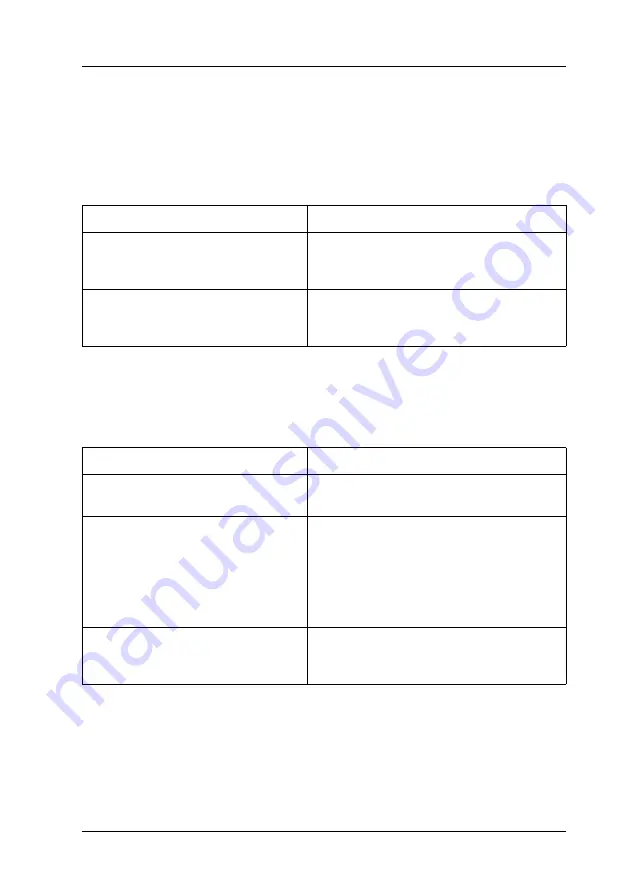
Troubleshooting
373
11
11
11
11
11
11
11
11
11
11
11
11
Printout Problems
The font cannot be printed
Printout is garbled
Note:
If a status sheet does not print correctly, your printer may be damaged.
Contact your dealer or a qualified service representative.
Cause
What to do
You may use the printer fonts
substituted for specified TrueType
fonts.
In the printer driver, choose the Print
TrueType fonts as bitmap button in the
Extended Settings dialog box.
The selected font is not supported
by your printer.
Make sure that you have installed the
correct font. See "Available fonts" on
page 438 for more information.
Cause
What to do
The interface cable may not be
plugged in securely.
Make sure that both ends of the interface
cable are plugged in securely.
You may not be using the correct
interface cable.
If you are using the parallel interface,
make sure that the cable is a
double-shielded, twisted-pair interface
cable no more than six feet in length.
If you are using the USB interface, use a
Revision 2.0 cable.
The emulation setting for the port
may not be correct.
Specify the emulation mode by using the
printer’s control panel menus. See
"Emulation Menu" on page 230.
Содержание Aculaser 2600 Series
Страница 113: ...Using the Printer Software with Windows 113 4 4 4 4 4 4 4 4 4 4 4 4 2 Click EPSON Status Monitor 3 ...
Страница 294: ...294 Installing Options 2 Open the MP tray 3 Push the latch on cover A to the left and open the cover ...
Страница 296: ...296 Installing Options 7 Fit the hooks on cover A into the notches on the Duplex Unit ...
Страница 318: ...318 Replacing Consumable Products 7 Insert the new cartridge into the printer 8 Close the toner cartridge cover ...
Страница 334: ...334 Replacing Consumable Products 7 Close cover D ...
Страница 388: ...388 Troubleshooting 1 Access the printer driver see Accessing the printer driver on page 66 then click the Details tab ...
















































